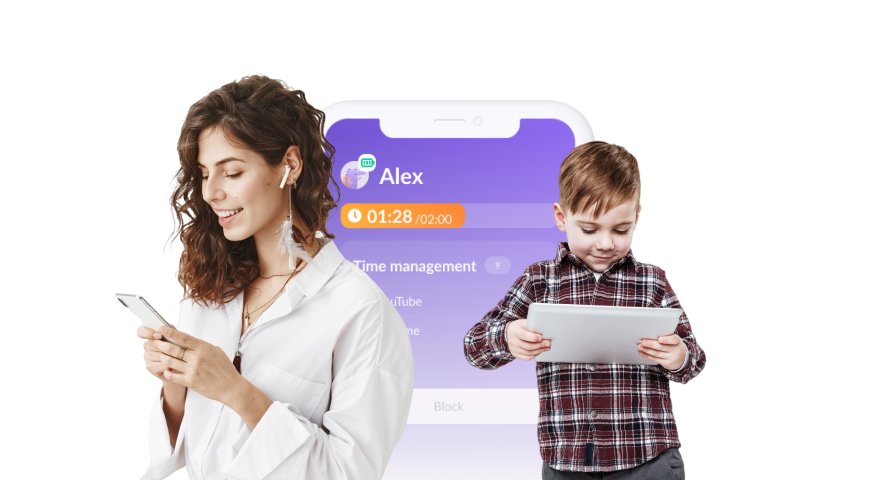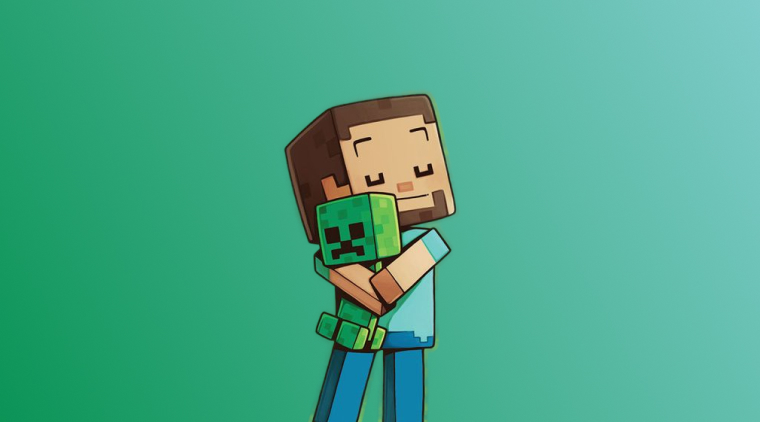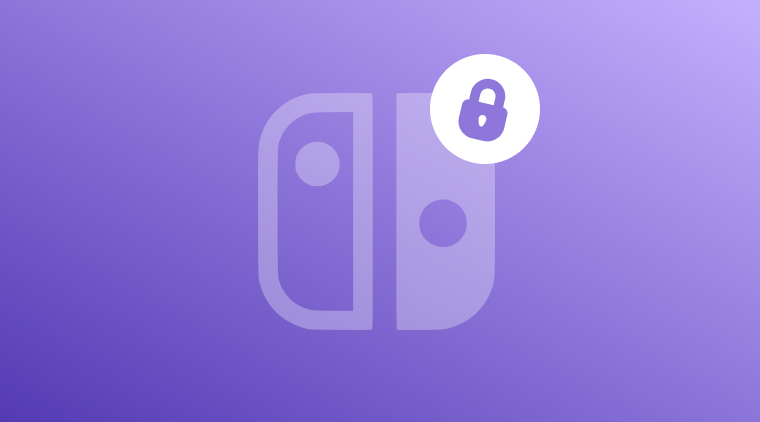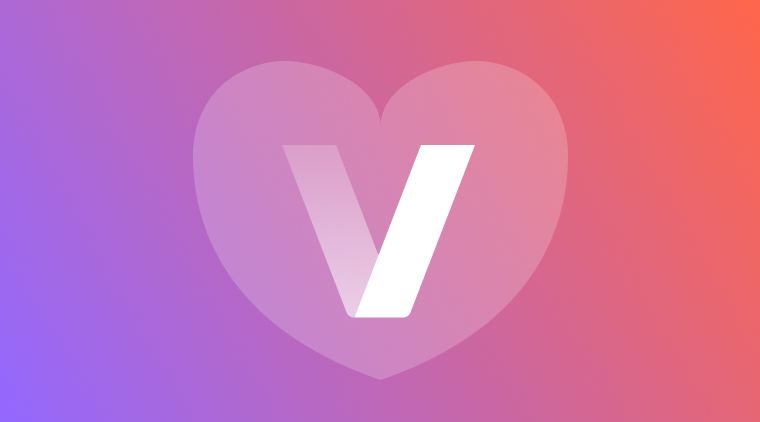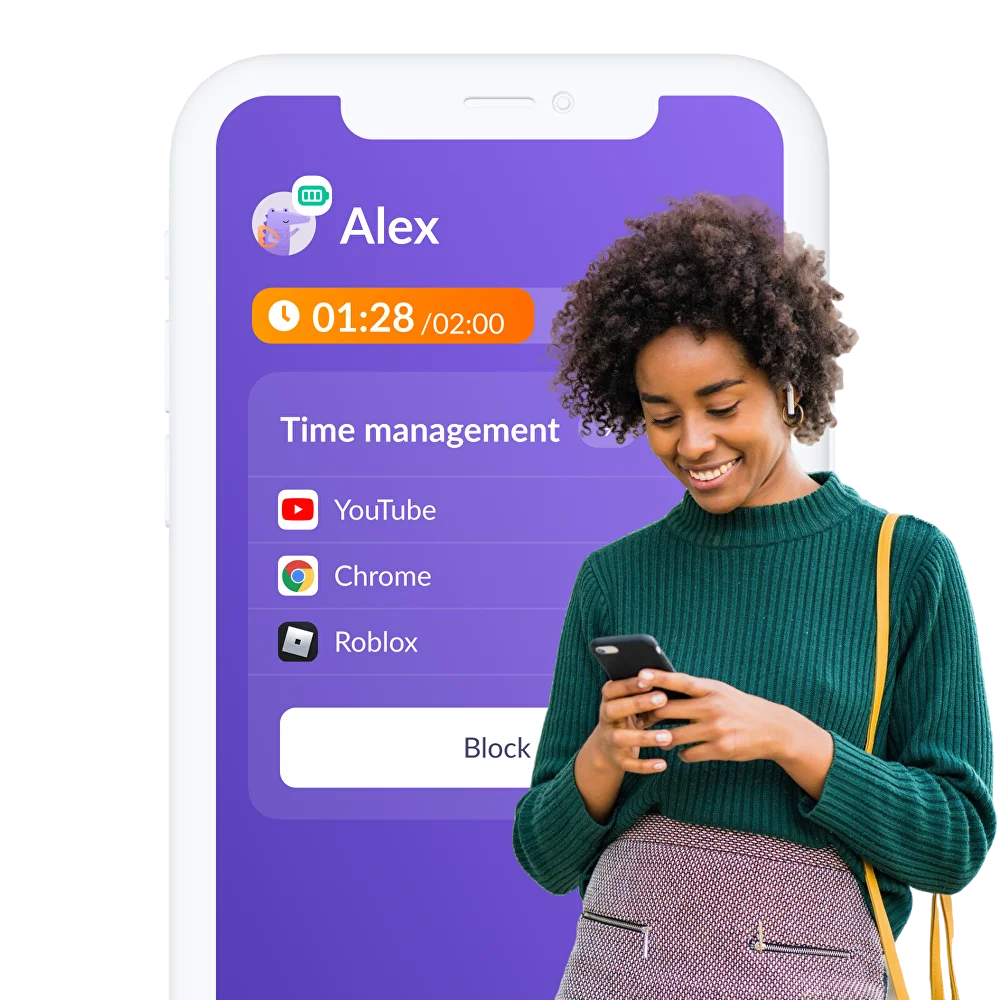A Guide to Parental Controls on Roblox
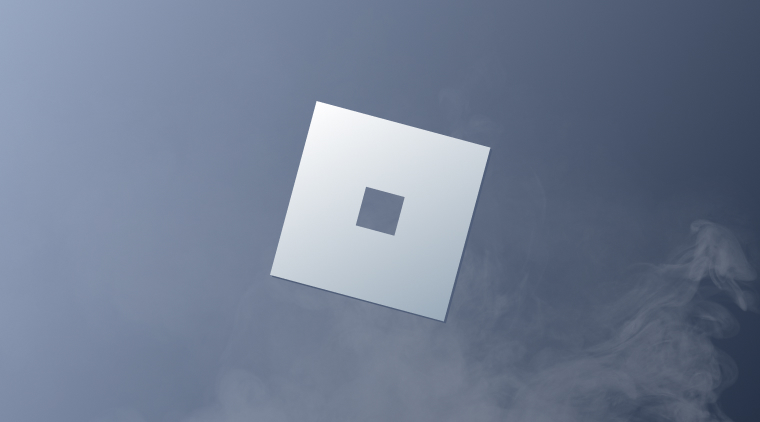
If you have kids on devices, you’ve probably heard of Roblox. The popular gaming platform is widely used by kids and adults alike. However, it’s recently come under fire for being a risky place for kids to spend their time. Access to inappropriate content and the ability to communicate with older users have parents scrambling to figure out how to put parental controls on Roblox.
In this article, we’ll go over what Roblox is, whether or not it’s safe for kids to use, and how to keep your kids safe if you choose to allow them to use it.
What Is Roblox And Is It Safe For Kids?
Roblox isn’t just a game. It’s a massive online platform where users can play, create, and share games and experiences. The popular platform hosts millions of user-generated games, created using Roblox Studio, a game development tool. Players can explore 3D virtual worlds, socialize, and customize avatars using virtual items purchased with Robux, the platform’s unique currency.

Popular among kids and teens, Roblox emphasizes creativity, collaboration, and social interaction. It supports multiple devices, including PC, iPads and tablets, mobile phones, and consoles. Developers can even earn real money through game monetization. With strong community features and diverse game genres, Roblox is a dynamic hub for virtual creativity and play.
But what parents need to know before they put Roblox into their kids’ hand is that it has a dark side.
The online platform has made major media headlines in recent months. While parents thought their kids were safely playing games and chatting with friends, they were shocked to find out that, in reality
their kids were exposed to all kinds of inappropriate content, cyberbullying, and even being approached by strange adults in Roblox’s self-proclaimed “ultimate virtual universe”.
With parental supervision and guidance, Roblox can be a beneficial and safe app for kids. From game design and coding to teamwork and socialization, the online platform can be a positive space for kids.
Limiting Your Kids on Apps
The answer to whether or not you should limit how much time your kids spend on apps or devices should always be “yes.”
How much you choose to restrict, and just as importantly, when you restrict, are based on multiple factors such as your own parenting style and family dynamic, your child’s personality, age, and maturity, and already established boundaries, trust, and communication.
Wise parents know that too much time spent online or on devices can have negative impacts on development.
That’s why 51% of parents who use Kids360 for parental controls limit their kids’ time on Roblox to some degree.
Whether that’s setting boundaries on how many minutes or hours a day their kids spend on the app, or scheduling downtime during certain hours, such as school or bedtime, these parents realize the necessity of limiting time spent on Roblox.
Parents aren’t just setting boundaries with Roblox.
Similarly, 70% of Kids360 parents limit time on the video streaming app YouTube, 48% have restrictions for Facebook, and 32% monitor time spent on Instagram.
Roblox Parental Controls
Following recent scrutiny about children being able to use their platform safely, Roblox has strengthened its parental controls to create a more age-appropriate experience.
Roblox offers a robust set of parental controls designed to help parents manage and customize their child’s experience.
After linking your account with your child’s (ID or credit card verification is required), you can remotely monitor their activity, including daily screen time, manage their friend list, and view top played experiences. You can set daily screen time limits, and once reached, Roblox access is suspended until the next day.
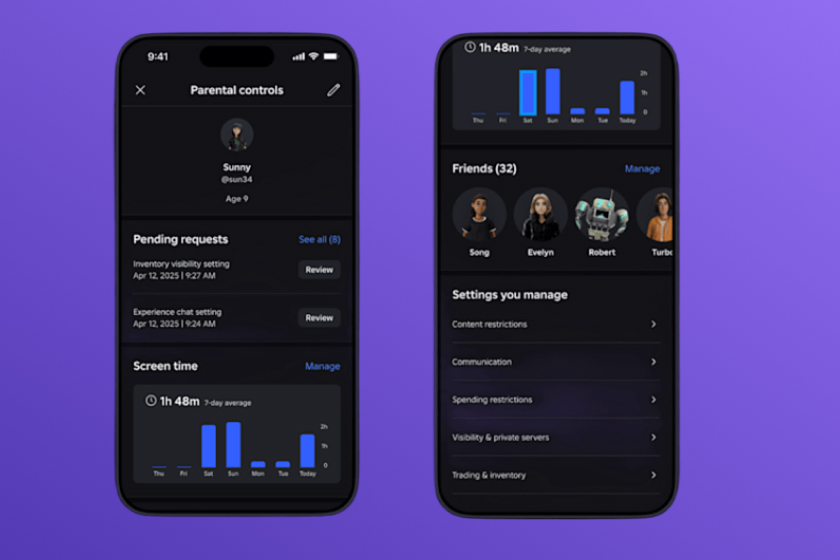
The platform also uses descriptive content labels instead of age categories. The labels are:
Minimal: May contain occasional mild violence, light unrealistic blood, and/or occasional mild fear.
Mild: May contain repeated mild violence, heavy unrealistic blood, mild crude humor, and/or repeated mild fear.
Moderate: May contain moderate violence, light realistic blood, moderate crude humor, unplayable gambling content, and/or moderate fear.
Restricted: May contain strong violence, heavy realistic blood, moderate crude humor, romantic themes, unplayable gambling content, the presence of alcohol, strong language, and/or moderate fear. Roblox allow access to Restricted content only for users who are 17+ age-verified.
By default, younger children see only Minimal or Mild experiences unless a parent adjusts permissions.
Communication within the platform is tightly controlled. Kids under 13 can’t send DMs outside of games, and in-game DMs require parental permission. Most communication is limited to broadcast chat. Additional parental control tools include blocking specific friends or experiences and setting monthly spending caps with notifications for purchases.
Roblox Parental Controls vs Third-party Parental Control app
While Roblox has recently improved their parental controls, parents may still want to double down to ensure their kids are using the platform responsibly. Using the built in parental controls on your child’s device or a third-party parental control app, like Kids360, alongside Roblox’s built-in tools can provide an extra layer of safety, supervision, and flexibility that Roblox alone may not offer.
Kids360 is a comprehensive parental control app that helps parents manage their kids’ screen time across Roblox as well as other popular apps like YouTube, Facebook, TikTok, and more. As parents, you have the ability to set daily or weekly time limits to ensure your child isn’t spending too much time on any one app—or on their device overall.
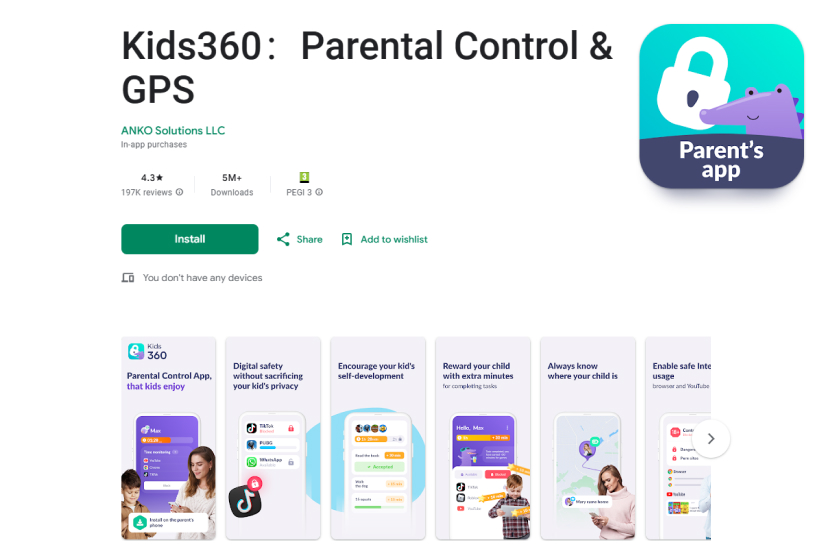
If you feel your kid needs a break, you can block access to Roblox or any app entirely, giving you full control over when your child can use specific apps. With just a tap, you can turn access on or off at any time.
What makes Kids360 unique is that it allows kids to earn screen time by completing educational tasks, parent-assigned tasks, or simple physical activities, such as squats or steps.
This approach turns tech time into a reward for healthy behavior, setting the foundation for a lifetime of good digital habits.
Because it works across multiple apps from a single dashboard, Kids360 saves parents from managing separate parental controls for each app, making it easier to support a balanced and safe digital lifestyle for the whole family.
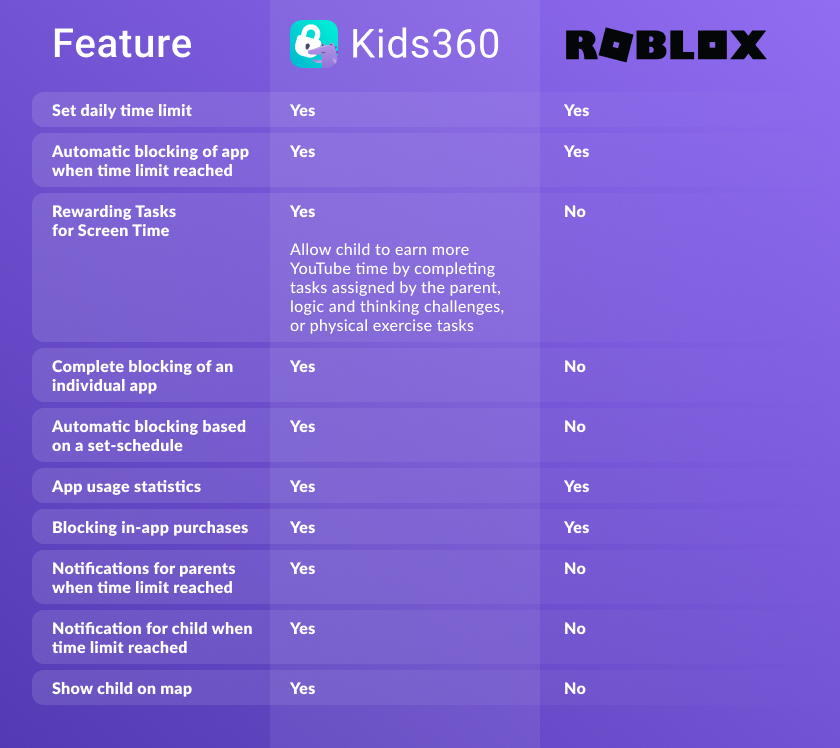
How to Set Up Roblox Parental Controls
There are several layers of Roblox parental controls. Here’s how to set up parental controls for Roblox on your child’s device:
Content Controls
The content maturity settings allow you to choose what type of content your child has access to in Roblox experiences. To adjust your child’s setting:
- Navigate to Settings
- Go to Parental Controls and select your child’s account
- Tap Settings you Manage
- Scroll down to Settings you manage and choose Content restrictions
- Select Content maturity
- Move the slider left or right to choose the content maturity level you’re comfortable with. A short description of the selected level will appear below the slider. Keep in mind that “Restricted” experiences are only accessible to users who are age-verified and 17 or older.
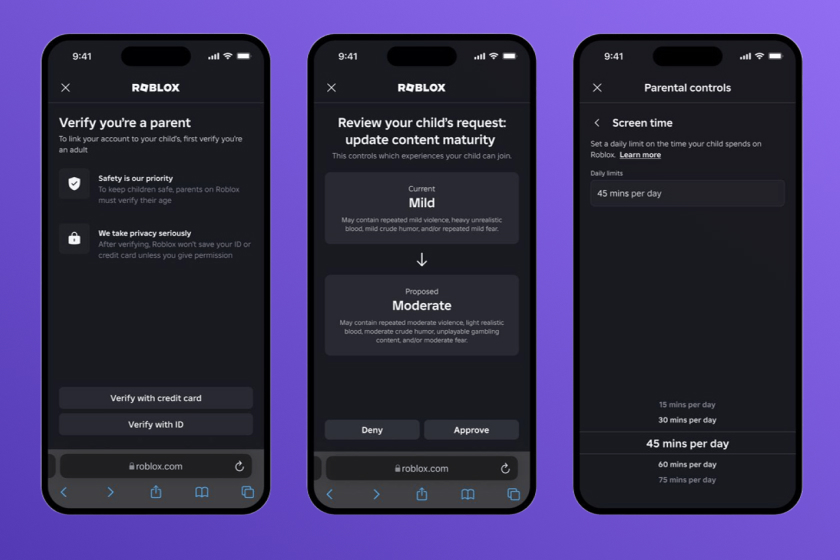
Block Certain Experiences
You can block a specific experience to stop your child from accessing it, no matter its content maturity rating. However, blocked experiences may still show up in search results. If you block an experience while your child is playing, the block will only take effect the next time they try to enter the experience. To block an experience:
- Naviagate to Settings
- Go to Parental Controls and select your child’s account
- Scroll down to Settings you manage and tap Content restrictions
- Choose Blocked experiences
- Select the + icon. In the search bar, type the name of the experience you want to block
- Tap Block and confirm. To unblock an experience, click Unblock and confirm.
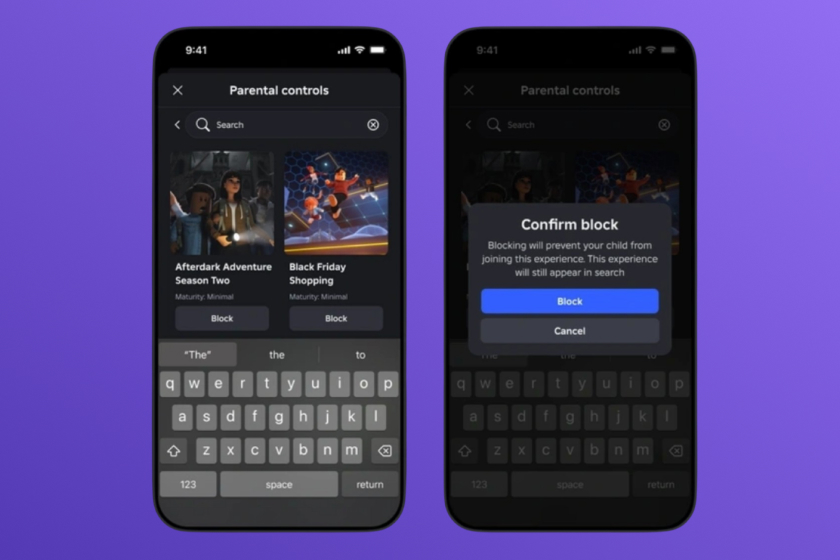
Manage Who Your Kids Can Chat With
- Navigate to Settings
- Go to Parental Controls
- Scroll down to Settings you manage and tap Communication
- Go to Communication
- Choose Experience chat.
- Select values for each setting to determine who can message and text chat with your child. There are two settings to select:
- Experience chat – This setting controls who can use text chat with your child within an experience. For more details on in-experience chat, click here. Note that this setting doesn’t apply to custom chat systems created by individual developers. You can choose between “Everyone” or “No one.” For users under 13, the default setting is “Everyone.”
- Experience direct chat – This setting controls who your child can privately message using the ‘/w’ command within an experience server. It doesn’t affect custom chat systems created by developers. You can choose either “Everyone” or “No one.” By default, users under 13 are set to “No one,” but this can be changed with a parent’s permission.
A Party allows you to group up to join experiences together.
To set the controls for Party:
- Navigate to Settings
- Go to Parental Controls
- Scroll down to Settings you manage and tap Communication
- Go to Communication
- Choose Party
- One-on-One Party: You can change the default setting from Connections to No one. “Connections” allows your child to participate in one-on-one Parties (up to two members). Selecting “No one” disables all Party participation.
- Group Party: You can also change this setting from Connections to No one. With “Connections” selected, your child can join Group Parties with up to six members.
Manage Your Child’s Connections List
- Navigate to Settings
- Go to Parental Controls
- Scroll down to Connections and tap Manage
- View Your Child’s Connections
- Your child’s connections will appear as a list of usernames next to their avatars.
- Click on an avatar to view that user’s profile.
- Block or Report a Connection
- Find the connection you want to remove and click the three-dot menu next to their name.
- To remove the user, select Block, then confirm. This will take them off your child’s connection list.
- Blocked users can’t message your child or re-add them as a connection without your approval.
- To file a complaint, select Report from the same menu and follow the steps.
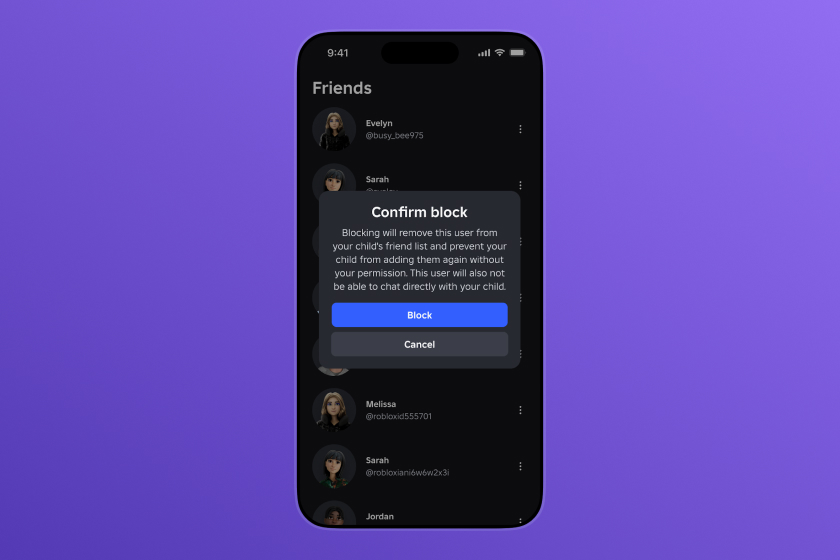
Roblox is by design a social experience. For many kids, it may be their first introduction to socializing with others online by interacting with friends by chatting or communicating with others inside games.
While these social features may raise concerns for parents, they also present a valuable opportunity to teach kids healthy digital communication habits. Learning how to interact responsibly online is essential.
The time and effort you spend helping your child handle apps like Roblox safely and responsibility now will set the tone for how they interact with and in the digital world for years to come.
Your child will eventually use other social apps and games that may not have the same level of parental controls or safety tools and you want them to have the tools and skills to navigate them with confidence. Leveraging Roblox’s built-in parental controls alongside third party apps like Kids360 can help you give your kids access to the apps they want with all of the benefits of a digital safety net to ensure they’re using the app in ways that are age-appropriate.
FAQ
What happens as my child gets older on Roblox?
As your child ages, Roblox gradually unlocks new features based on their birthdate. Their age helps determine what content and features are available to them. If their account is linked to a parent, both they and the parent will receive messages when their age category changes—specifically at ages 9, 13, and 18—explaining what’s new or different.
Can my child get rid of Roblox’s parental controls?
When your child turns 17 they will be granted acces to Restricted content if they complete ID verification. When they turn 18 their account is automatically unlinked from the accompanying parent account and all parental controls will turn off.
Can I manage all of my kids’ apps with Kids360?
Yes! Kids360 is a single app that allows parents to manage and monitor multiple apps at once. You don’t need to set up 10 different parental control apps—everything is conveniently located in one place, making managing your child’s digital experience easy. And it’s easy to set up in one step.
Can Kids360 be used on Apple and Android devices?
Kids360 can be installed and used across different operating systems, on both the parent’s and child’s phone, tablet, or iPad, regardless of whether it is Android or iOS.
Can my child gt rid of Kids360?
No. Kids360 offers excellent protection against the child deleting the app.
How many devices does Kids360 cover?
Kids360 offers free and unlimited addition of child/children devices, and the free addition of a 2nd parent device.