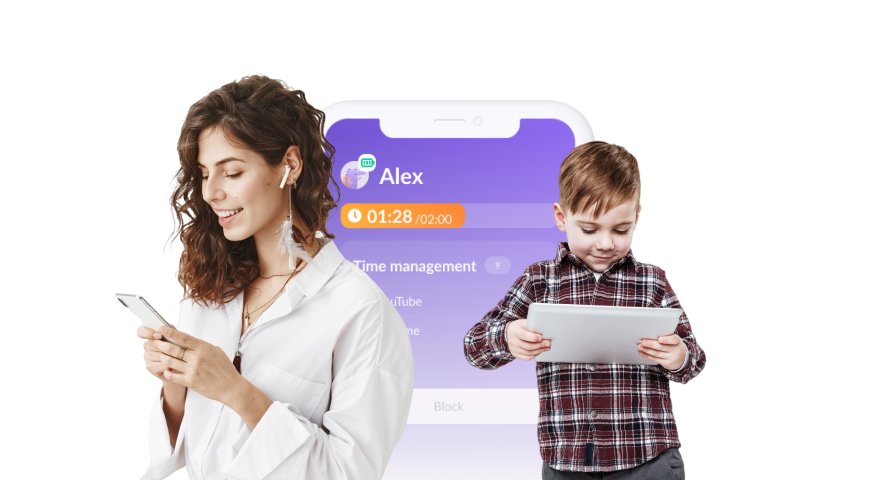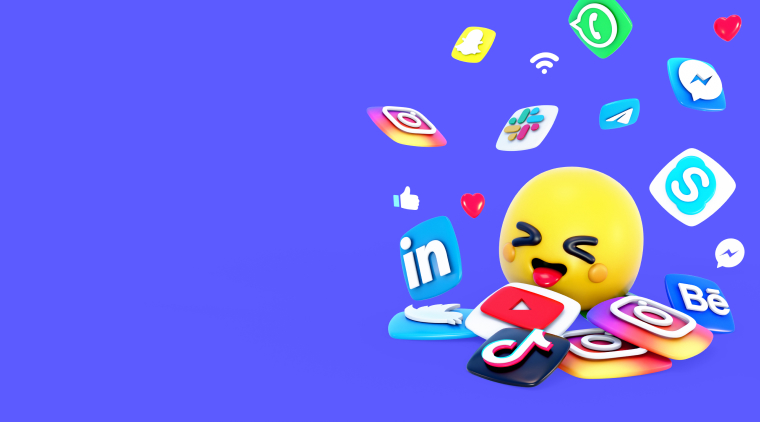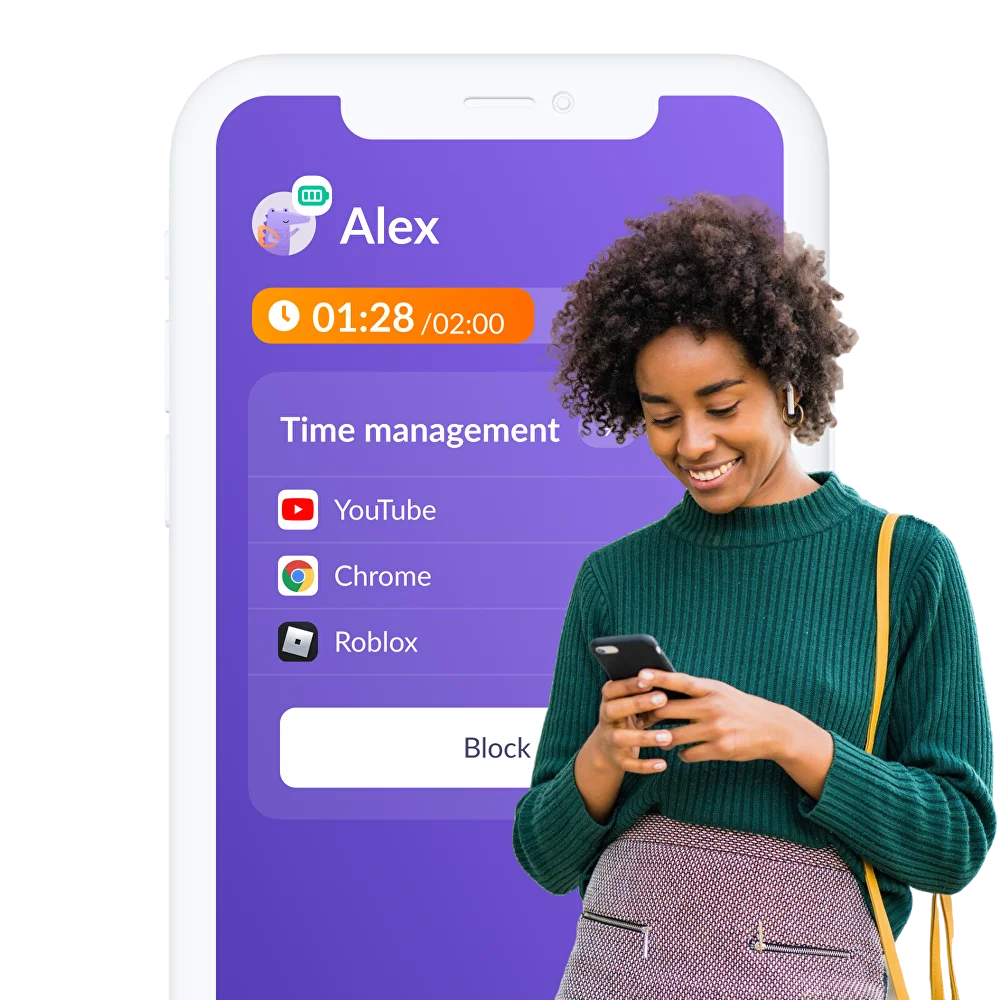Time to Lighten Up Restrictions: How to Remove Parental Controls on iPhone
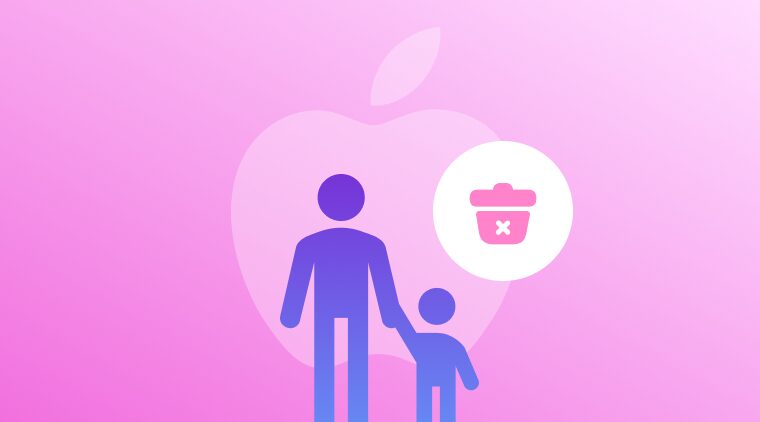
As a parent, the time may come when you feel ready to loosen the restrictions on your child’s digital device. Maybe your teenager has aged out of some of the restrictions, or a younger child has shown an increased responsibility, and you want to give them a little more freedom to navigate their device on their own. You may need to temporarily remove restrictions to access something or adjust the settings on your child’s phone. Whatever the case, you’ll need to know how to remove parental controls on iPhone, and that’s precisely what this article will cover.
Is It Possible to Bypass or Remove Parental Controls on iPhone?
In short, yes. But it’s not easy. Which is probably a good thing, right?
Every iPhone comes with parental controls that you can easily set up without downloading or installing anything. These built-in parental controls, called Screen Time, are located in the Settings App. Screen Time allows parents to do many things through Screen Time under Content & Privacy Restrictions, such as manage content, apps, and settings on your child’s iPhone. It also allows parents to put restrictions on age-appropriate content, downloads, app store purchases, as well as time limits for apps and the device itself.
While it’s technically possible to bypass or remove these built-in parental controls on iPhone, it is difficult by design, and for most families, that’s a good thing. You don’t want controls so easy to remove that your children can disable them. That would defeat the purpose of having parental controls. Screen Time offers comprehensive features like content limits, app restrictions, downtimes, and settings locks, which are all protected by a passcode. Keeping your passcode secure is essential to preventing your children from accessing the parental control settings without your knowledge. Your passcode should be something you will remember, but not something so obvious that your child can easily guess it. It’s probably best not to make your Screen Time passcode your child’s birthday.
How to Turn Off Parental Controls on iPhone
The day will come when it’s time to turn off parental controls on your child’s iPhone. Whether you need to access something yourself, update your child’s restrictions, or turn them off altogether, take these steps to turn off all parental controls on your child’s iPhone:
- Open “Settings” and go to “Screen Time”
- Tap “Content & Privacy Restrictions”
- Here you will be asked to enter your Screen Time passcode
- Toggle the switch to the “off” position, turning it from green to gray
- Screen Time restrictions are no longer active on your device
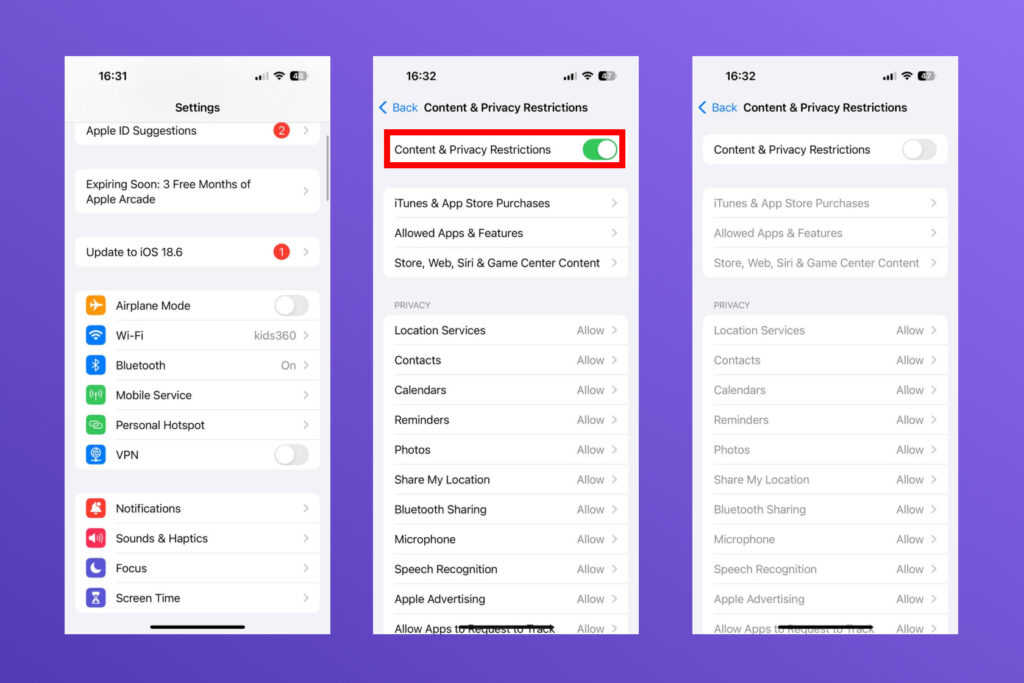
If you want to retain some parental controls, you can opt to customize specific apps or only allow access to certain content. To do this, follow steps 1-3 from the instructions above. When you get to the “Content & Privacy Restrictions” page, do not toggle the button to the “off” position. You can then scroll down and set individual restrictions for each item on the “Content & Privacy Restrictions” page. You can select which apps to allow your child to access, choose whether they are permitted to access the app store, Apple Music, and more. The options are endless and very customizable.
How to Turn Off Parental Controls on iPhone Without a Password
Maybe you forgot the Screen Time passcode you set, or maybe you have curious kids and you’re trying to prevent them from bypassing your parental controls. Either way, it is possible to turn off parental controls without a password. There are a few ways to do this: Resetting the Screen Time Passcode.
If you use this method, you will need to enter your Apple ID login information. It’s also a good idea to keep your Apple ID password secret from your kids so they can’t bypass your parental controls using this method.
Here’s how to change your Screen Time passcode:
- In “Screen Time,” tap “Change Screen Time Passcode”
- When prompted to change the passcode, select “Change Screen Time Passcode”
- Enter your Apple ID Account info to reset the Passcode
- Use the new passcode to switch off parental controls
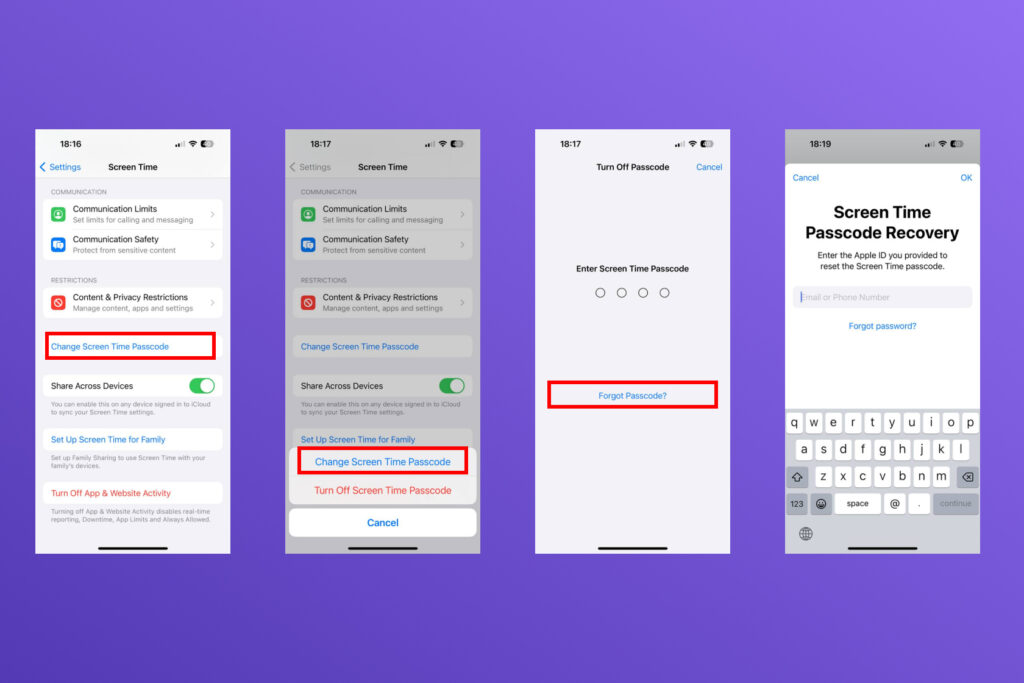
Another option for turning off parental controls is to restore your iPhone to factory settings, but be aware that this will erase all your saved data.
Parental Controls You’ll Want to Keep
The built-in parental control features on iPhone are great. But for parents wanting something to complement iPhone’s parental controls or something different entirely, there is always the option of third-party apps like Kids360. With Kids360, parents have the opportunity to take a different approach to parental controls, doing more than just restricting what kind of content their kids have access to. Kids360 empowers parents and kids to build good communication, time management, and healthy digital habits. This is one parental controls app you–or your kids–may never want to remove. Ok, your teens will definitely ask to remove it before they go to college, but you get the point.
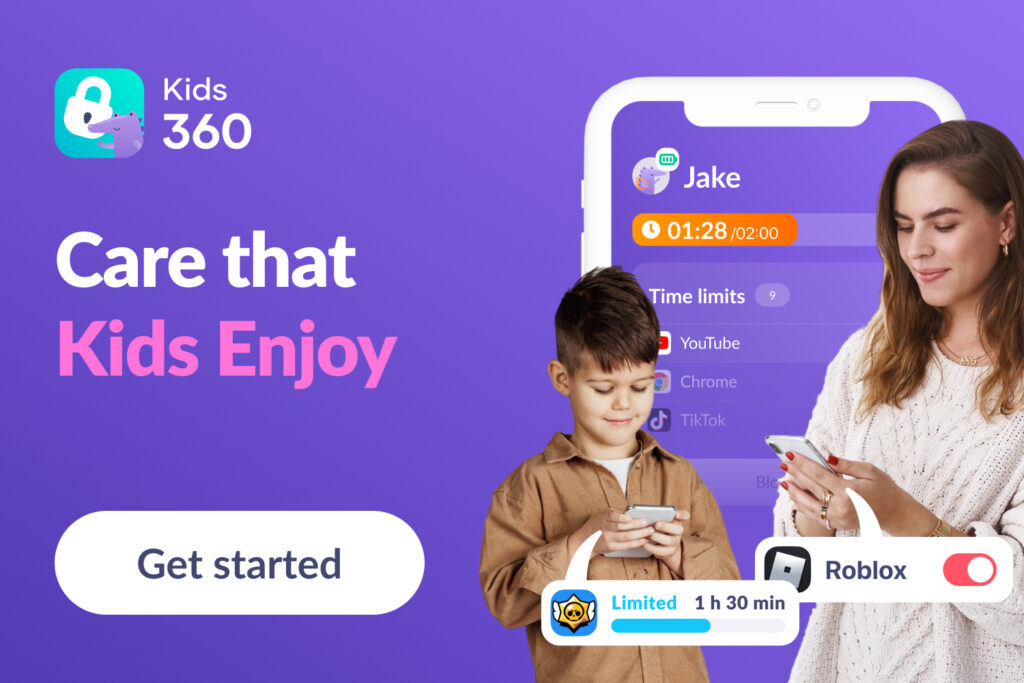
Parents love Kids360 too, and for good reason. The app includes all of the essential parental control functions (e.g., screen time limits, app blocking, GPS tracking, and more) but stands out with its unique educational and motivational approach.
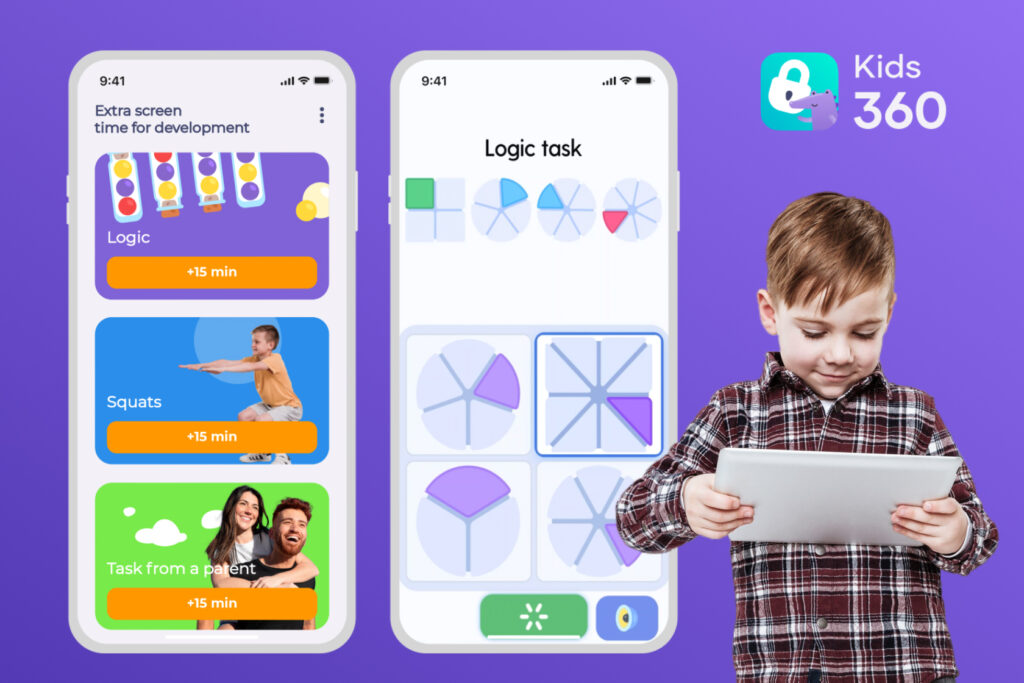
Kids360 promotes skill development and responsibility by encouraging a balance between development and leisure through various tasks that reward screen time, teaching kids to manage their time responsibly, including:
- Logic and Thinking Tasks
- Physical Exercises
- Parent-Created Tasks
The gamified experience of Kids360 transforms parental control from restrictive monitoring to a tool that empowers kids to take ownership of their digital habits.
By rewarding tasks with screen time, this third-party parental controls app teaches children the value of time. It fosters the development of healthy digital habits as well as lifelong skills such as responsibility and independence.
Restrict the Content, Not the Fun
iPhone parental controls, managed through Screen Time, allow parents to monitor and restrict how their kids interact with their devices. Parental controls can help parents limit app use, set downtime schedules, block inappropriate content, restrict certain websites, and prevent changes to settings. Parental controls are secured with a passcode, ensuring only parents can modify them as long as they don’t share their passcode. Parents can also track screen time activity and set communication limits. These built-in tools are especially useful for promoting healthy device habits and protecting kids from harmful content. Apple regularly updates iOS to improve these features and close any potential loopholes or bypass methods.
Content restrictions are effective for keeping your kids away from certain apps or websites, but they can be frustrating when you want to adjust the settings. Fortunately, it’s pretty easy to turn off controls, as long as you know your passcode or Apple ID account details.
For an approach that will serve both you and your family for years to come, implementing a third-party parental controls app like Kids360 might just be the right move for your digital parenting strategy. Combined with iPhone’s built-in parental controls, or on its own, Kids360 is a great way to keep your kids safe online and encourage good digital behavior. Games, tasks, and rewards keep kids motivated, all while encouraging open communication and helping them build better digital habits for the future.
FAQs
Do all iPhones have parental controls?
Yes, all iPhones come with built-in parental controls that can be accessed via Screen Time.
Can my child or teen delete Kids360?
No, Kids360 has safeguards to ensure your child or teen doesn’t have the permissions to delete the app or the restrictions you set in place.
Can Kids360 be used on both Apple and Android devices?
Yes, it can be installed on different operating systems, on both the parents’ and child’s devices, on either Android or iOS.
Can I use Kids360 to monitor all my children’s devices at once?
Yes! Kids360 offers the free and unlimited addition of child devices as well as the ability to add a free 2nd parent.
Is Kids360 difficult to install?
Not at all! With an intuitive, user-friendly interface, Kids360 can be installed in 5 minutes, and you can access any desired app feature in just one tap.
What’s the best way to keep my kids safe online?
The most effective way to keep your kids safe online is with a combination of proactive parenting. Frequent conversations about digital safety and tools such as parental control apps can help parents and kids have a safe and enjoyable online experience.