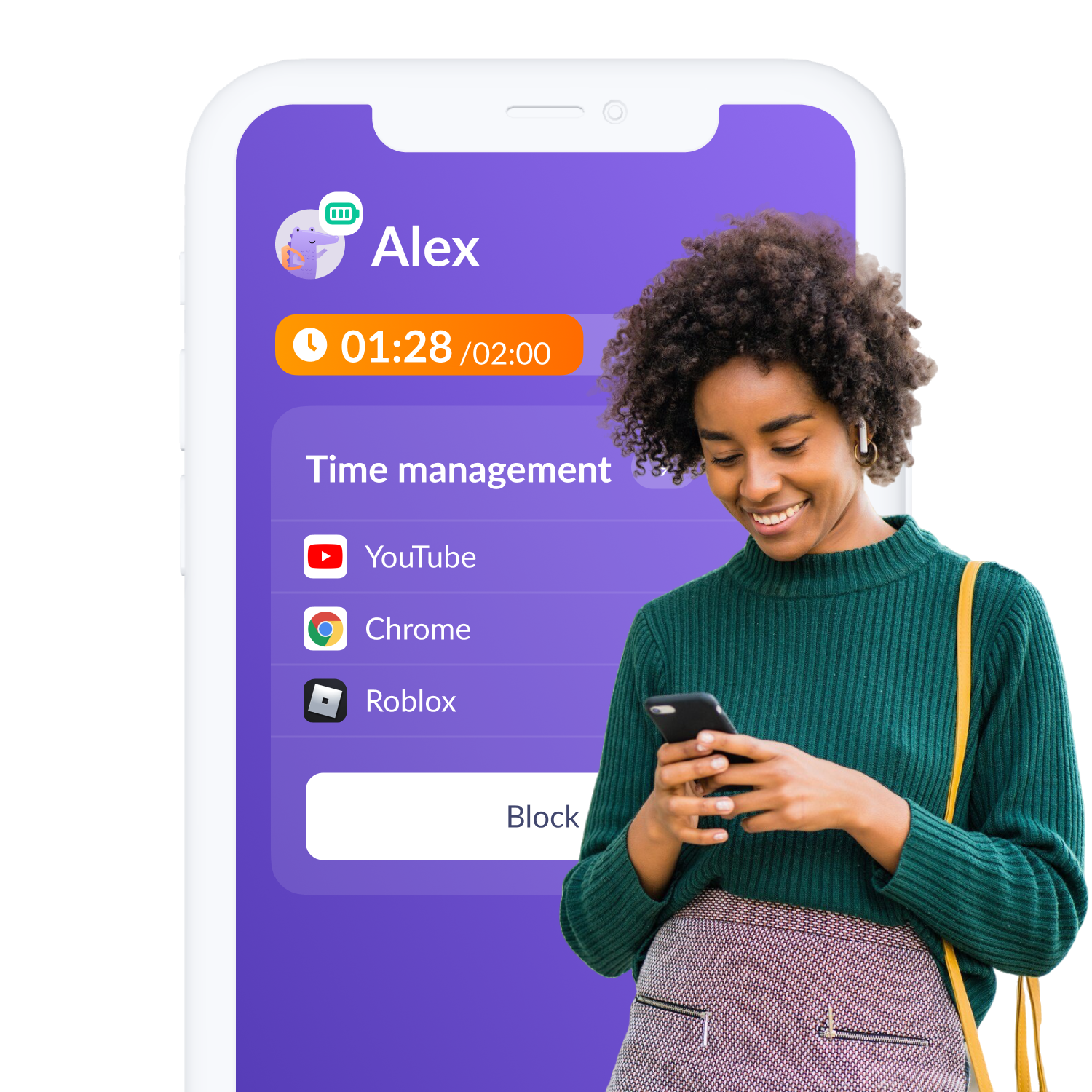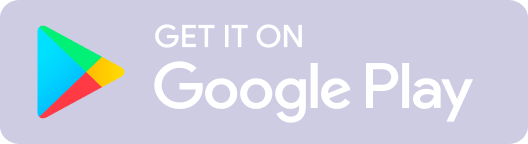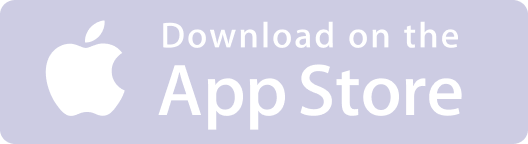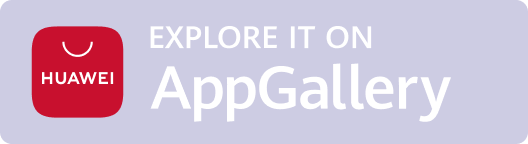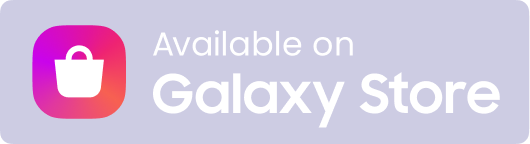YouTube is an amazing app for kids. From funny cat videos, to art tutorials, it’s a virtual treasure trove of information. But, while your child is watching adorable videos, the chance that they run into something inappropriate are higher than you might think. Parental controls for YouTube can prevent some accidental exposure to content you don’t want your kids to see, but it’s not perfect. Let’s explore how to set parental controls on YouTube and some alternatives.
Table of contents
Why You Should Restrict Access to What Your Kids View on YouTube
Unveiling Kids' Viewing Habits: Analytics Insights
YouTube Kids for the Youngest Viewers
Supervised YouTube Accounts and YouTube Restricted Mode for Older Kids and Pre-Teens
YouTube Parental Control vs Kids360
Unveiling Kids' Viewing Habits: Analytics Insights
YouTube Kids for the Youngest Viewers
Supervised YouTube Accounts and YouTube Restricted Mode for Older Kids and Pre-Teens
YouTube Parental Control vs Kids360
Why You Should Restrict Access to What Your Kids View on YouTube
In the age of Baby Shark, Cocomelon, and Ms. Rachel, YouTube is incredibly popular with younger audiences. Kids are watching YouTube at an increasingly younger age. Keeping your kids off YouTube altogether might seem like an impossible task. But you can do a few things to make sure they’re as safe as they can be while using the app to watch videos. YouTube’s built-in parental controls, third-party apps, or a combination of the two, are a great way to keep tabs on what your kids are watching on YouTube and for how long.
YouTube is a virtual treasure trove of information. From entertainment and creative videos to a vast library of educational content, YouTube can be a huge benefit to your kids and their ever-growing minds. However, YouTube has been associated with a darker side of the internet too–plagued with adult content, violent videos, inappropriate ads, and more that not just aren’t appropriate for little eyes to see. Even when watching your kids’ every move on YouTube with your own eyes, things can pop up that are just not intended for children.

Without giving YouTube the boot entirely, because it really does have so many valuable videos, parents have to get creative to keep their kids protected from videos that simply aren't intended for them. But even when kids only have access to age-appropriate material, parents still have to be vigilant to make sure their kids don’t spend too much time streaming videos.
Unveiling Kids' Viewing Habits: Analytics Insights
Kids360 is a third party parental controls app that has over 1 million connected children’s devices in the US alone. Parents that trust Kids360 to keep their kids safe online, know that some form of restriction is a good thing when it comes to YouTube–73% of Kids360 parents have put limits on screen time, or limited certain types of content, on YouTube on their child’s device. We’ve pulled real-time data from the Kids360 database to see what kids on our platform are up to and those numbers don’t lie–YouTube use needs to be reigned in to some degree.
Kids360, a parental control app with over 1 million connected devices in the US, reveals that 73% of its parents restrict YouTube screen time or content, highlighting the need for oversight based on real-time data.
In fact, YouTube is the most frequently restricted app on the Kids360 platform. Roblox comes in second with roughly 50% of kids’ access restricted and Facebook coming in third with 48% of kids’ access restricted through Kids360. Here, you can see how other popular apps with kids stack up:
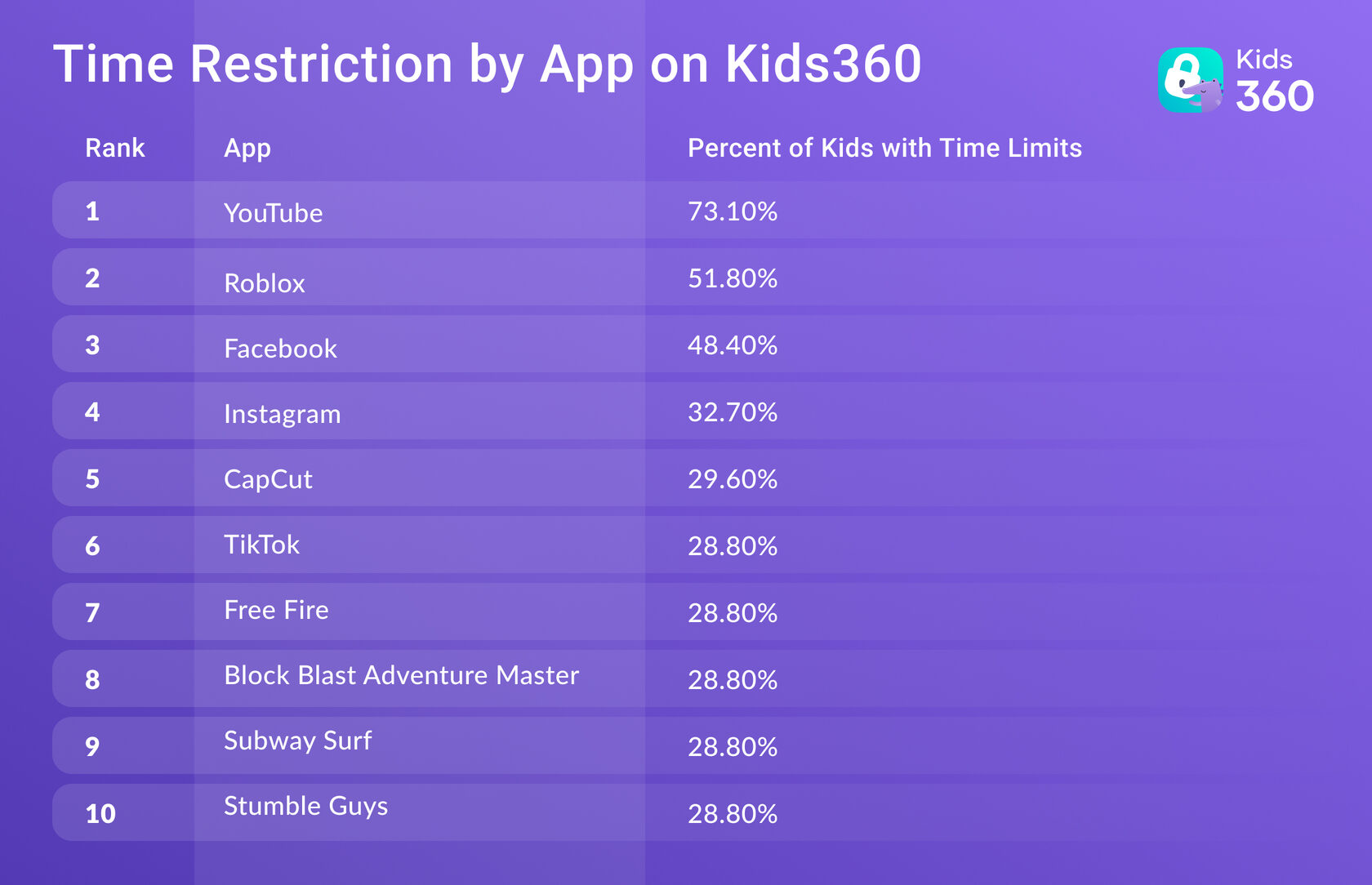
It’s really no surprise that YouTube is the most restricted app on the Kids360 platform, because it’s one of the most frequently used by kids worldwide. According to Statisa, kids in the US, ranging from ages 2-12, spent an average of 1 hour and 48 minutes per day watching videos on YouTube in 2024. Following close behind is TikTok with an average of 1 hour and 34 minutes spent on the app in the same day as time spent on YouTube. That’s over 3 hours per day of video streaming, which is a lot for little minds to process.
On Kids360 specifically, the data shows that kids spend their time watching some of YouTube’s most popular videos and channels. The most viewed video channel watched through Kids360 is from a channel called “Aphmau”, a Minecraft content channel with over 23 million subscribers. The second most-watched YouTube channel by kids whose parents use Kids360 is “Tyler & Snowi.” Their channel has over 1 billion views and the creators are known for their popular Roblox videos. You can see below which content creators kids are following most closely in the table below and how it compares to your own kids’ YouTube activity:
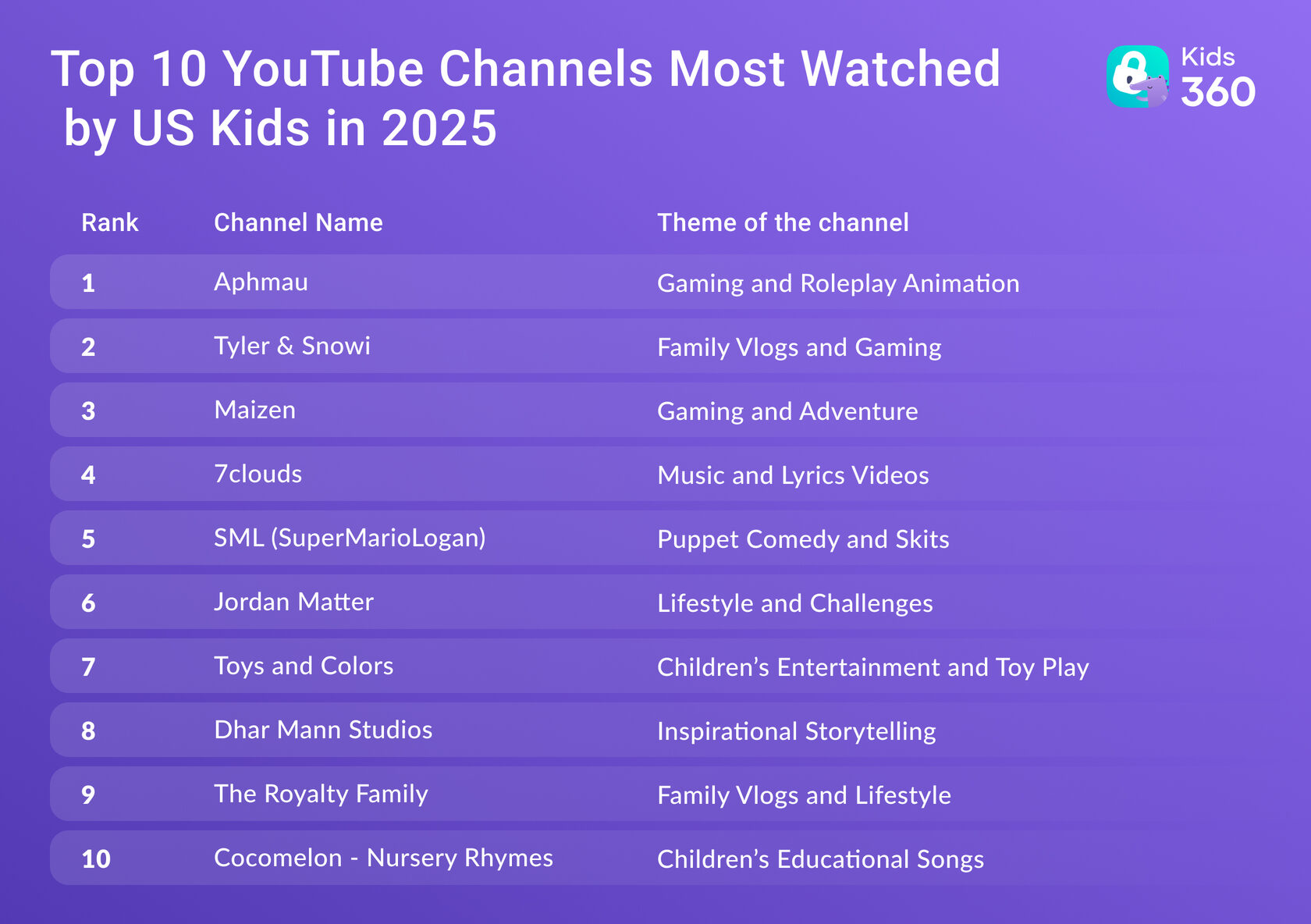
YouTube Kids for the Youngest Viewers
In an effort to manage what kind of content your kids are exposed to, parents can opt to let their kids stream videos on the YouTube Kids app. YouTube Kids is a completely separate platform designed specifically for children under 13 years of age in the US, but age restrictions may vary by country or region. To take advantage of a more kid-friendly, contained content environment follow these steps:
- Download the YouTube Kids app or navigate to youtubekids.com in a web browser
- Select the types of content you want your kids to view based on their age range from the following options:
- “Preschool” (ages 4 and under)
- “Younger” (ages 5-8)
- “Older” (ages 9-12)
- Once you’ve made your selection, you can utilize the built-in parental controls to:
- Disable the search function
- Add a timer to control screen time
- Review and clear your kids’ search and watch history
Supervised YouTube Accounts and YouTube Restricted Mode for Older Kids and Pre-Teens
For older kids who are under 13, but don’t need to be restricted as much as their younger siblings, using a YouTube parent supervised experience might be the right choice. It gives a sense of freedom without taking off the training wheels quite yet. Designed by YouTube specifically for kids under 13, the parent supervised experience allows older kids significantly more access to content than YouTube Kids. But parents be warned, access to significantly more content also means an increased risk of accidental exposure to unwanted content. Keep this in mind when deciding to bump your child from the relative safety of YouTube kids up to a supervised experience account.
Now that you know the risks, let’s get to setting up a YouTube supervised experience account. Supervised accounts require a link to be established between the child’s and parent’s Google profiles. Once you’ve linked your accounts, here’s how to set up a supervised pre-teen account:
When using the parent supervised experience, some YouTube features will be disabled on your child’s supervised account. Included in the disabled features are comments and live chat, and your child won’t be able to upload videos, create channels, or make purchases. Parents can set reminders for breaks and bedtime, and autoplay will be automatically turned off.
YouTube has another built-in feature to control content for older kids called Restricted Mode once you decide your child is ready for even more freedom. Restricted Mode must be turned on manually in the app in order to limit the user viewing experience. Restricted Mode protects your kids by limiting potentially inappropriate, offensive, or harmful YouTube videos from showing up in searches, the suggested videos section, and elsewhere on YouTube, making the platform more suitable for young viewers.
Turning on Restricted Mode in the YouTube app is easy.
Now, when your child watches videos on YouTube, they will be less likely to run into mature or inappropriate content. YouTube is supposed to only recommend age-appropriate content on their feed. But, it’s not perfect and YouTube provides a disclaimer on their own site stating that using Restricted Mode isn’t perfect and may not catch 100% of potentially mature content. If you’re not thrilled about inappropriate content slipping through the cracks, keep reading for a way to tighten up your kids’ YouTube experience.
Now that you know the risks, let’s get to setting up a YouTube supervised experience account. Supervised accounts require a link to be established between the child’s and parent’s Google profiles. Once you’ve linked your accounts, here’s how to set up a supervised pre-teen account:
- Sign into YouTube on the child account that is linked to your own account on all of the devices they use
- Once you are logged in, select Settings
- Next, click Parent Settings
- Then select YouTube (parent supervised)
- From here you can change the parental controls to include:
- Blocking content
- Changing relevant content level settings
- Reviewing your child's watch history
- Clearing history
- Disabling autoplay
- Pausing watch history
- Pausing search history
When using the parent supervised experience, some YouTube features will be disabled on your child’s supervised account. Included in the disabled features are comments and live chat, and your child won’t be able to upload videos, create channels, or make purchases. Parents can set reminders for breaks and bedtime, and autoplay will be automatically turned off.
YouTube has another built-in feature to control content for older kids called Restricted Mode once you decide your child is ready for even more freedom. Restricted Mode must be turned on manually in the app in order to limit the user viewing experience. Restricted Mode protects your kids by limiting potentially inappropriate, offensive, or harmful YouTube videos from showing up in searches, the suggested videos section, and elsewhere on YouTube, making the platform more suitable for young viewers.
Turning on Restricted Mode in the YouTube app is easy.
- The first step is to login to the YouTube account your child will be using
- Next, select the profile photo at the bottom right of the screen
- Then, tap on the Settings icon and select General
- Finally, click the button to turn on Restricted Mode
Now, when your child watches videos on YouTube, they will be less likely to run into mature or inappropriate content. YouTube is supposed to only recommend age-appropriate content on their feed. But, it’s not perfect and YouTube provides a disclaimer on their own site stating that using Restricted Mode isn’t perfect and may not catch 100% of potentially mature content. If you’re not thrilled about inappropriate content slipping through the cracks, keep reading for a way to tighten up your kids’ YouTube experience.
YouTube Parental Control vs Kids360
YouTube provides several options for parents to keep tabs on what their kids are doing on their app and manage their viewing experience. However, YouTube has admitted themselves that their built-in safeguards aren’t foolproof and parents run the risk of their kids seeing something they shouldn’t. That’s where third-party parental control apps like Kids360 come in really handy.
With Kids360, parents can easily track what their children are watching on YouTube in real time, ensuring that they are viewing age-appropriate content. You also get detailed reports of what they’re watching, and for how long, so you can decide what kind of app time limits are best for your family.
Not only can parents see what their kids are watching, they can dictate how much time they can spend on YouTube, specifically. Kids360 lets you set daily or weekly time limits, not only for YouTube, but for other apps as well. This makes it convenient and easy for parents to manage their children’s overall screen time and prevents kids from spending too much time on their devices and risk forming unhealthy digital habits.
If your child keeps finding ways to access restricted content, or simply needs a break from constant video streaming, you can block YouTube or any other app entirely, giving you full control over when your child is allowed to access certain content. You can turn access on and off at any time with ease.
In addition to providing robust safeguards against inappropriate content and app overuse, Kids360 empowers kids to take responsibility for their own digital habits. If your child is always complaining they never get enough YouTube time, let them earn more time responsibly by completing educational tasks. Earning more screen-time can be productive and fun.
Not only is Kids360 a great way for parents to start a conversation with their kids about responsible digital habits, it takes a lot of the work out of keeping your kids safe on their devices. Kids360 allows parents to monitor more than just YouTube. They can keep an eye on their kids’ device, app, and internet usage all in one place, making managing your kids’ digital experience so simple.
With Kids360, parents can easily track what their children are watching on YouTube in real time, ensuring that they are viewing age-appropriate content. You also get detailed reports of what they’re watching, and for how long, so you can decide what kind of app time limits are best for your family.
Not only can parents see what their kids are watching, they can dictate how much time they can spend on YouTube, specifically. Kids360 lets you set daily or weekly time limits, not only for YouTube, but for other apps as well. This makes it convenient and easy for parents to manage their children’s overall screen time and prevents kids from spending too much time on their devices and risk forming unhealthy digital habits.
If your child keeps finding ways to access restricted content, or simply needs a break from constant video streaming, you can block YouTube or any other app entirely, giving you full control over when your child is allowed to access certain content. You can turn access on and off at any time with ease.
In addition to providing robust safeguards against inappropriate content and app overuse, Kids360 empowers kids to take responsibility for their own digital habits. If your child is always complaining they never get enough YouTube time, let them earn more time responsibly by completing educational tasks. Earning more screen-time can be productive and fun.
Not only is Kids360 a great way for parents to start a conversation with their kids about responsible digital habits, it takes a lot of the work out of keeping your kids safe on their devices. Kids360 allows parents to monitor more than just YouTube. They can keep an eye on their kids’ device, app, and internet usage all in one place, making managing your kids’ digital experience so simple.
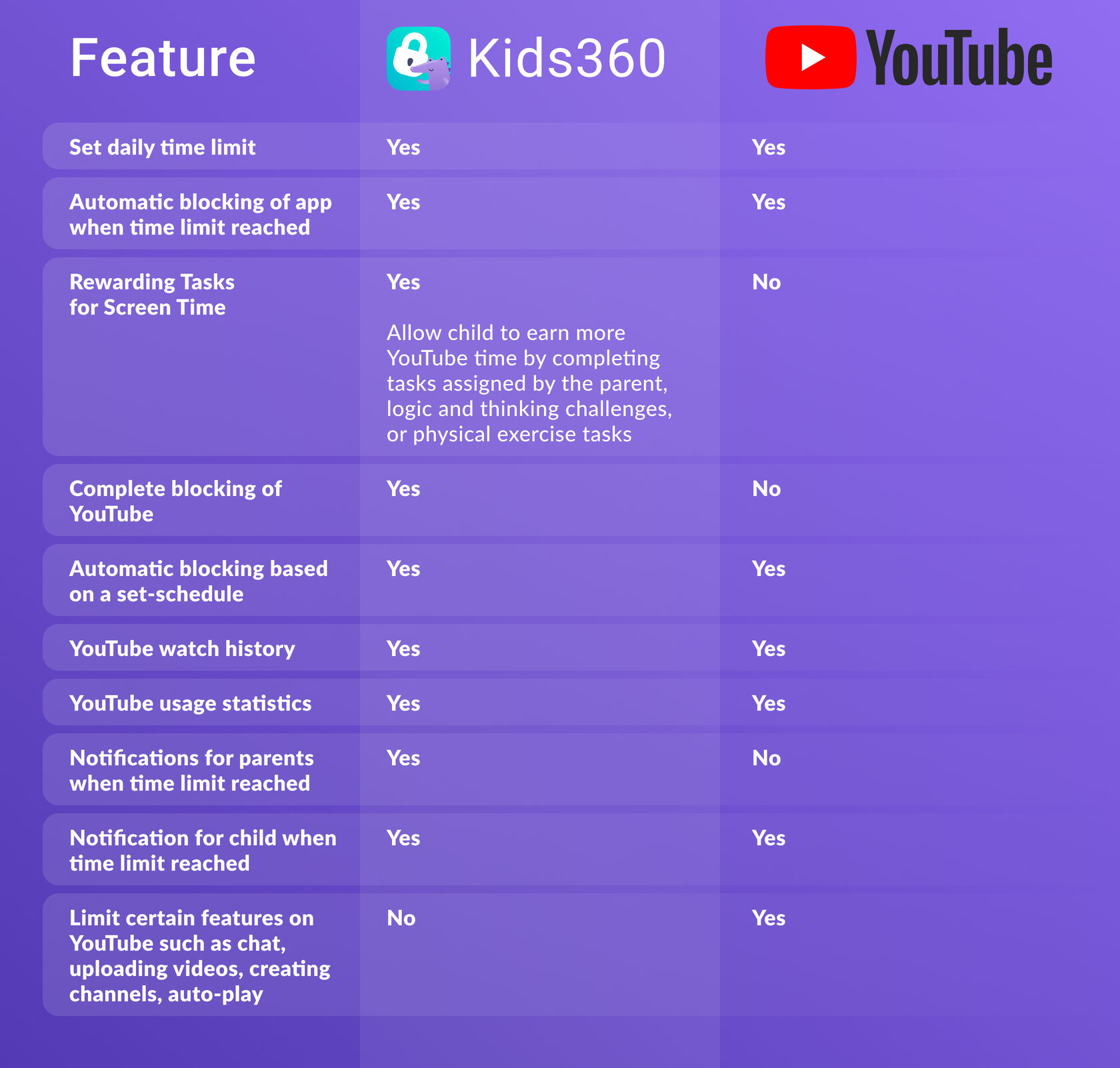
No matter how you slice it, giving kids unrestricted access to YouTube is a bad idea. Dangers lurk around every corner from inappropriate content, sometimes sneakily disguised in ads, to app overuse. Thankfully, YouTube and parental control apps, like Kids360, make it easy for parents to crack down on the type of content their kids view on YouTube and how much time they can spend streaming videos on the app.