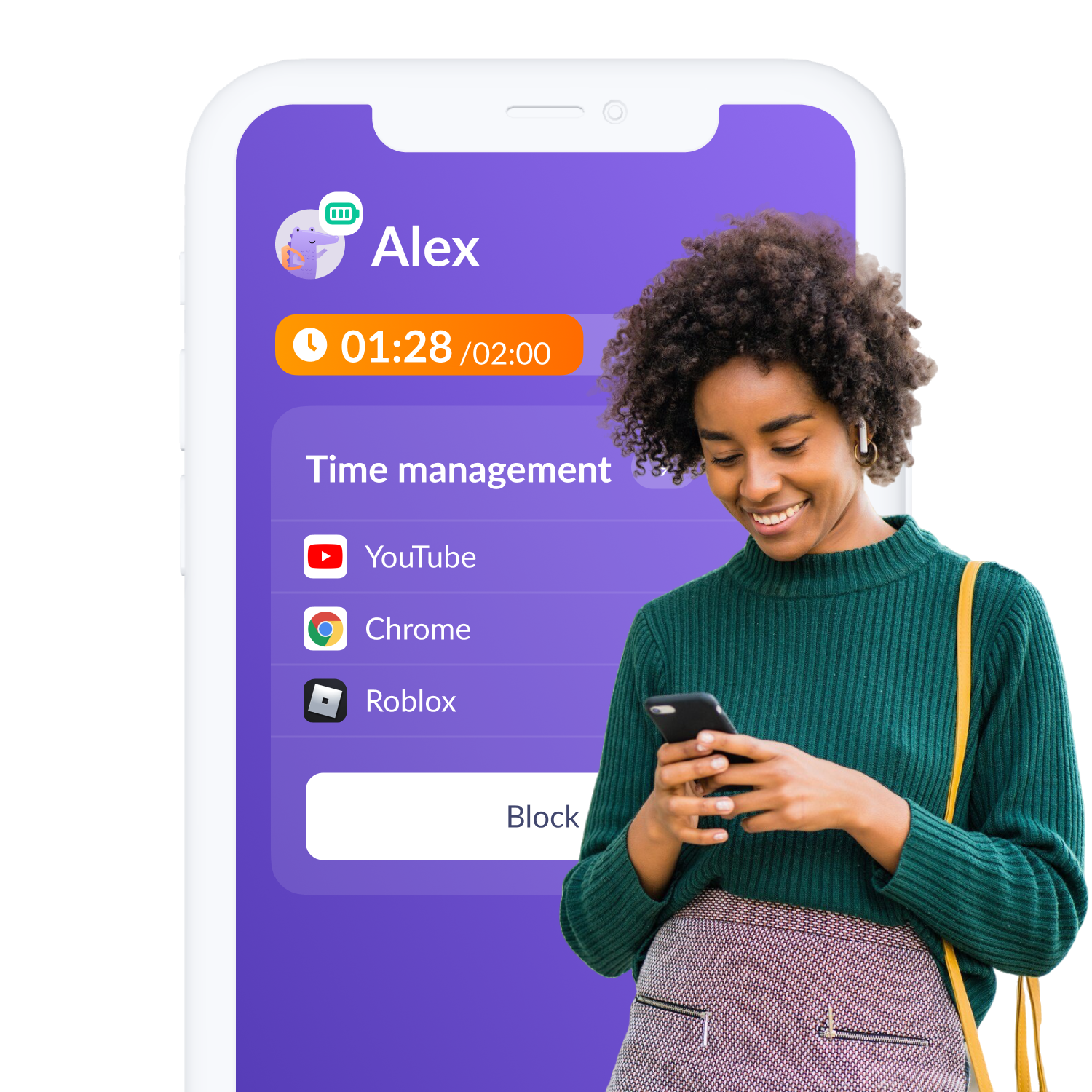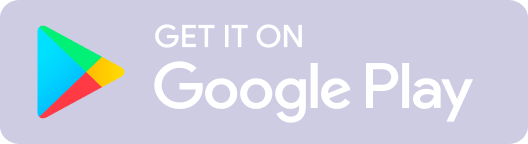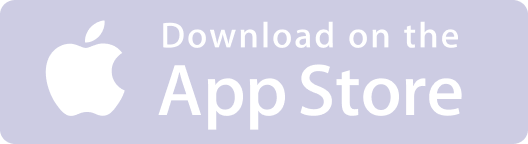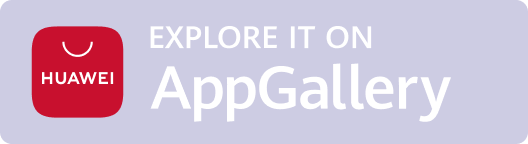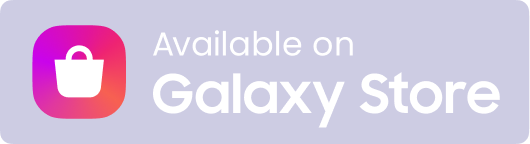Choosing the right parental control app for your family can be a challenge. It’s a no-brainer that some level of parental controls are good for your developing kids. But, different parental controls apps work better for different parenting philosophies. Let’s compare two popular parental controls apps and help you decide which one fits your digital parenting style best.
Contents
What is the Bark App for Kids?
Bark vs Kids360: Which One Suits Your Parenting Philosophy?
How to Set Up Bark on iPhone
How to Set Up Bark on Android
How to Use the Bark App
FAQs
Bark vs Kids360: Which One Suits Your Parenting Philosophy?
How to Set Up Bark on iPhone
How to Set Up Bark on Android
How to Use the Bark App
FAQs
What is the Bark App for Kids?
Bark is one of the most widely-used parental controls apps on the market today. It boasts a wide range of features and can be used on both iOS and Android, as well as Amazon Fire, and Chromebook.
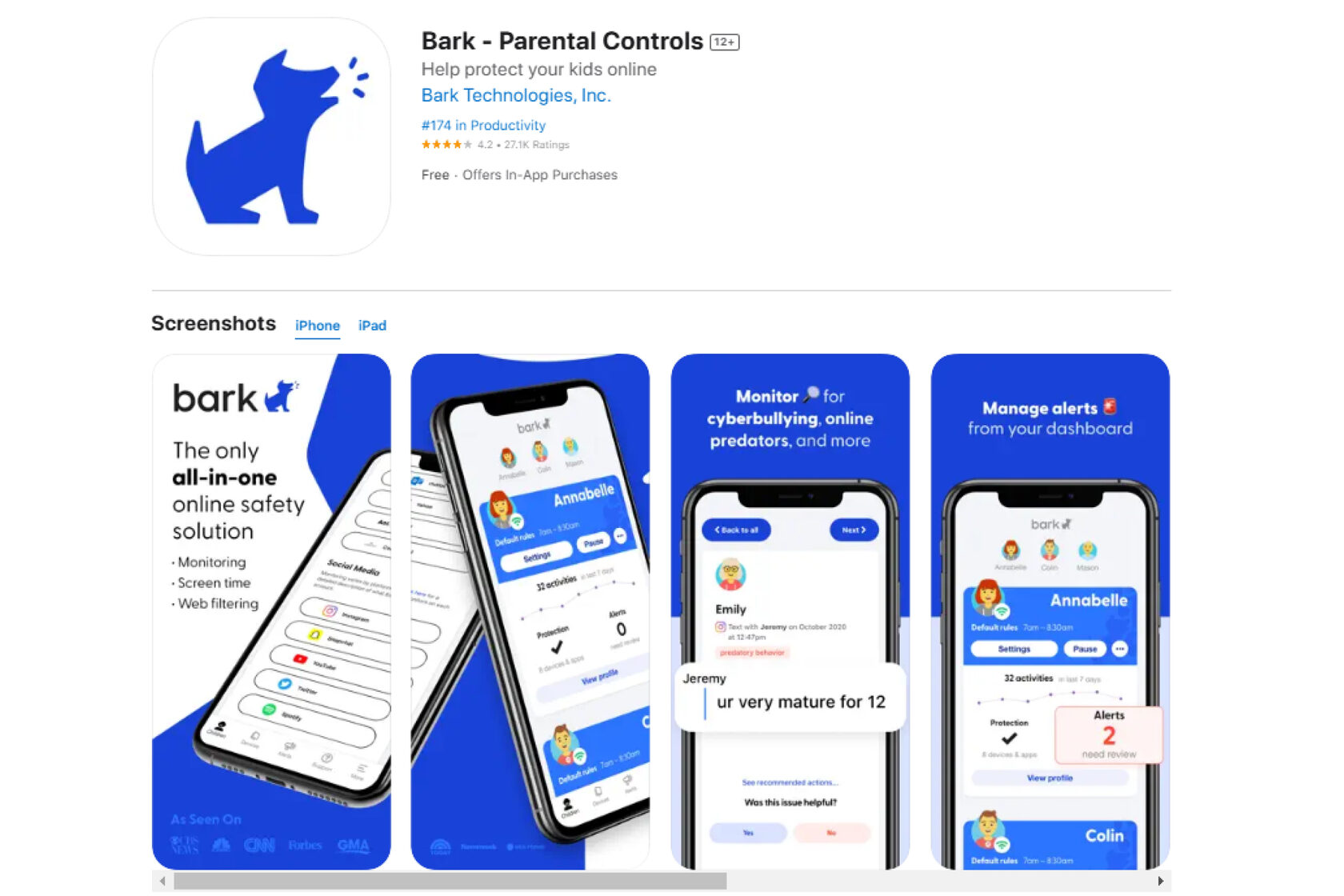
The main feature of Bark’s parental controls is its use of AI to monitor your child’s device for potential dangers in key areas such as social media, text messages, photos and videos, and many apps. It even keeps up-to-date with the latest slang and flags anything that may be inappropriate. The Bark app gives parents peace of mind by allowing them to track their child’s device in real time. Like many other parental controls apps, Bark gives parents the ability to block apps during certain times of the day.
Bark offers one plan with either a monthly or annual subscription with the ability to add unlimited devices to your account. While Bark does not offer a free option, it does come with a 7-day money back guarantee in the event that you find the app does not meet your family’s needs.
Bark offers one plan with either a monthly or annual subscription with the ability to add unlimited devices to your account. While Bark does not offer a free option, it does come with a 7-day money back guarantee in the event that you find the app does not meet your family’s needs.
Bark vs Kids360: Which One Suits Your Parenting Philosophy?
Like many other great parental controls apps, Bark gives parents the ability to manage screen time, block certain websites and apps, and track your child’s location. However, one of the key components of using Bark is building trust and teaching your kids how to appropriately use technology. Because the app relies on the success of trust building, some of its features aren’t as effective as other options on the market such as Kids360 or Qustodio.
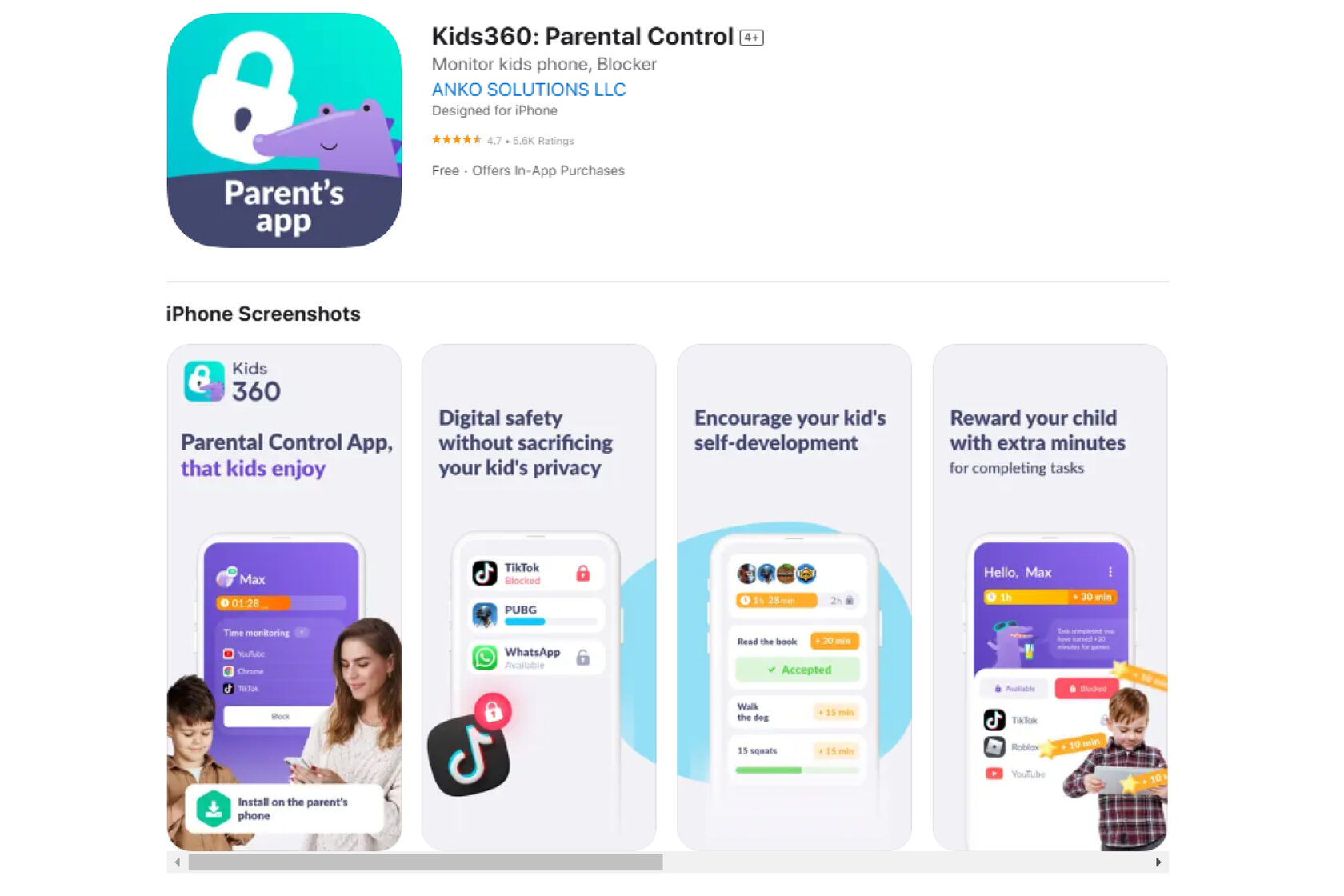
While some parents, especially those of younger children might appreciate the ability to more closely monitor their children’s activity, Bark has been criticized by some to be overly invasive. The app uses AI to scan text messages, notes, social media app activity and DMs, and web searches to alert parents to potential dangers such as bullying, threats of violence, or sexually explicit content.
While Bark boasts that this feature builds trust, some critics have likened it to spying on your children and undermining a trust-based relationship–the opposite of what they’ve set out to do.
This feature may be an asset to some parents, but others have argued that it gives parents too much access depending on the age and development of their individual children.
While Bark relies solely on the parent to teach good digital habits through conversation, Kids360 has built in features that encourage kids to take responsibility for their own activity and ownership of their digital boundaries.
With Kids360, parents can set boundaries like:
Kids360 takes a different approach to parental controls. It allows parents to set healthy boundaries and monitor activity, while at the same time giving kids the autonomy to develop a relationship with devices that will benefit them for the rest of their lives.
- Set time limits on apps
- Block apps on a schedule for sleep and study time
- Set up YouTube and browser controls
- Receive app usage statistics
- Real-time geolocation of the child
- Send a loud signal to your child's phone
- Enable smart notifications about the child's behavior on the phone
Kids360 takes a different approach to parental controls. It allows parents to set healthy boundaries and monitor activity, while at the same time giving kids the autonomy to develop a relationship with devices that will benefit them for the rest of their lives.
One of the groundbreaking principles of Kids360 is that it doesn't control – it motivates. Kids360 supports your child’s development by allowing them to earn extra time on their devices for completing logic-based tasks, physical exercises, and parent-prescribed tasks.
Kids understand and buy in to boundaries set by parents on their device more readily by:
- Seeing the limits you set on their device for themselves
- Getting notifications when their time on the device is running low
- Learning how to responsibly navigate technology in today's digital world
With the Kids360 approach to digital parenting, your kids learn critical life skills such as time management, independence, and are generally less anxious when it comes to screen time.
Сomparison table: Bark vs Kids360
Kids360 provides a child-friendly approach to parental controls, and is a breeze to install–it takes just 5 minutes. Here is a quick overview of some of the features of both apps and how they stack up:
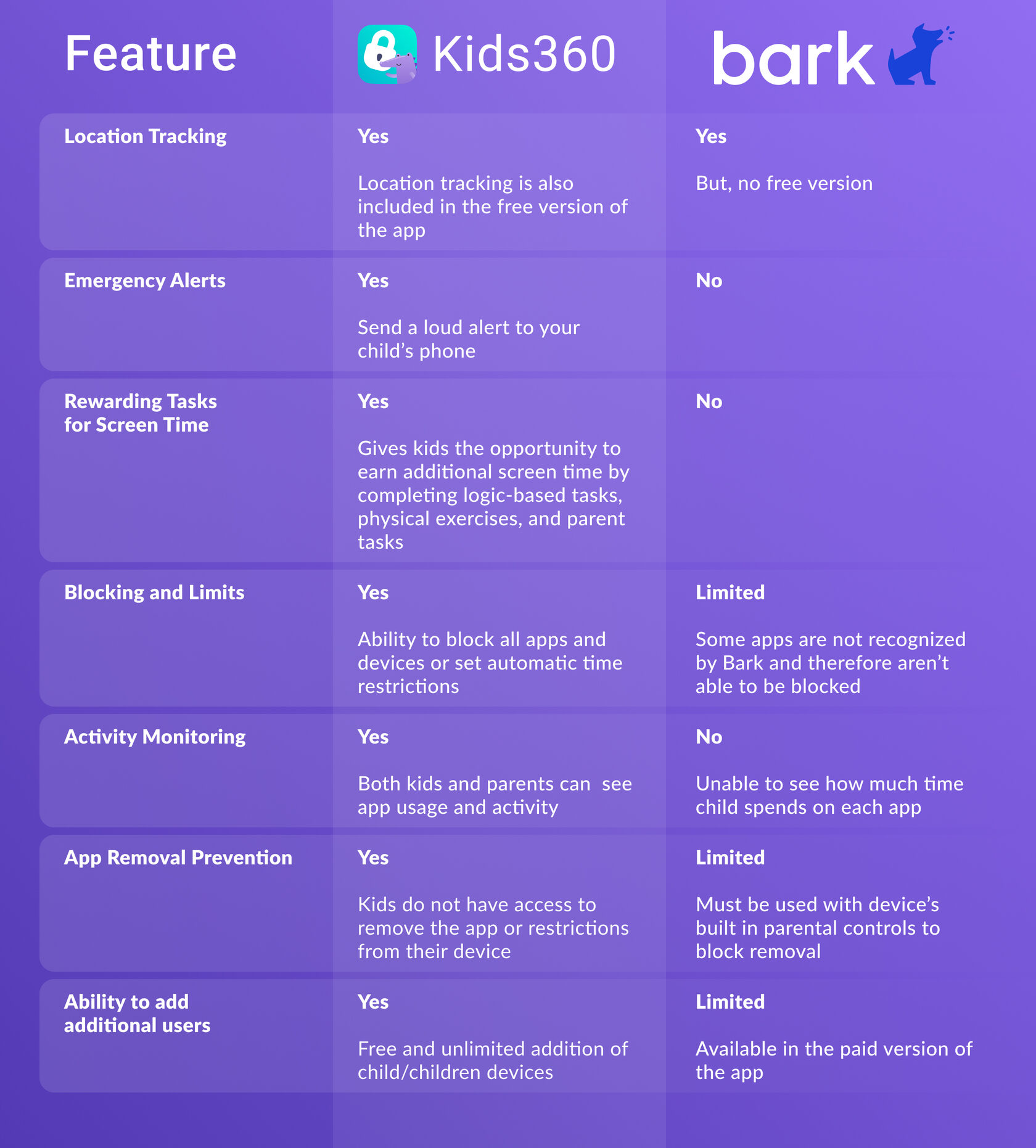
How to Set Up Bark on iPhone
To set up the content monitoring feature of the Bark app on your child’s iPhone you will need:
- Your child’s device
- Their charging cable
- Your home computer*
To get started:
- Download and install the Bark Desktop App on your home computer
- On your child’s iPhone, navigate to the app store, search for the Bark Parent app, and download the app onto your child’s device
- Connect your child’s device by plugging their iOS device into your home computer
- Open the Bark Parent app on your child’s phone
- Select “Monitoring” from the dashboard
- Tap “Add device”
- Select “Monitoring” again
- Choose Apple/iOS
- Follow the prompts to complete set up
Bark only monitors your child’s device activity while on your home Wi-Fi network and does not provide notifications to the parent in real-time.
*If you don’t have a home computer, you can purchase an additional device called Bark Home to monitor your child’s iPhone activity.
*If you don’t have a home computer, you can purchase an additional device called Bark Home to monitor your child’s iPhone activity.
How to Set Up Bark on Android
The Bark Kids app for Android is not available in the Google Play Store and must be downloaded directly from Bark’s website.
Classic UI: Tap on the ☰ More menu or v menu > Get device code
New UI: Tap on Account > Device codes
Once you’ve set up and installed the app on your child’s device, you will need to individually add apps, email accounts, and social media to ensure those are monitored as well.
- On your child’s phone, open a browser and go to bark.us/android to download Bark for Kids
- After it’s finished downloading, tap “Open”
- Now, open the parent app on your device
Classic UI: Tap on the ☰ More menu or v menu > Get device code
New UI: Tap on Account > Device codes
- Use this code to log into Bark Kids on your child’s Android device
- Tap “Next” on the disclosure screens
- On the “Get Started” screen, select all of the items you want to grant Bark permission to
- For location permission, select “While using app” or “Allow all the time”
- Choose “Bark” under the Services or Installed Services to enable Accessibility permission
- Select “Allow” on all other prompts
Once you’ve set up and installed the app on your child’s device, you will need to individually add apps, email accounts, and social media to ensure those are monitored as well.
How to Use the Bark App
When it comes to monitoring your child’s device, Bark has you covered. Parents will receive notifications when their child’s device connects to their home Wi-Fi network about potential problem areas.
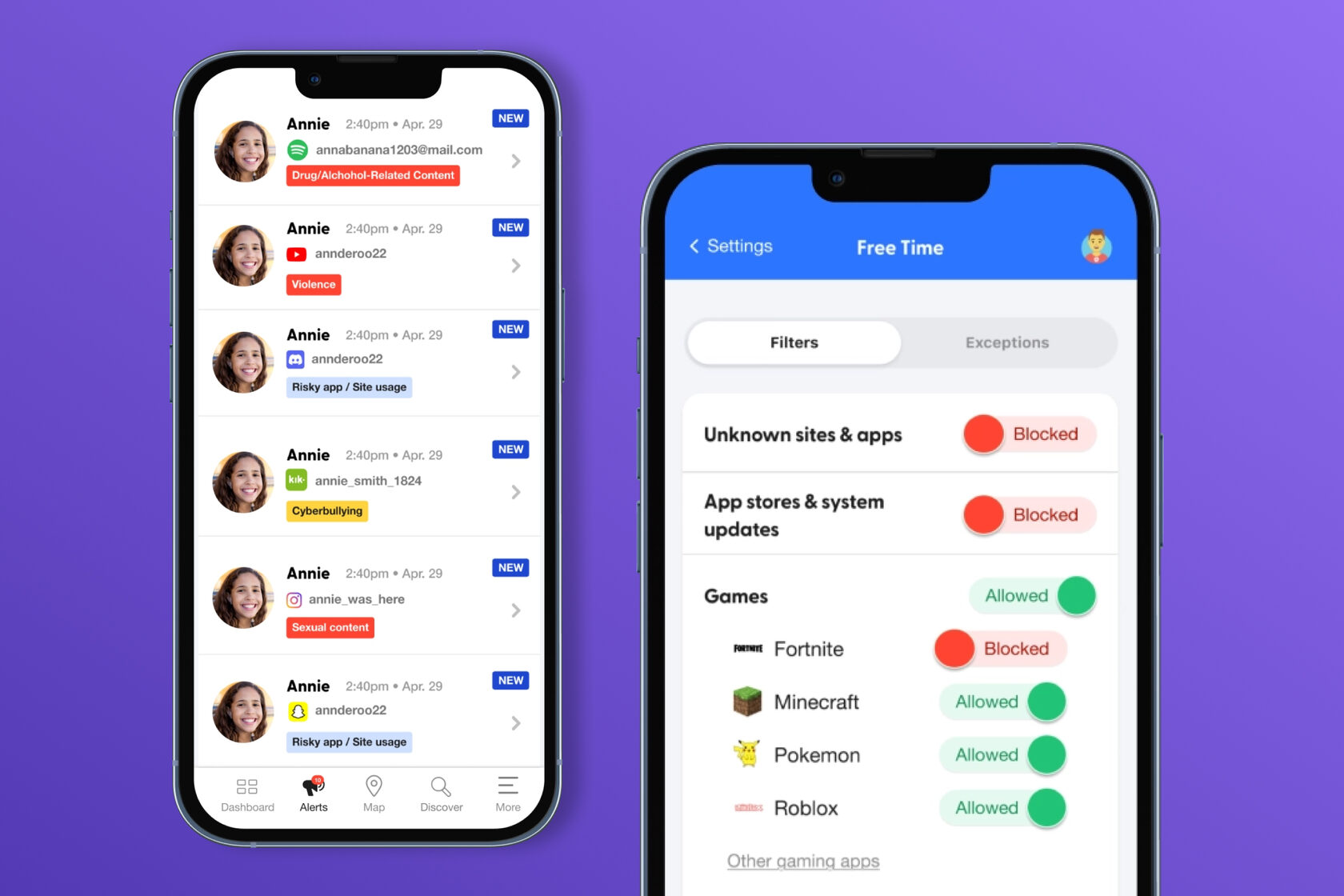
In addition to content monitoring, parents can also manage their kids’ screen time within the Bark app, much like iPhone and Android built-in parental controls. Routines can be set up in the app limiting screen time use at bedtime, school time, and free time. Parents can also choose to block apps by category or individually. Furthermore, Bark gives parents the option to pause their child’s device, blocking all internet access on their device.
When it comes to monitoring your child’s device, Bark has you covered. Parents will receive notifications when their child’s device connects to their home Wi-Fi network about potential problem areas.
In addition to content monitoring, parents can also manage their kids’ screen time within the Bark app, much like iPhone and Android built-in parental controls. Routines can be set up in the app limiting screen time use at bedtime, school time, and free time. Parents can also choose to block apps by category or individually. Furthermore, Bark gives parents the option to pause their child’s device, blocking all internet access on their device.
In addition to content monitoring, parents can also manage their kids’ screen time within the Bark app, much like iPhone and Android built-in parental controls. Routines can be set up in the app limiting screen time use at bedtime, school time, and free time. Parents can also choose to block apps by category or individually. Furthermore, Bark gives parents the option to pause their child’s device, blocking all internet access on their device.
FAQs
Can I use Bark if my child and I have different devices?
Yes, Bark supports both Android and iPhone and can be used interchangeably on both platforms.
Do I have to have a home computer to use Bark?
Yes, do you have to have a home computer for content monitoring on your child’s device. If you don’t have a home computer, you can purchase an additional device from Bark.
What’s the difference between content monitoring and screen time on Bark?
Bark's content monitoring tool scans and analyzes your child’s texts, photos and videos, social media, and more. Parents receive a notification if the app detects self-harm, violence, predators, sexual content, or other concerning issues. While screen time allows parents to set time limits on apps and internet usage.
Can the Bark app be deleted by my child?
In short, yes. On iPhone, parents will have to use Apple’s own screen time feature to limit access to the Bark app, but this can sometimes be easily by-passed. It’s also recommended for Android users to use the Google Family Link app to prevent kids from making multiple profiles and editing the settings or deleting the app altogether.
Is there a free version of Bark?
No, but you can cancel within 7 days and get a refund.