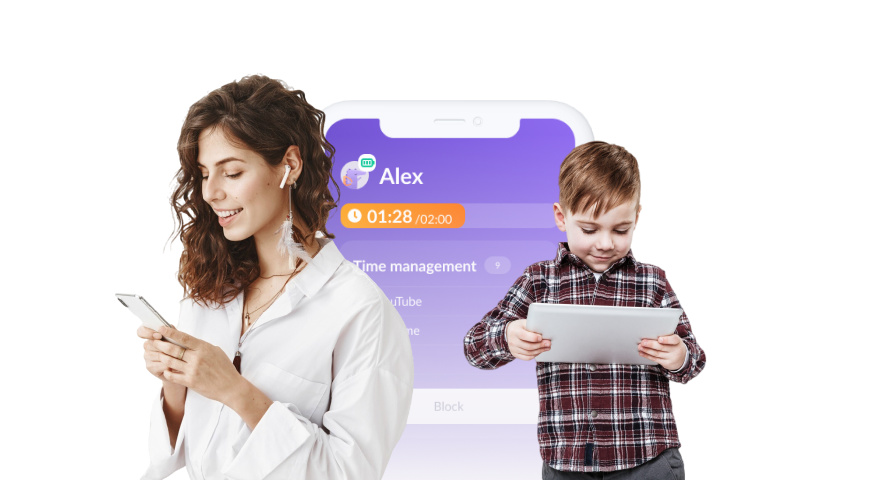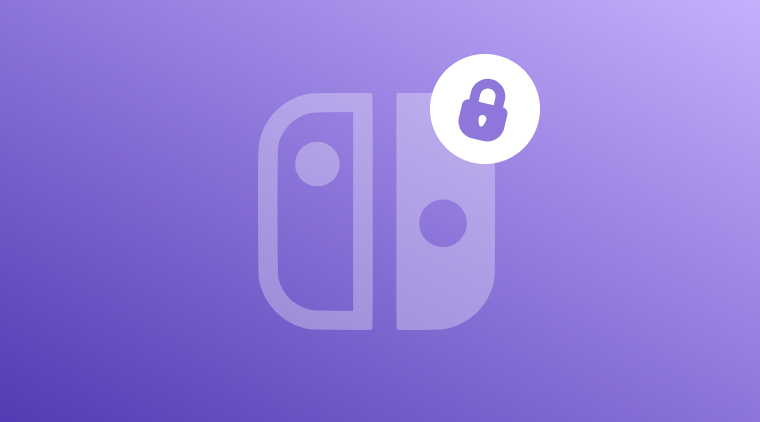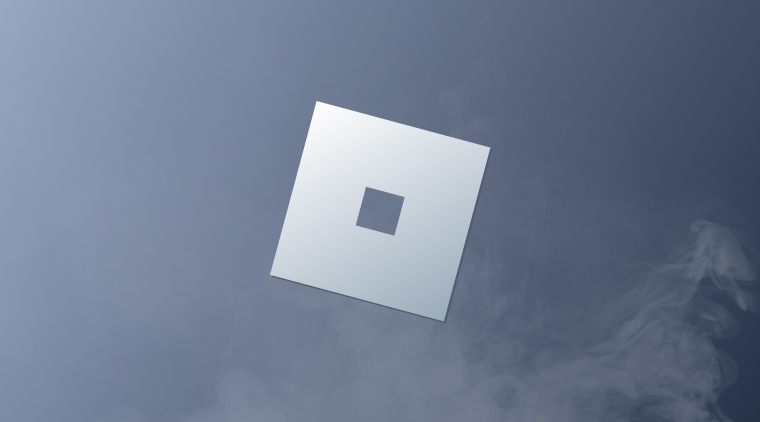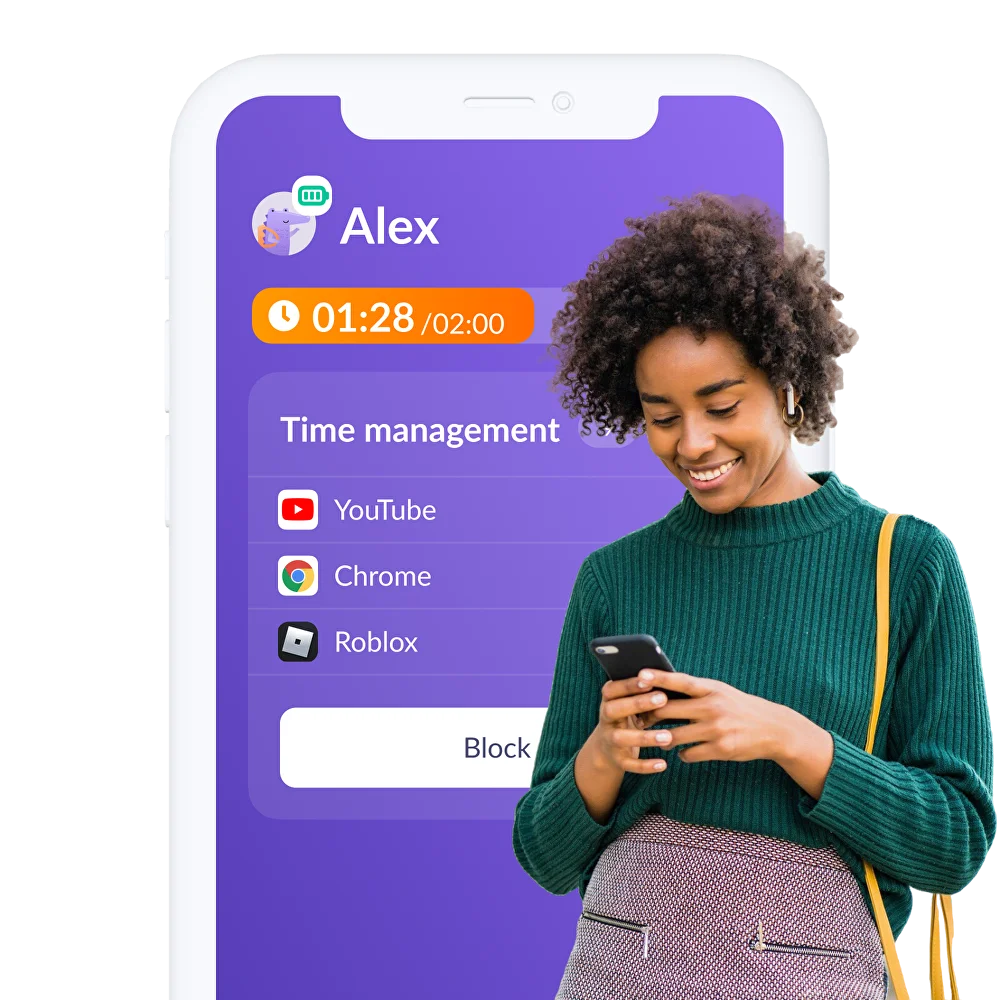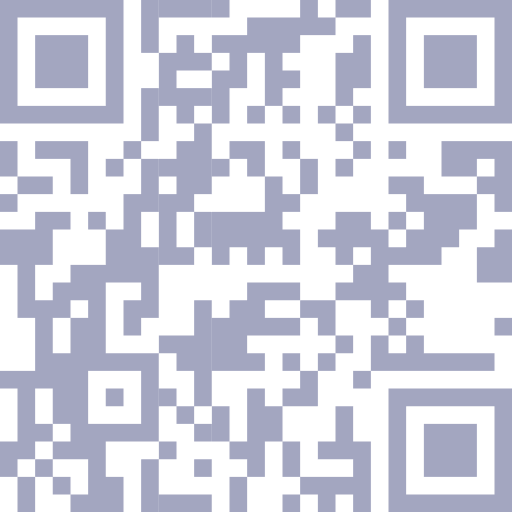Verizon Parental Controls
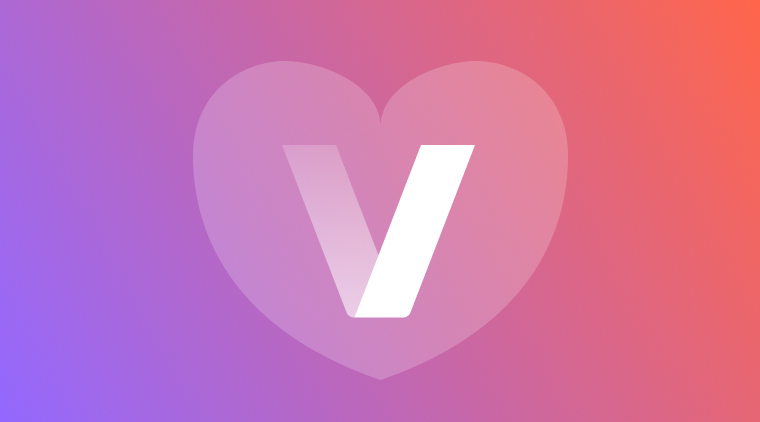
When it comes to mobile service and internet for families, Verizon stands out as one of the most trusted and widely used providers. In addition to reliable wireless coverage and strong network performance, Verizon parental controls help parents face one of the biggest parenting challenges today–managing their children’s digital experiences.
Verizon’s Smart Family is a parental control app designed to give parents more oversight when it comes to their child’s smartphone use. With Smart Family, parents can view online activity, block inappropriate content, set screen time limits, restrict certain apps, and even pause internet access entirely. For families who want even more control, the premium version includes location tracking and real-time alerts, making it easier to keep tabs on where kids are during the day.
In this guide, we’ll explore how Verizon’s parental controls work, walk through the setup process, and compare them with third-party options like Kids360.
Table of Contents
What are Verizon Parental Controls?
Verizon offers several levels of parental controls depending on which services (mobile, home internet, TV) a family uses. On the mobile side, Verizon replaced its older “FamilyBase” tool with Verizon Smart Family, an app‑based system that allows parents to filter content, pause internet, block apps or contacts, and monitor usage.
On the home/internet side (particularly for Verizon Fios), Verizon’s router includes built‑in parental control capabilities. You can use the My Verizon portal or app to manage devices on your home network, block or allow websites, and apply device‑level restrictions.
Main Features of Verizon Parental Controls
The Verizon Smart Family parental controls app offers parents many valuable features, including the ability to:
Filter Content
With Smart Family, parents can manage and filter the content their child can access on their device. This includes the ability to block specific websites, apps, and categories of content. The platform also allows you to customize filtering levels based on your child’s age, offering age-appropriate restrictions. These features help create a safe online environment and give parents more peace of mind.
Restrict Calls, Texts, and Purchases
One frequent concern for parents is protecting their kids from receiving unwanted calls, messages, and making accidental purchases. Smart Family provides tools to manage these risks by allowing parents to restrict both incoming and outgoing calls and text messages, as well as control purchase permissions. These settings help prevent contact from unknown numbers and reduce the chances of unauthorized spending.
Monitor Web and App Activity
A key feature of Smart Family is its ability to track web and app activity. Parents can view which websites their child has visited, which apps have been used, and other detailed usage information. This insight helps parents better understand their child’s interests and identify areas where guidance or conversation may be needed.
Monitor Screen Time (Android Devices)
Managing screen time is a frequent challenge for many parents. Smart Family allows you to set daily or weekly limits on app usage, web browsing, and overall device activity. These controls can help encourage healthier digital habits and reduce excessive time spent online. It’s important to note that this feature is available primarily on Android devices, as iPhones come with built-in Screen Time tools provided by Apple.
Locate Devices
Another helpful feature of Smart Family is device location tracking. If a child loses their phone or tablet, parents can use the Smart Family app to track down its location. This not only helps recover lost devices but also adds a layer of safety by keeping track of where the child is. With a Smart Family Premium subscription, parents can also remotely lock the device or activate the “Pick Me Up” feature and play a sound to help locate it quickly.
Pause Internet Access
Looking to disconnect the internet for everyone during dinner or family time? Smart Family makes it easy with a one-click option to pause internet access across all connected devices. Note: A Smart Family Premium subscription is required to use this option.
Verizon Parental Controls vs Kids360
While Verizon’s parental controls options offer a convenient solution, they’re not the only tools available to help parents manage their kids’ devices. Apps like Kids360 provide an alternative, or can even serve as a supplement, to Verizon’s parental controls, offering additional flexibility and features.
While Verizon offers a solid set of parental controls through services like Smart Family, many parents may want to add an extra layer of oversight to ensure their kids are using their devices safely and responsibly. Using the built-in controls provided by Verizon, alongside third-party apps like Kids360, can offer greater flexibility, supervision, and customization than Verizon’s tools alone.
Kids360 is a versatile parental control app that works seamlessly with Verizon devices, helping parents manage screen time and app usage across a wide range of popular apps like YouTube, Roblox, TikTok, Facebook, and more. With Kids360, you can set daily or weekly limits to ensure your child isn’t overusing any single app—or their device overall.
Need a break from screen time? Kids360 allows you to block access to specific apps with a single tap, giving you complete control over when and how your child uses their device.
What really sets Kids360 apart from other parental controls is its unique rewards system. Children can earn extra screen time by completing educational tasks, chores, or even physical activities like squats. This helps turn screen time into something earned, not expected, encouraging healthier digital habits in the long run.
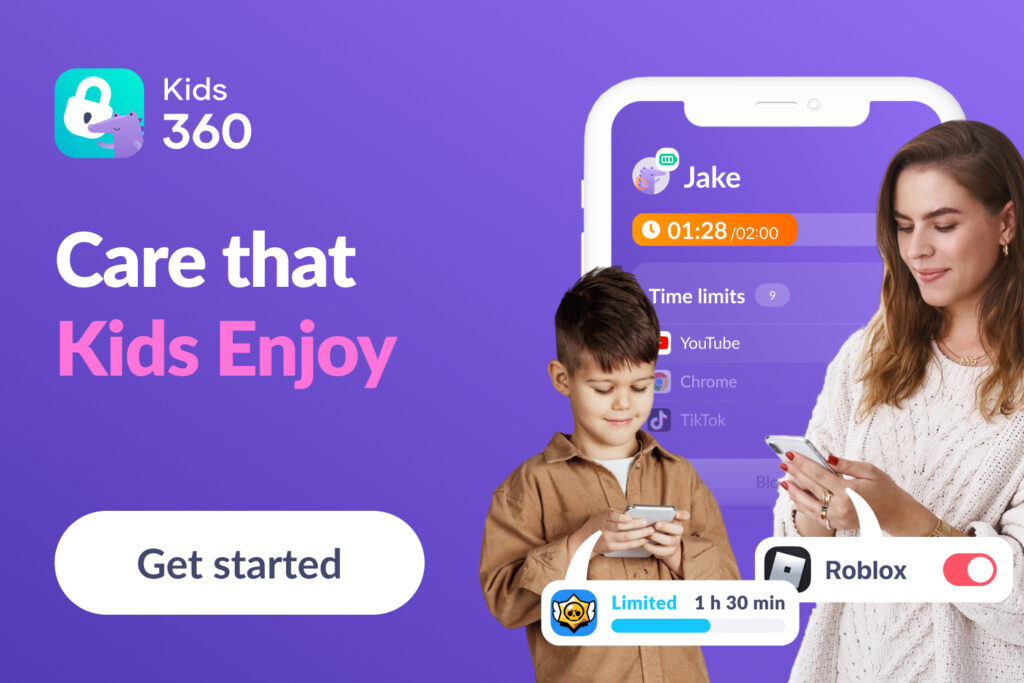
Pairing Verizon’s built-in controls and third-party apps like Kids360 makes it easier for parents to manage their kids’ devices and support a safer, more balanced digital lifestyle for every family member.
Verizon controls shine when your family’s devices and internet are all under Verizon’s ecosystem, ensuring seamless control and network-level filtering. However, the tradeoff is reduced flexibility across mixed environments (e.g., when a child uses a non-Verizon WiFi or a different mobile provider). Kids360 offers more cross-platform flexibility, adding motivation and personal responsibility.
| Features | Verizon Smart Family (Premium) | Kids360 (Paid Version) |
|---|---|---|
| Set a daily time limit on apps | No, overall device limit only | Yes |
| Automatic blocking of games and apps when the time limit is reached | No | Yes |
| Complete blocking of an individual app | Yes | Yes |
| App usage statistics | Yes | Yes |
| Notifications for parents about reached limits and exceeded app usage time | No | Yes |
| Notifications for children about remaining app usage time, statistics, and set limits | No | Yes |
| Ability for kids to earn more time in the app | No | Yes |
| Blocking in-app purchases | Yes | Yes |
| Content blocking | Yes | Yes |
| Works on any device on any network | No, only works on devices connected to Verizon’s mobile network | Yes |
How to Set Up Verizon Smart Family
Setting up Verizon Smart Family is easy. Follow these steps to start setting up your devices on Smart Family:
Step 1: Make Sure Your Devices are On the Verizon Network
To get started, make sure all the devices you want to monitor are connected to a Verizon mobile plan, as Smart Family is only compatible with Verizon-connected devices. Additionally, you will need to make sure that each device is running a supported operating system—Android 5.0 or later or iOS 10.0 or later—to guarantee full functionality and compatibility.
Step 2: Download and Install the Smart Family App
Next, download the Smart Family app from the App Store for iOS devices or the Google Play Store for Android devices. After installing the app, open it and create an account by entering your name, email address, and choosing a password. Once your account is set up, you can start adding and managing your devices.
Step 3: Download and Install the Smart Family Companion App on Your Child’s Device
Download the Smart Family Companion app on your child’s device to remotely monitor and manage their device from anywhere.
To install the Companion app, navigate to the app store on your child’s device and search for “Smart Family Companion.”
Once installed, open the app and sign in using your Smart Family account credentials. After logging in, you’ll be able to view your child’s linked devices in the “My Devices” section.
From there, you can start configuring Smart Family’s features to tailor the controls and settings to your family’s needs.
Step 4: Customize Your Verizon Smart Family Settings
Once the apps are downloaded and set up, you can start customizing your Verizon Smart Family settings. The app will walk you through the process of accessing and adjusting your preferences. Select the settings you want to enable or modify and follow the prompts displayed on the screen.
H5: Pair Parental Controls for Greater Impact
Verizon parental controls offer an integrated solution for families whose devices and connectivity are within the Verizon ecosystem. With features spanning mobile, home internet, and TV, Verizon provides a solid foundation for managing content, usage, and access. But its controls are not without limits, especially in mixed‑device or multi‑ISP environments.
Apps like Kids360 bring more flexibility, cross‑platform capability, and even incentive-based features (tasks & rewards), which can complement or, in some cases, replace carrier-based controls. But they may come with reliability or enforcement tradeoffs, so careful testing is key.
Ultimately, the best approach often involves layered control — combining Verizon’s network/ISP-level tools with third‑party apps and built-in device settings — along with ongoing discussions with children about healthy digital habits.
FAQ
Will Verizon’s controls work when my child is off my home WiFi (e.g., using another network)?
Verizon’s network-level controls (router, Fios) won’t apply when the child is on a different network. However, Verizon Smart Family settings on mobile should apply as long as the child’s device is on Verizon’s mobile network.
Can I use both Verizon parental controls and Kids360 together?
Yes — they can complement each other. Use Verizon controls for network-level enforcement, and Kids360 for extra app-level control, motivational features, or coverage when the child is off your WiFi or you decide to switch mobile networks altogether.
What about built-in OS controls (iOS Screen Time, Android Family Link)?
These should also be used in tandem. They provide another layer of control within each device and may catch behavior or apps that network tools miss.
Can Kids360 be used on Apple and Android devices?
Kids360 can be installed and used across different operating systems, on both the parent’s and child’s phone, tablet, or iPad, regardless of whether it is an Android or iOS device, and regardless of the mobile network being used.
Can my child get rid of Kids360?
No. Kids360 offers excellent protection against the child deleting the app.
How many devices does Kids360 cover?
Kids360 offers free and unlimited addition of child/children devices, and the free addition of a 2nd parent device.