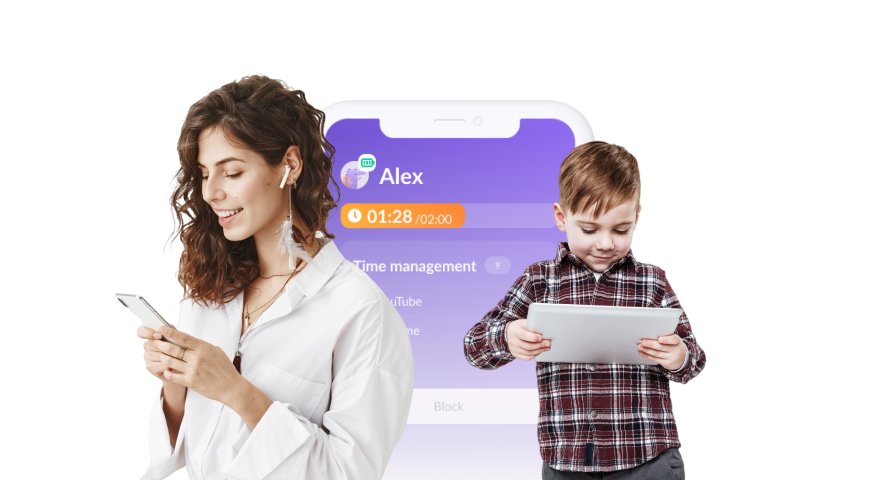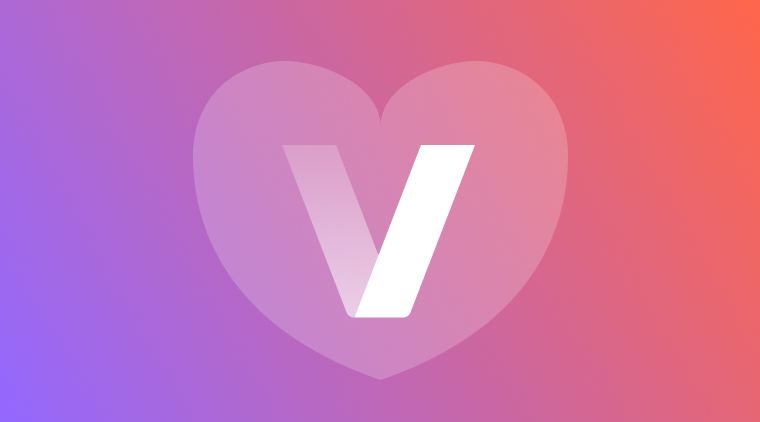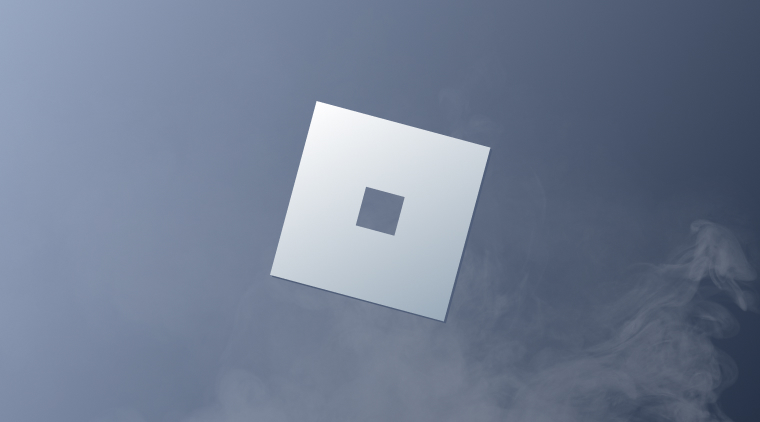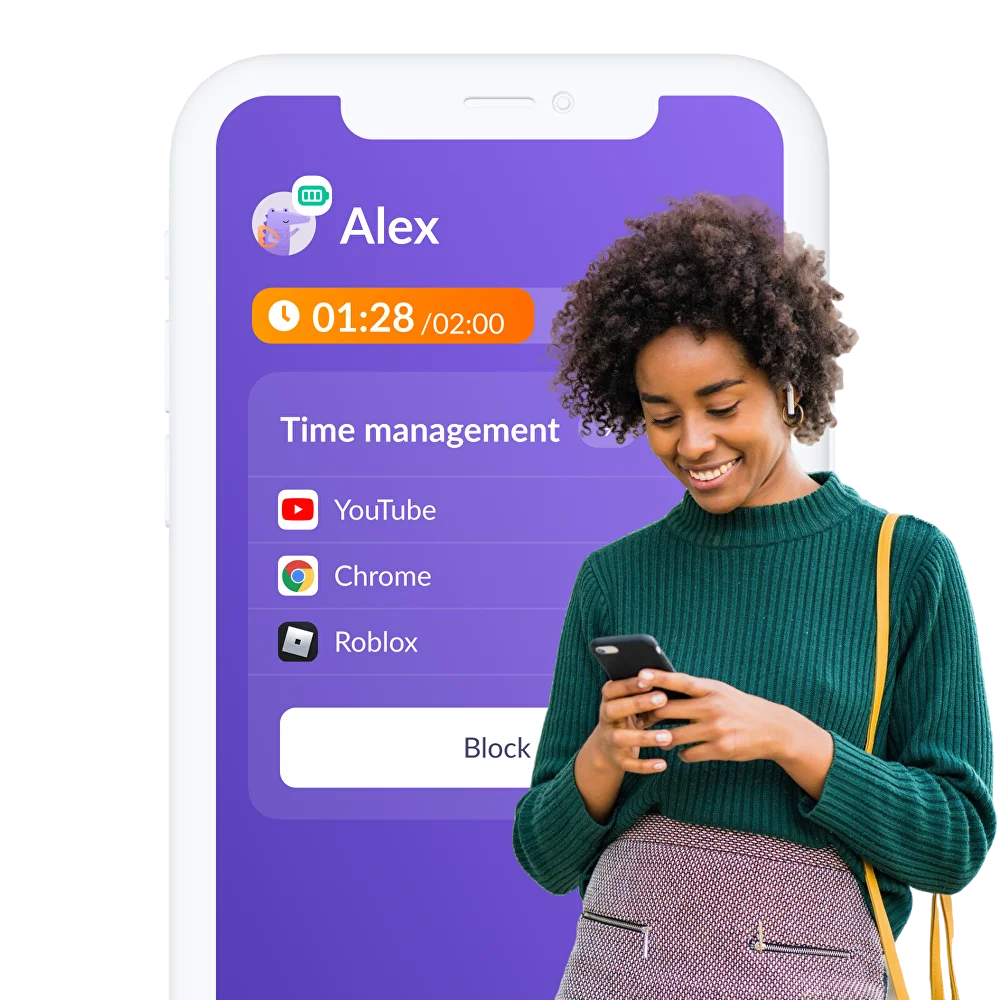A Parent’s Guide to Nintendo Switch Parental Controls
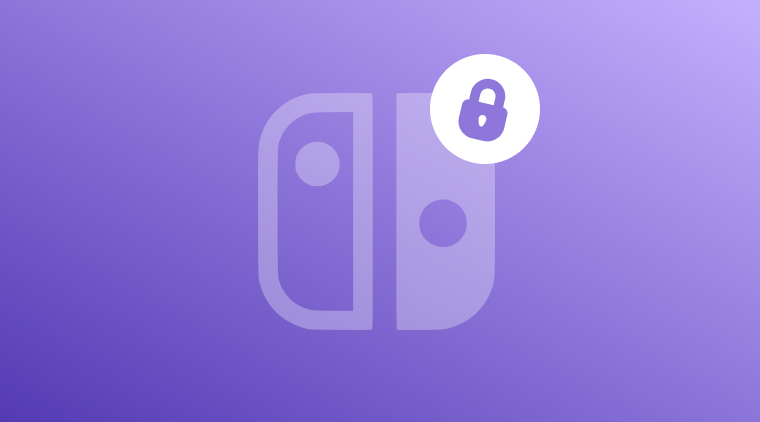
The Nintendo Switch parental controls are essential tools for any parent looking to keep their child’s amount of gaming safe and balanced. With so many games and online features, it’s important to understand how to manage what your child sees, plays, and interacts with on their device. In this guide, we’ll explore how the Nintendo Switch works, why setting limits is crucial, and how it compares to third-party apps like Kids360.
Table of Contents
What Is Nintendo Switch and Is It Safe For Kids?
Nintendo has been a staple in the video game market for decades. Virtually a household name, the popular video game company has consoles and games that remain popular to this day. The Nintendo Switch is a popular hybrid gaming console released by Nintendo in 2017. It can be used as both a handheld device and a home console when connected to a TV.
The console has become a family favorite due to its wide variety of games, many of which are suitable for children, such as Animal Crossing: New Horizons, Super Mario Odyssey, and Mario Kart 8 Deluxe.
But despite being marketed as family-friendly, not all Nintendo Switch games or features are automatically safe for kids. The device supports online play, access to a digital game store (Nintendo eShop), and communication with other players, which can sometimes expose children to inappropriate content or online interactions. Excessive screen time or unrestricted gaming are also concerns that can affect a child’s behavior, sleep, and school performance.
So, is the Nintendo Switch safe for kids? The bottom line is, it can be, but only with proper supervision and parental controls in place.
Should You Limit Your Kids’ Access to Nintendo Switch?
Allowing unrestricted access to any type of screentime, including the Nintendo Switch, can lead to several challenges for children and parents alike. Here are a few reasons why creating limits is crucial:
1. Screen Time Management
Kids can easily lose track of time while gaming. Long hours spent on the Switch can lead to sedentary behavior, eye strain, and disrupted sleep schedules. Parental controls help limit how long and when kids can play.
2. Inappropriate Content
Not all games on the Switch are suitable for young children. Some games feature violence, adult themes, or complex mechanics that may not be age-appropriate. Without restrictions, kids can access or purchase games beyond their maturity level.
3. Online Safety
Many games on the Nintendo Switch include online multiplayer modes. This opens the door to unmoderated conversations with strangers, exposure to inappropriate language, or even cyberbullying.
4. In-App Purchases
Kids may accidentally or intentionally make purchases from the Nintendo eShop, leading to unexpected charges on your account. Limiting purchases or requiring a password can prevent this.
5. Healthy Habits
Parental controls encourage a healthy balance between gaming and other responsibilities, such as homework, outdoor play, or family time.

About Nintendo Switch parental controls and features
Nintendo offers robust parental control options for the Switch through both the console and a companion mobile app. Here’s a look at what’s available:
Nintendo Switch Console Features
- Age Restrictions: You can set age limits for games based on ESRB ratings (or local equivalents).
- Restrict Communication: Block communication with others in games that support chat or messaging.
- Restrict Posting to Social Media: Prevent the uploading of screenshots or gameplay clips to linked social media accounts.
- Limit Purchases: Require a password to buy games or content in the Nintendo eShop.
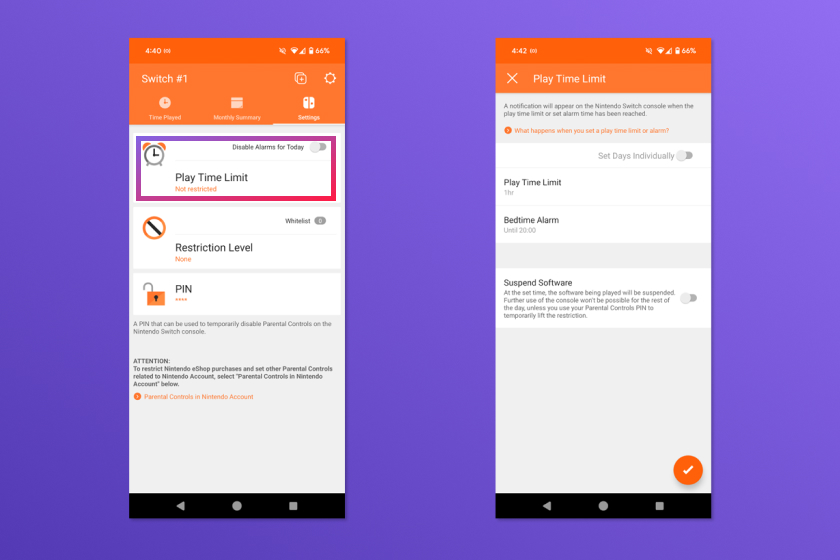
Nintendo Switch Parental Controls App (iOS/Android)
Nintendo provides a free app that connects to the Switch and offers more detailed controls, including:
- Play-Time Limits: Set a daily time limit for how long the console can be used.
- Bedtime Alarm: Automatically suspend gameplay after a set time at night.
- Monthly Reports: Get summaries of your child’s gaming activity, including which games they play and for how long.
- Game-Specific Restrictions: Customize restrictions for specific games or types of content.
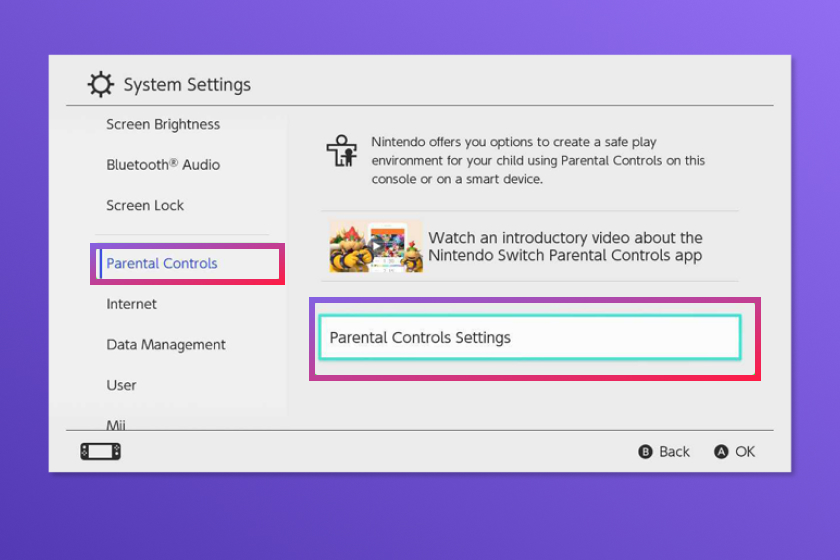
These tools give parents the flexibility to allow gaming while still maintaining healthy boundaries.
Nintendo Switch Parental Controls vs Kids360
While third-party apps like Kids360 don’t integrate directly with the Nintendo Switch, they work hand in hand to create a well-rounded approach to screen time and content management.
Kids360 is designed for mobile devices and offers robust features to limit screen time, block specific apps, and encourage healthy digital habits on phones and tablets. It’s ideal for managing mobile games and ensuring kids stay on task before switching to recreational screen time like the Switch.
On the other hand, Nintendo’s Parental Controls app is tailored specifically for the Switch console. It allows parents to set daily playtime limits, restrict access to age-inappropriate games, block unwanted purchases, and get real-time notifications about when and how the console is being used.
Together, they offer a powerful combo:
- Use Kids360 to set app limits or block mobile games until educational tasks are completed.
- Then, with Nintendo’s app, manage console usage by enforcing bedtime cutoffs or viewing gameplay summaries right from your phone.
By combining both tools, parents can confidently manage their child’s digital experience across devices—from mobile learning to console gaming—without compromise.
| Feature | Nintendo Switch Parental Controls | Kids360 |
|---|---|---|
| Primary device/platform | Console (Switch + smartphone companion app) | Mobile devices (phones/tablets) |
| Time limits for device use | Yes — set daily play‑time limits per day of week; system can be suspended when limit reached. | Yes — set daily or weekly time limits on device/app usage. |
| Content/game rating restrictions | Yes — games can be restricted by age (via preset levels: Child/Pre‑teen/Teen or custom) and by game rating systems. | Partially — You can block certain apps/categories and restrict app downloads, but it’s mobile‑app focused rather than console games. |
| App or game usage reporting | Yes — you can view what games have been played, how long, and receive monthly reports. | Yes — you can view app usage statistics: what apps were used and how long. |
| App blocking/category blocking | On console: restrict games by rating; block or limit features like communication/social sharing—less flexibility for arbitrary mobile apps. | Yes — block specific apps or entire categories (games, social media) on mobile devices; schedule access. |
| Motivational/reward based tasks | No — features are more “set rules and limits” rather than educational tasks or reward systems. | Yes — includes tasks (educational problems, physical exercise) that children complete to earn extra screen time. |
| Location tracking or device‑level monitoring | Not built in (focus is on the gaming console usage) | Yes — includes geolocation tracking, real‑time map of child’s location, and device battery status. |
| Best used for | Best for controlling and monitoring use of the Switch console (games, chat, in‑console features) | Best for mobile/tablet screen‑time/app usage, encouraging healthy habits on phones/tablets |
How to Set Up Nintendo Switch Parental Controls
Setting up parental controls is straightforward. Here’s a step-by-step guide:
Option 1: On the Console (Basic Controls)
- Go to the System Settings menu on the Home screen.
- Scroll down to Parental Controls.
- Choose Parental Controls Settings.
- Select Use this Console to enable basic restrictions.
- You can now choose presets (Child, Pre-Teen, Teen) or customize your own settings:
- Restrict software by age.
- Limit online communication.
- Disable social media posting.
Option 2: Using the Nintendo Switch Parental Controls App (Advanced)
- Download the App on your smartphone from Google Play or the App Store.
- Open the app and sign in with your Nintendo Account.
- Select Set up a Console and follow the on-screen instructions.
- A registration code will appear in the app.
- On the Nintendo Switch, go to System Settings > Parental Controls > Register App.
- Enter the registration code to link the app and console.
- Once linked, use the app to:
- Set daily time limits.
- Schedule play times or bedtimes.
- View monthly activity summaries.
- Adjust content restrictions as needed.
Make sure your Nintendo Account is set up as a Parent/Guardian, and your child has their own supervised account under the Nintendo Family Group. This will allow more control over purchases and account activity.
Tips for Talking to Your Kids About Parental Controls
Setting up parental controls can feel like a parenting power move, but it doesn’t have to be. In fact, the process can be a valuable opportunity to build trust and teach your kids important life skills around technology. The key is to approach the conversation as a collaboration rather than a crackdown.
Start by framing parental controls as a tool for safety and balance—not punishment.
Just like wearing a seatbelt or having a bedtime, digital limits help kids stay safe and healthy. Explain that these settings aren’t about spying or taking away fun, but about making sure everyone is on the same page.
Whenever possible, involve your child in the process.
Ask for their input when setting time limits, choosing which apps or games are okay, or deciding when it’s time to unplug. This not only empowers them but also helps them develop their own sense of responsibility and digital awareness.
Use the moment to discuss broader topics such as screen time, online safety, and how to recognize inappropriate content. These conversations help normalize boundaries and reduce the likelihood of pushback.
When kids feel heard and respected, they’re more likely to engage in healthy digital habits and less likely to try to find ways around the rules.
Parental controls work best when they’re part of an open, ongoing dialogue, not just a set of locked-down restrictions. By including your child in the journey, you’re not just protecting them, you’re preparing them.
The Nintendo Switch parental controls offer a powerful way for parents to manage and monitor their child’s gaming activity. By setting boundaries on screen time, restricting age-inappropriate content, and managing online interactions, you create a safer and healthier gaming environment. While Nintendo’s built-in tools are effective, combining them with third-party apps like Kids360 can help you stay on top of your child’s broader digital life. Whether your child is a casual gamer or a future esports champion, the right balance of freedom and oversight is key.
FAQ
Can I use parental controls across multiple Switch consoles?
Yes, the Nintendo Parental Controls app can be used with multiple consoles, though each must be registered separately.
What if my child uses multiple profiles on the same console?
Parental controls apply at the system level. To manage individual profiles, use the Nintendo Family Group to assign different settings by account.
Will parental controls affect game performance or access to saved data?
No, restrictions only limit access, not game performance or saved progress.
Can I turn off Nintendo Switch parentalcontrols later?
Yes, you can remove or modify restrictions at any time through the console settings or the Parental Controls app.
Do parental controls block all online features?
Not entirely. You can limit communication and certain online features, but some games may still allow limited interaction unless further restrictions are set.
What happens when my child reaches the playtime limit?
You can choose to notify them only or automatically suspend the game once the time limit is reached.
Can Kids360 monitor what my child plays on the Nintendo Switch?
No, Kids360 doesn’t have direct access to the Switch system. It can’t monitor specific game activity, but can complement Switch controls by managing your child’s smartphone or tablet usage.
Can I restrict purchases on the Nintendo Switch?
Yes, you can restrict purchases by requiring a password for the Nintendo eShop or using a supervised child account in your Nintendo Family Group.
Do I need a Nintendo Account to use parental controls?
Yes, you need a Nintendo Account to use the mobile app and advanced parental control features.
Can I track my child’s location with Nintendo Switch parental controls?
No, the NintendoSwitch doesn’t have GPS. For location tracking, you would need to use a tool like Kids360 on a mobile device.
Can Kids360 be used on Apple and Android devices?
Kids360 can be installed and used across different operating systems, on both the parent’s and child’s phone, tablet, or iPad, regardless of whether it is an Android or iOS device, and regardless of the mobile network being used.
Can my child get rid of Kids360?
No. Kids360 offers excellent protection against the child deleting the app.