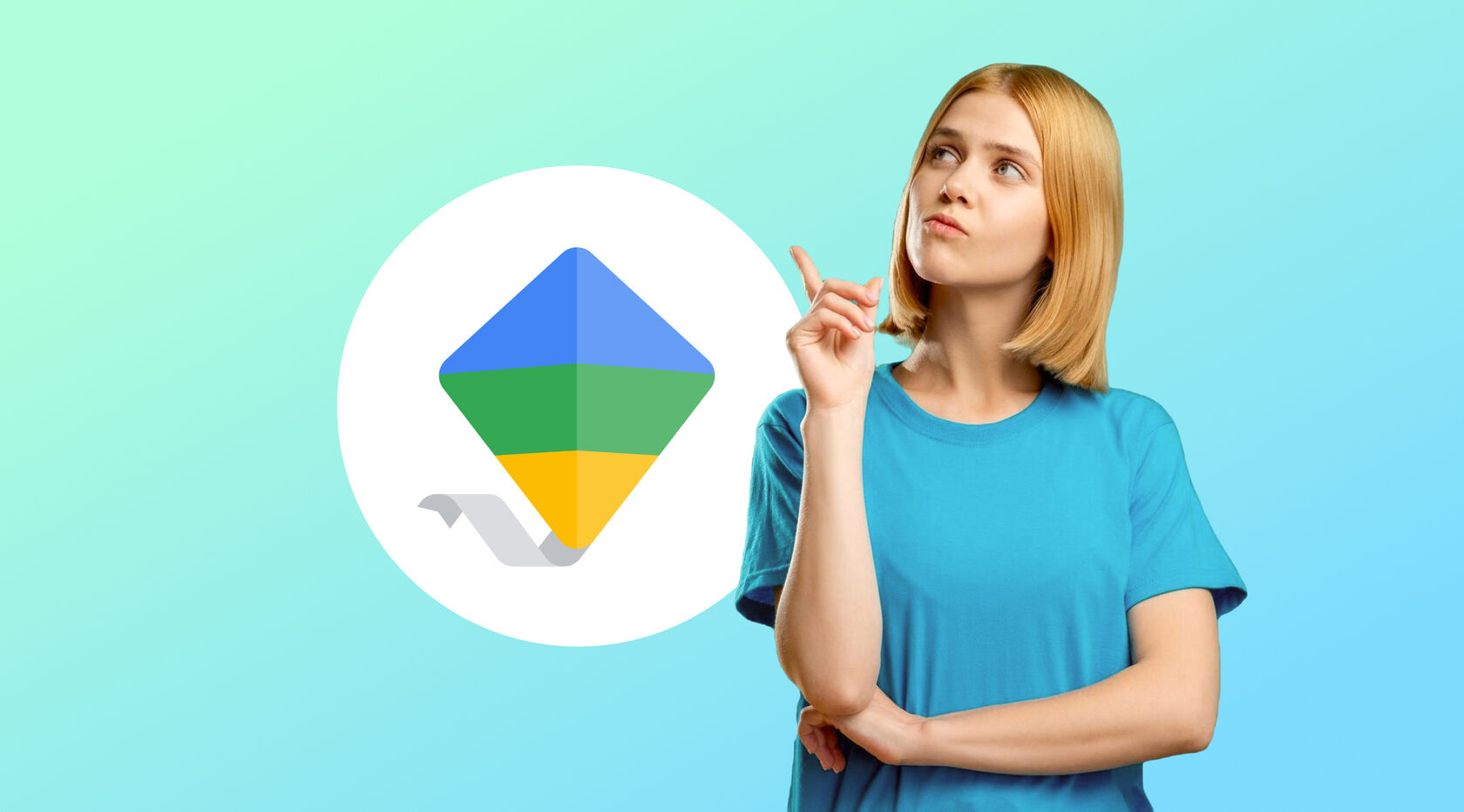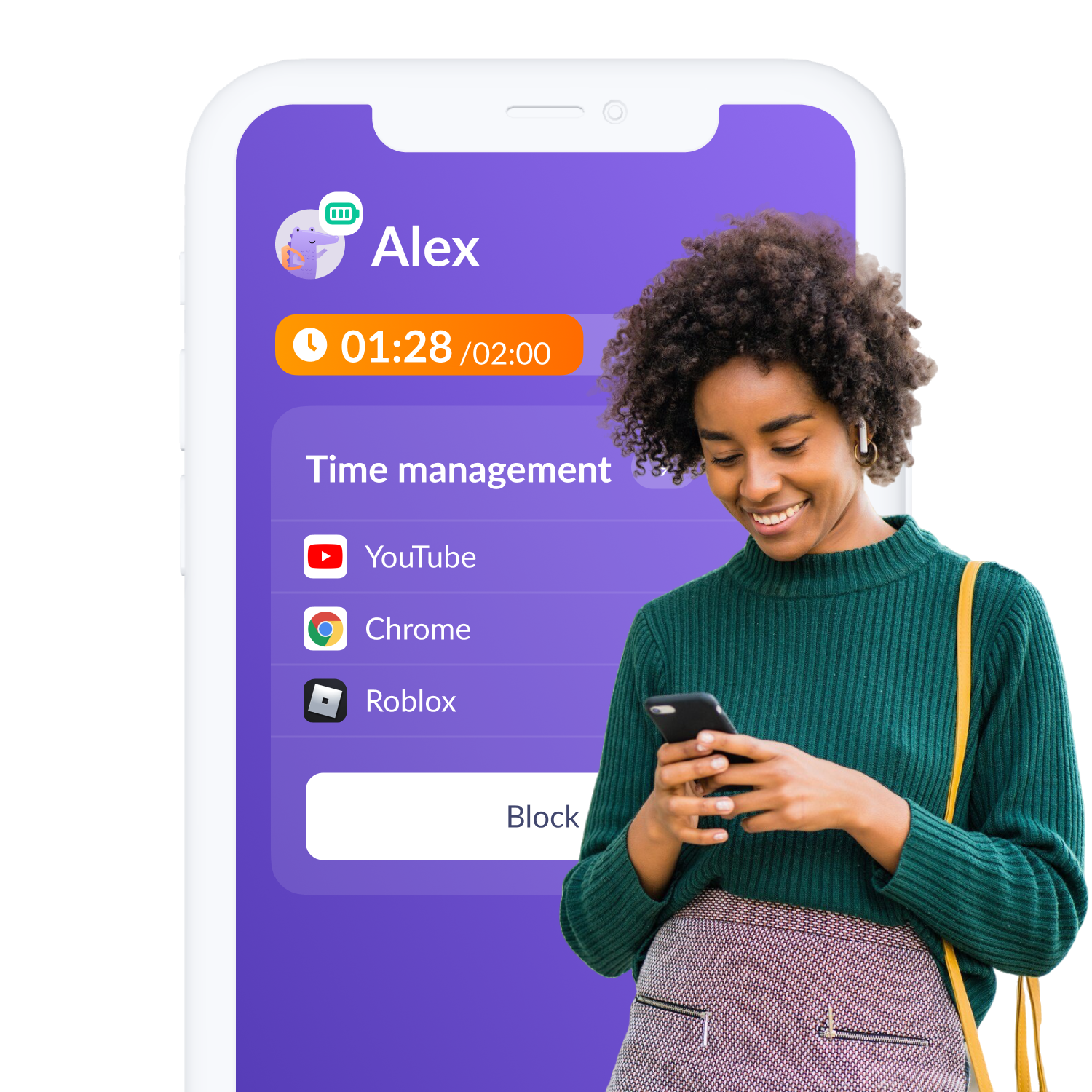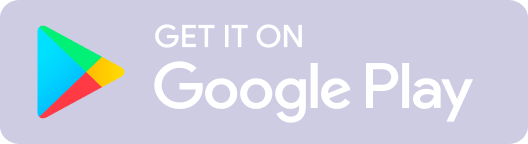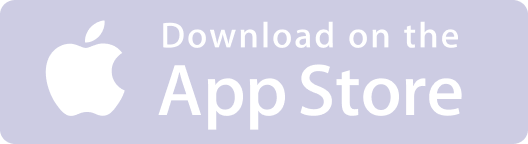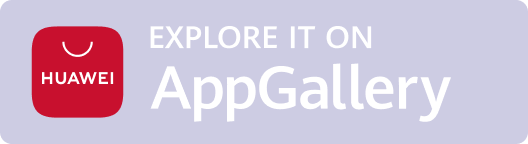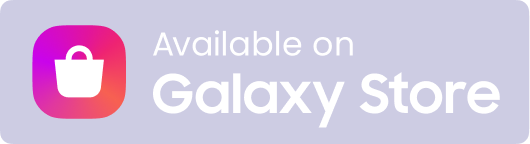The digital age offers countless opportunities for connection, learning, and entertainment, but it also brings hidden dangers that can deeply affect children. According to a study published in JAMA, 50% of young adults cyberbullied are at a risk of developing depression and suicidal thoughts. For parents, this is a stark reminder of the importance of monitoring online activities of their children.
In this article, we’ll explore tools like Google Family Link and Kids360, that help you take charge of your child’s digital safety. These apps empower parents to set boundaries, monitor usage, and protect children even the teens from the darker side of the internet.
Whether your child uses an iPhone, Android or any other device, you can take proactive steps to ensure their online safety and your peace of mind.
In this article, we’ll explore tools like Google Family Link and Kids360, that help you take charge of your child’s digital safety. These apps empower parents to set boundaries, monitor usage, and protect children even the teens from the darker side of the internet.
Whether your child uses an iPhone, Android or any other device, you can take proactive steps to ensure their online safety and your peace of mind.
Table of Contents
About Google Family Link
How to Set Up Google Family Link
How to Use Google Family Link
Best Alternatives to Google Family Link
How to Set Up Google Family Link
How to Use Google Family Link
Best Alternatives to Google Family Link
- Kids360: Best Overall Alternative
- Features of Kids360
- Benefits of Kids360
- Comparison Table Google Family Link vs Kids360
About Google Family Link
Google Family Link is one of the most trusted parental control apps, helping parents manage their child’s online activities without hassle. Google Family Link works seamlessly on Android and iPhones, providing real-time location tracking and content filtering in Google Chrome, app restrictions on Google Play, and content blockages on YouTube Kids, making it easier and more convenient for all users.
However, the app offers limited compatibility with iPhones and web browsers. While parents can manage basic settings like approving app downloads and setting screen time limits, they cannot remotely lock the device, manage system apps, or set app-specific time limits. Moreover, content filtering is restricted, as it does not integrate deeply with Safari or third-party browsers, leaving parents dependent on Apple’s built-in parental controls for web filtering.
However, the app offers limited compatibility with iPhones and web browsers. While parents can manage basic settings like approving app downloads and setting screen time limits, they cannot remotely lock the device, manage system apps, or set app-specific time limits. Moreover, content filtering is restricted, as it does not integrate deeply with Safari or third-party browsers, leaving parents dependent on Apple’s built-in parental controls for web filtering.

Once you link a parent’s account to your child’s account, the app offers you a holistic view of what your children are doing on their devices. This way, you can monitor and manage their device usage and ensure they’re surfing the internet safely.
How Google Family Link Works
Google Family Link is a management tool that bridges the gap between parents’ concerns and children’s freedom. Here’s how the app functions:
Control: You can approve or block specific apps, lock the device if needed, or set the limit to control the child’s access.
- Account Linking: Parents link their accounts to their child’s Google account.
- Monitoring: Parents can monitor digital activities, screen time, and device location from a single dashboard.
Control: You can approve or block specific apps, lock the device if needed, or set the limit to control the child’s access.
Key Features of Google Family Link
This application offers a comprehensive set of features that allow parents to filter content on Google Chrome, Google Play, and YouTube. Here are some of the main features of Google Family Link:
Location Tracking: You can get updates about the current location of the child’s device.
- Screen Time Management: The app allows parents to set time to their child’s screen time. You can choose to limit their days or even hours daily or weekly.
- App Approvals: Google Family Link sends notifications to parents' accounts asking permission to approve or block apps. Parents can control this directly through their dashboards.
- Activity Reports: The application lets parents look closely at what their child visits or watches frequently.
Location Tracking: You can get updates about the current location of the child’s device.
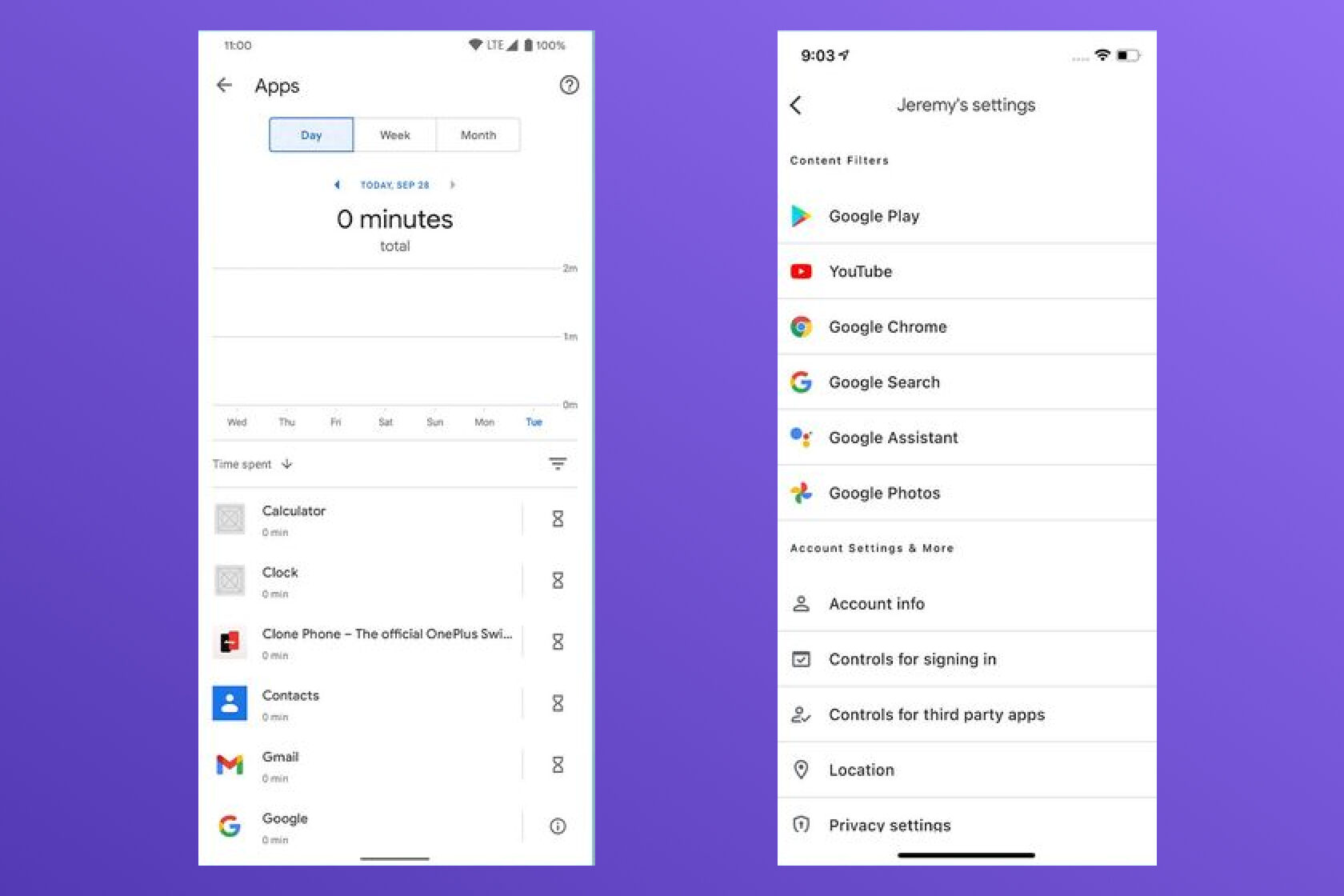
How to Set Up Google Family Link on iPhone and Android
Whether you’re an iPhone or Android user, the app’s cross-platform compatibility ensures seamless functionality across devices. It is among the top-rated parental control tools in the US, making it easier than ever to understand and manage how your kids use their devices.
Setting Up Google Family Link on iPhone
Setting up Google Family Link on your iPhone is pretty straightforward. With just a little guidance, you’ll have the app up and running in no time, ensuring your child’s digital safety.
Unfortunately, Google Family Link has limited features for iOS devices, which means certain restrictions are only available on Android and may not be accessible on Apple phones and gadgets. This can make it challenging to enforce the same level of control across platforms.
- Download the App: Log in to the app store from your phone or any other device to install the Google Family Link app.
- Create Accounts: Once you have downloaded the app, create a Google account for your child if he doesn’t have one.
- Link Accounts: Link your parent account to your child’s account.
- Set Permissions: The next step involves customizing permissions for apps, screen time, and device use.
- Review Settings: Recheck your settings to ensure the settings are as per the appropriate level of supervision for your child’s online activity.
Unfortunately, Google Family Link has limited features for iOS devices, which means certain restrictions are only available on Android and may not be accessible on Apple phones and gadgets. This can make it challenging to enforce the same level of control across platforms.
Setting Up Google Family Link on Android
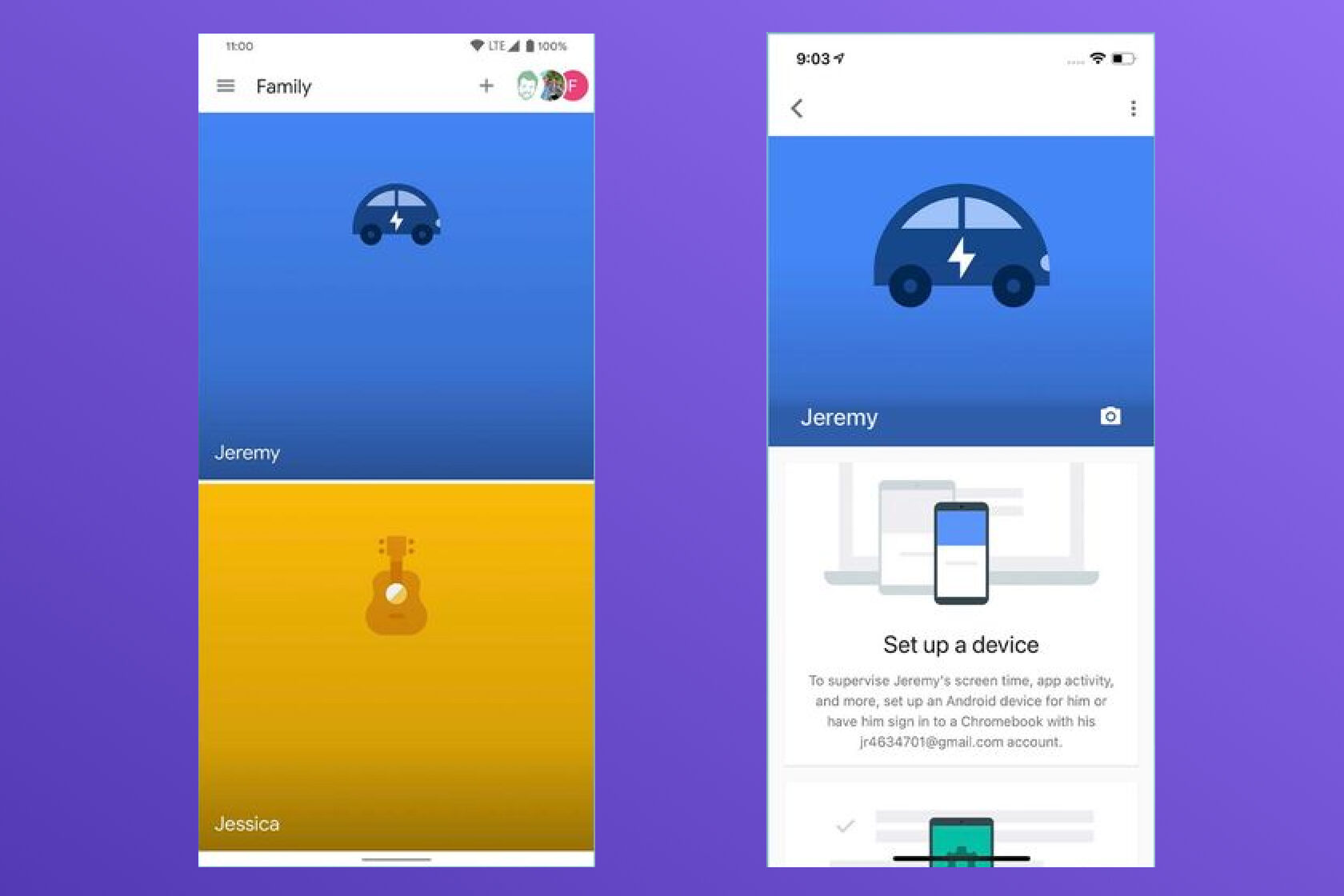
If you’re an Android user, you’ll enjoy access to a wider range of functions and parental control features. Simply follow these steps to set up the Google Family Link app and gain the confidence of knowing your child’s safe and protected online.
Tailor the settings: Once you have an active account, you can now adjust the settings according to your family ecosystem.
- Download the app: Start by downloading the app from the Google Play Store. Tap Google Family Link to install the application.
- Log in with your Google account: Open the app and sign in using your Google credentials.
- Add or create your child’s account: Create your child’s Google account or enter the details if he already has one.
- Follow the setup prompts: Follow the instructions to enable features like screen time controls and location tracking.
Tailor the settings: Once you have an active account, you can now adjust the settings according to your family ecosystem.
How to Use Google Family Link
Once you’ve set up Google Family Link, the app provides various tools to help parents manage and monitor their child’s online activities. Here’s how to use the application.
- Set Daily Limit: You can limit the screen time for each application or overall screen usage.
- Dashboard overview: The application’s dashboard provides a detailed view of your child’s activities. Use this to identify your child’s online habits and set appropriate boundaries.
- Disable inappropriate content: Use the app’s content filtering feature to block access to certain websites or types of content that are inappropriate for your child.
- Review and update settings regularly: As children grow, their habits change. Make sure to review and update the rules to keep them relevant.
Benefits of Using Google Family Link
With its ability to monitor your child’s online habits, Google Family Link has become a go-to app for many worried parents. Here are some of its top benefits:
Free to use: Unlike many parental control apps, Google Family Link is free to download and use, making it a convenient and pocket-friendly option for all parents.
- Enhanced oversight: The application allows parents to check their children’s digital habits, helping you to guide them towards responsible usage.
- Customizable controls: Google Family Link allows parents to tailor controls – from setting screen time to blocking apps. The app fits the modern parenting style, making it easier for couples to manage gadgets.
Free to use: Unlike many parental control apps, Google Family Link is free to download and use, making it a convenient and pocket-friendly option for all parents.
Limitations of Google Family Link
While Google Family Link is a fantastic tool for monitoring your children’s digital activities, there are some limitations. These include:
Who Should Use Google Family Link?
Google Family Link is well-suited for parents looking for a free, straightforward way to manage their child’s digital activities. It’s ideal for families with children younger than 13 and that use Android devices, as its functionality is limited on iOS devices.
- iOS restrictions: The iOS devices do not benefit from all the features the application offers its other users. Features such as advanced content filters and real-time app approval may not work seamlessly on iOS devices, making it challenging for parents to use the iPhone app.
- No AI-powered alerts: unfortunately, Google Family Link doesn’t offer automated alerts for risky behaviors or inappropriate content. Thus exposing children to irrelevant content.
- Age Limitations: One major downside of Google Family Link is that its tailored only for younger children, meaning once your child reaches 13, they can delete the app.
- No developmental tasks: Unlike Kids360, Google Family Link does not provide developmental tasks or challenges that help children build good habits and learn self-management skills while earning additional screen time as a reward.
Who Should Use Google Family Link?
Google Family Link is well-suited for parents looking for a free, straightforward way to manage their child’s digital activities. It’s ideal for families with children younger than 13 and that use Android devices, as its functionality is limited on iOS devices.
Best Alternatives to Google Family Link
While Google Family Link is a powerful tool for managing kids’ online activities, its age and iPhone limitations can make monitoring their online habits a challenge, it may fail to cater to every family's needs.
So, to help you find a tool that aligns perfectly with your family’s needs, we’ll explore one of the best alternatives to Google Family Link: Kids360. Here, we’ll delve into its primary features, its pros, and cons:
So, to help you find a tool that aligns perfectly with your family’s needs, we’ll explore one of the best alternatives to Google Family Link: Kids360. Here, we’ll delve into its primary features, its pros, and cons:
Kids360: Best Overall Alternative
Kids360 stands out in the world of parental control apps thanks to its sleek and intuitive interface and features that empower parents to monitor their children’s digital activities. Its intuitive design ensures effortless navigation, making it easy for parents to monitor and guide their children’s digital activities effectively.
One of the most distinctive features of Kids360 is its innovative approach to promoting healthy screen habits and personal growth.The app offers an innovative feature that grants bonus screen time as a reward for completing engaging and constructive activities, such as solving logic puzzles, participating in physical exercises, or accomplishing tasks assigned by parents.
This approach not only encourages children to explore diverse, growth-oriented activities but also helps them cultivate essential life skills. Kids gradually learn to manage their time effectively, develop a sense of independence, and adopt responsible phone usage habits—all in a pressure-free and supportive environment. With Kids360, technology becomes a partner in fostering self-discipline and holistic development.
One of the most distinctive features of Kids360 is its innovative approach to promoting healthy screen habits and personal growth.The app offers an innovative feature that grants bonus screen time as a reward for completing engaging and constructive activities, such as solving logic puzzles, participating in physical exercises, or accomplishing tasks assigned by parents.
This approach not only encourages children to explore diverse, growth-oriented activities but also helps them cultivate essential life skills. Kids gradually learn to manage their time effectively, develop a sense of independence, and adopt responsible phone usage habits—all in a pressure-free and supportive environment. With Kids360, technology becomes a partner in fostering self-discipline and holistic development.
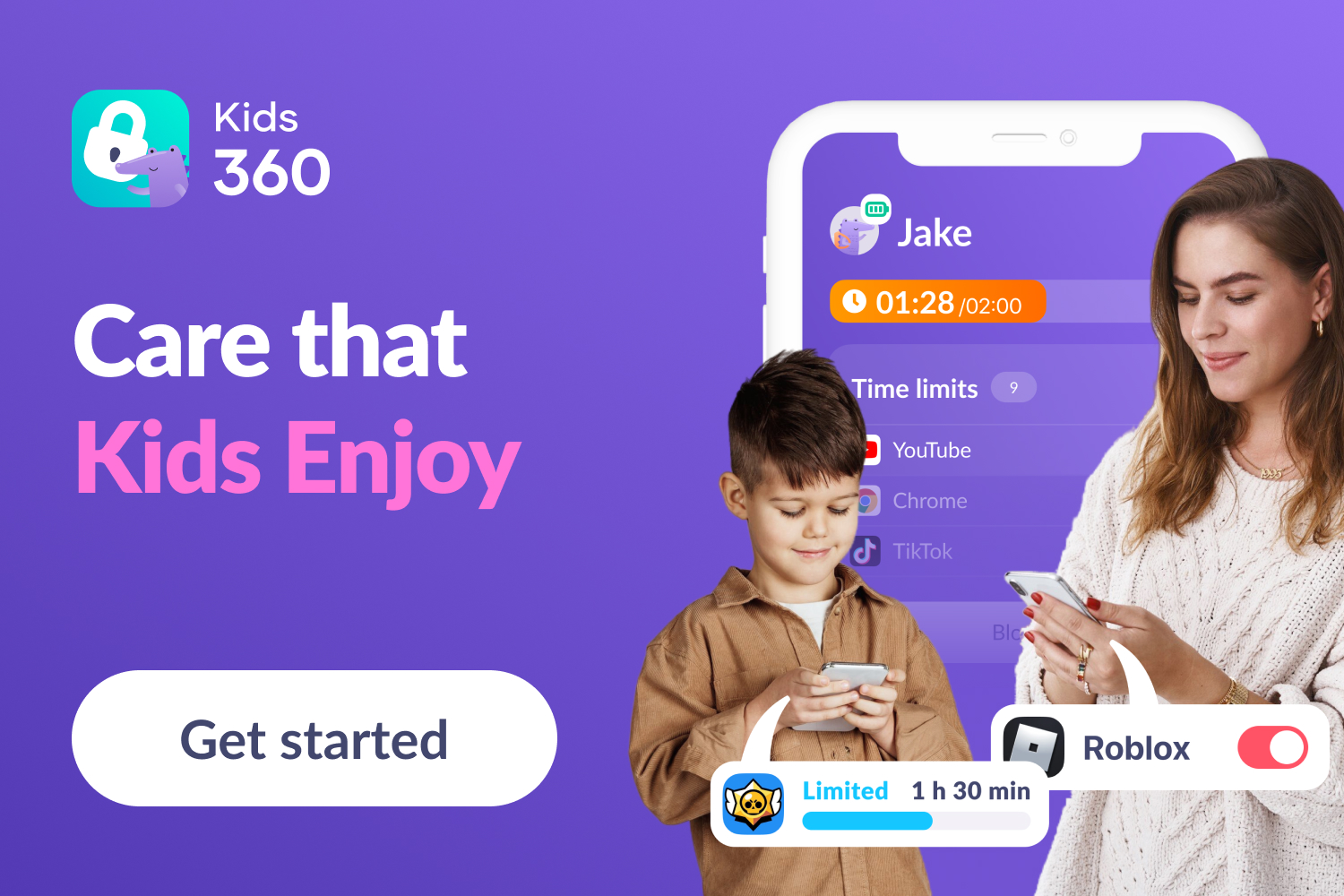
Features of Kids360:
- Flexible Screen Time Controls: Parents can limit their child’s screen time by setting it to a couple of hours.
- Real-Time GPS Tracking: Allows you to track the device, helping you to know the location of the device.
- Detailed Activity Logs: Let parents monitor app usage. Moreover, you can also keep a tab on the time your child spends on various activities.
- App Usage Restrictions: You can restrict apps that are inappropriate for your child.
Benefits of Kids360
With its seamless integration and robust features, the Kids360 app offers users a plethora of benefits, including:
- User-Friendly Interface: Installing and configuring Kids360 is straightforward, allowing you to create an account and start monitoring on-the-go.
- Extended Parental Control: While children can delete Google Family Link once they turn 13, Kids360 continues to provide oversight by restricting unauthorized deletion
- Screen Time and App Management: With Kids 360, you can set daily time limits and block specific apps during designated times to foster healthy digital habits.
- Around-the-Clock Monitoring: In addition to ensuring safer online experiences, this app provides you with in-depth app usage statistics.
- Cross-Platform Compatibility: Another excellent benefit of Kids360 is you can install it on Android and iOS devices, ensuring seamless integration.
Comparison Table
Kids360 is ideal for parents seeking a user-friendly, robust, and effective solution to managing and monitoring their children’s digital habits. Since it offers extended parental control and cross-platform compatibility, it’s perfect for families with children of all ages and diverse devices.
The best part? You can install it on an unlimited amount of children's devices and add a second parent to the app free of cost!
The best part? You can install it on an unlimited amount of children's devices and add a second parent to the app free of cost!
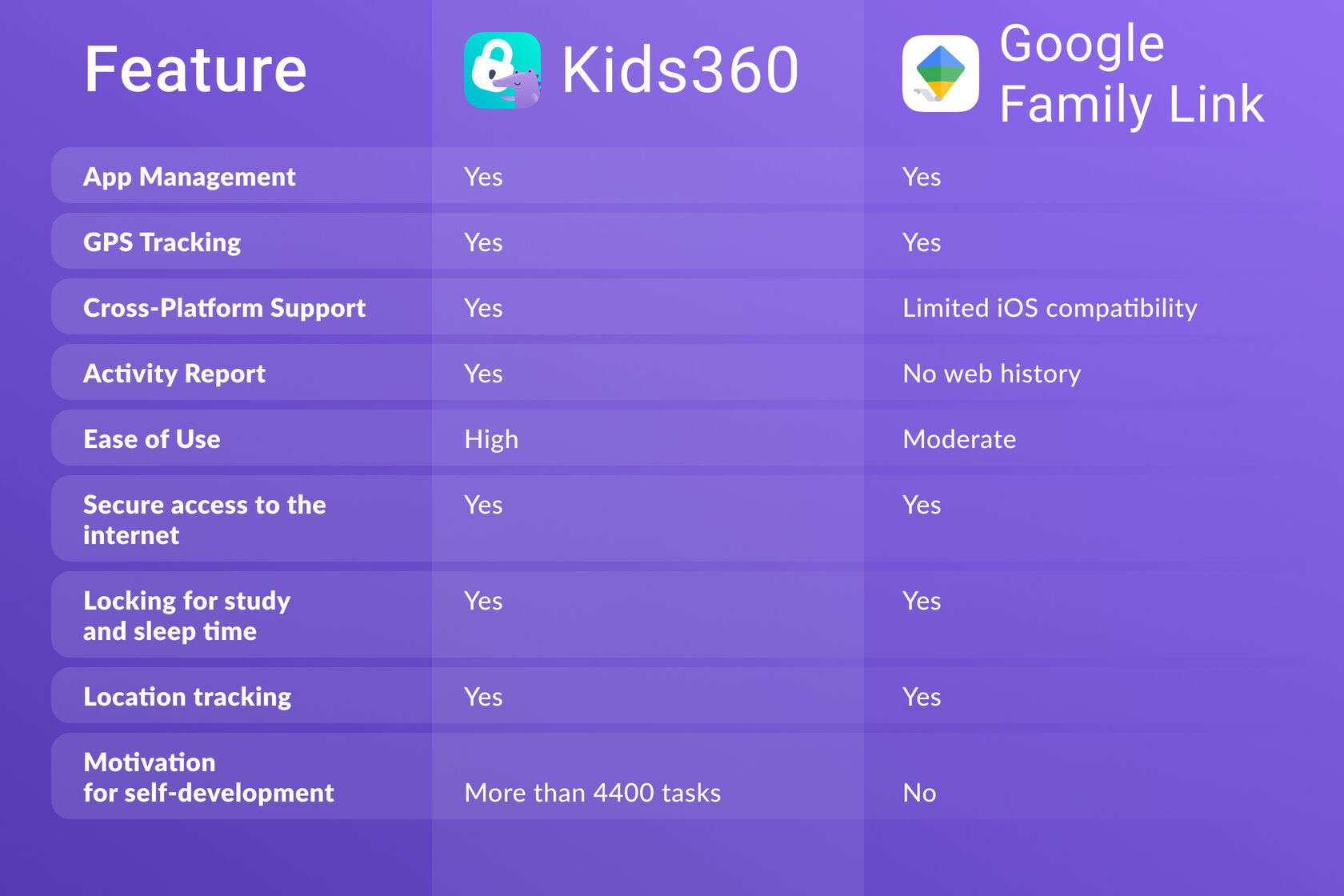
Google Family Link is an excellent tool for parents looking to manage their children’s digital activities. However, it comes with its own limitations, so you need a tool that is much more comprehensive, efficient and easy to use.
Kids360, with its exceptional features and seamless experience, offer users a greater control on what their children are doing online.
From screen time restrictions to time limits, blocking unsupervised downloads, access to search & watch history and rewards, the app offers better monitoring, and effectively protects your child from inappropriate internet content.
With Kids360, you’re not just controlling but instilling healthy internet usage habits that will help them even at later stages of life.
Kids360, with its exceptional features and seamless experience, offer users a greater control on what their children are doing online.
From screen time restrictions to time limits, blocking unsupervised downloads, access to search & watch history and rewards, the app offers better monitoring, and effectively protects your child from inappropriate internet content.
With Kids360, you’re not just controlling but instilling healthy internet usage habits that will help them even at later stages of life.
FAQ
Q1. How does Google Family Link work?
You can connect your Google account with your child’s account to enable device usage monitoring, app approvals, and screen time management.
Q2. Can I use Google Family Link on my iPhone?
Yes, you can, but iPhone users may not have access to all the application features.
Q3. How do I remove the Google Family Link?
Delete the linked account or follow the app’s instructions to remove the Google Family Link.