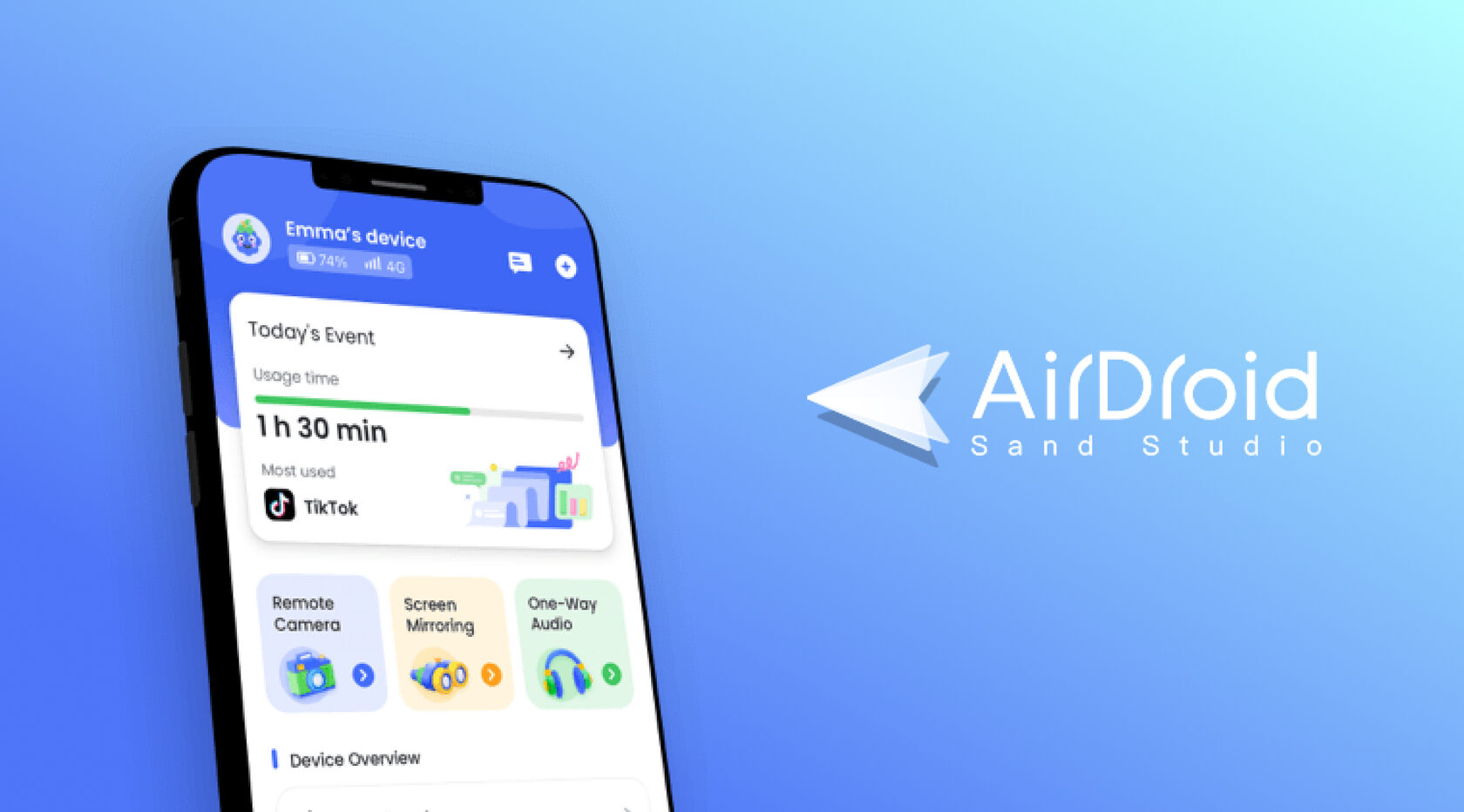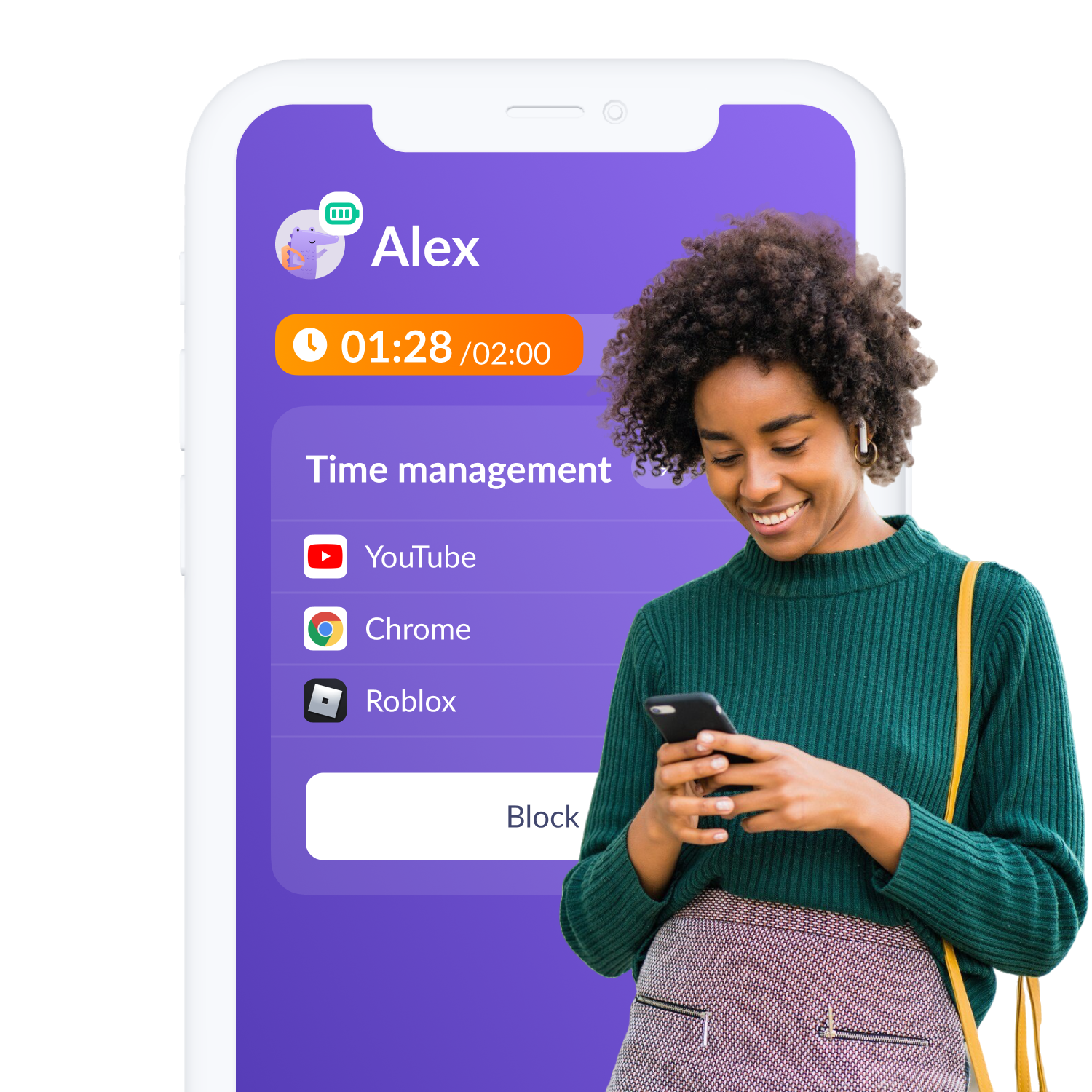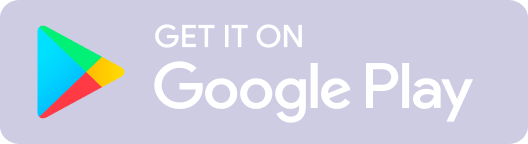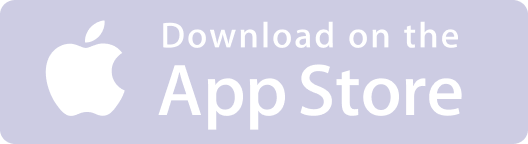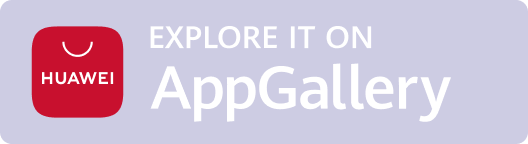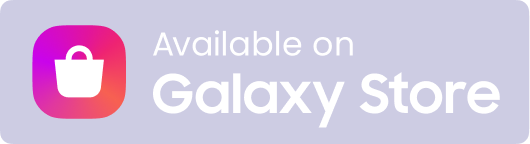One of the biggest challenges parents face today is digital media. Should you let your child have their own device? How much access do you give your kids? How much time are they allowed to spend on the web? Should you monitor their activity?
One way to keep an eye on your kids’ digital activity is by using parental controls apps. These third-party apps can be a great companion to the built-in features that come with Android and iOS devices. In this review we will explore the AirDroid Parental Control app, its features, and whether it’s the right fit for you and your family as well as explore some alternatives.
One way to keep an eye on your kids’ digital activity is by using parental controls apps. These third-party apps can be a great companion to the built-in features that come with Android and iOS devices. In this review we will explore the AirDroid Parental Control app, its features, and whether it’s the right fit for you and your family as well as explore some alternatives.
Table of Contents
What is the Airdroid Parental Control App?
AirDroid Parental Control vs Kids360
Kids360 Doesn’t Control, It Motivates
How to Set Up AirDroid on iPhone
How to Set Up AirDroid On Android
How to Use AirDroid Parental Control App
AirDroid Parental Control vs Kids360
Kids360 Doesn’t Control, It Motivates
How to Set Up AirDroid on iPhone
How to Set Up AirDroid On Android
How to Use AirDroid Parental Control App
What is the Airdroid Parental Control App?
The AirDroid Parental Control app is a parental controls app that allows parents to keep tabs on their kids' online activity and device use. It boasts a robust feature set and is generally considered easy to use. It’s key features include:
24/7 alerts and remote monitoring
Set app limits and time management
Filter websites and searches
Usage report
24/7 alerts and remote monitoring
- Access to your child's surroundings through their device's camera and microphone
- Ability to mirror your child's screen in real-time
- Keep tabs on your kids with instant location tracking, routine history, and geofencing alerts
Set app limits and time management
- Set time limits on apps or block individual apps altogether
- Ability to limit your child's device usage during certain times of the day
Filter websites and searches
- Remotely block inappropriate internet sites and content
Usage report
- Daily and/or weekly phone usage reports to better understand your child's digital usage and habits
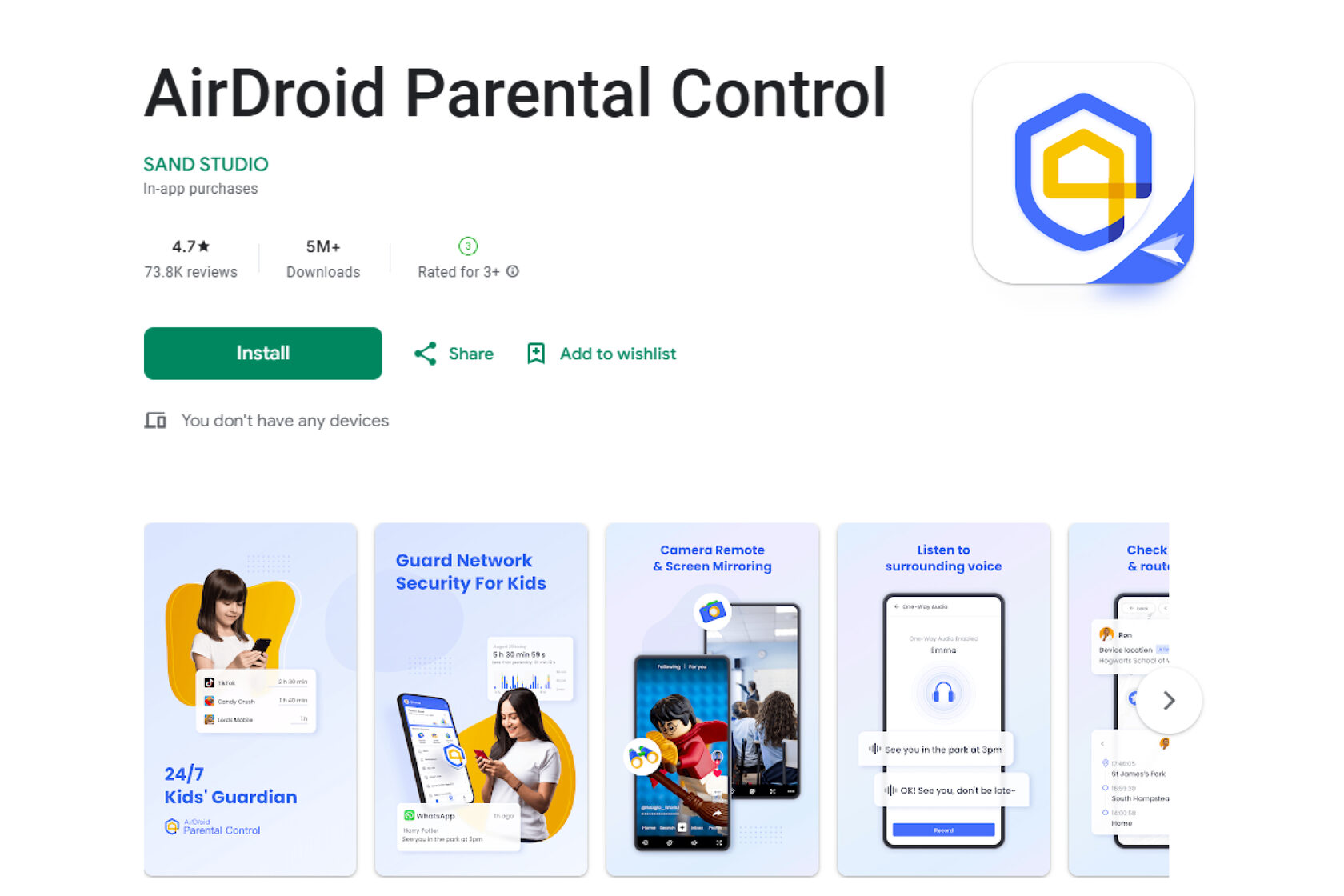
AirDroid Parental Control vs Kids360
AirDroid does have a lot of great features that can help parents keep their kids safe on their devices. AirDroid Parental Control gives parents unfettered access to their childrens’ device and some might see this as an overreach or be grounds for trust issues as your child ages if not used with discretion and discussion. Also to note, while their app is easy to set up, in order to access the full suite of features, you have to also connect your device to a laptop or desktop computer. This makes AirDroid feel cumbersome and difficult to use. Kids360 on the other hand, is truly user-friendly, can be controlled entirely from your smartphone, and to top it off can be used across Android and iOS platforms.
Kids360 comes with all of the standard features to keep your kids safe on their devices including:
Kids360 comes with all of the standard features to keep your kids safe on their devices including:
- The ability to set time limits on apps
- Block apps on a set schedule for things like sleep and study time
- Safe Internet with YouTube and browser controls
- App usage statistics
- Real-time geolocation of your child’s device
- Smart notifications about your kids’ behavior on their phone
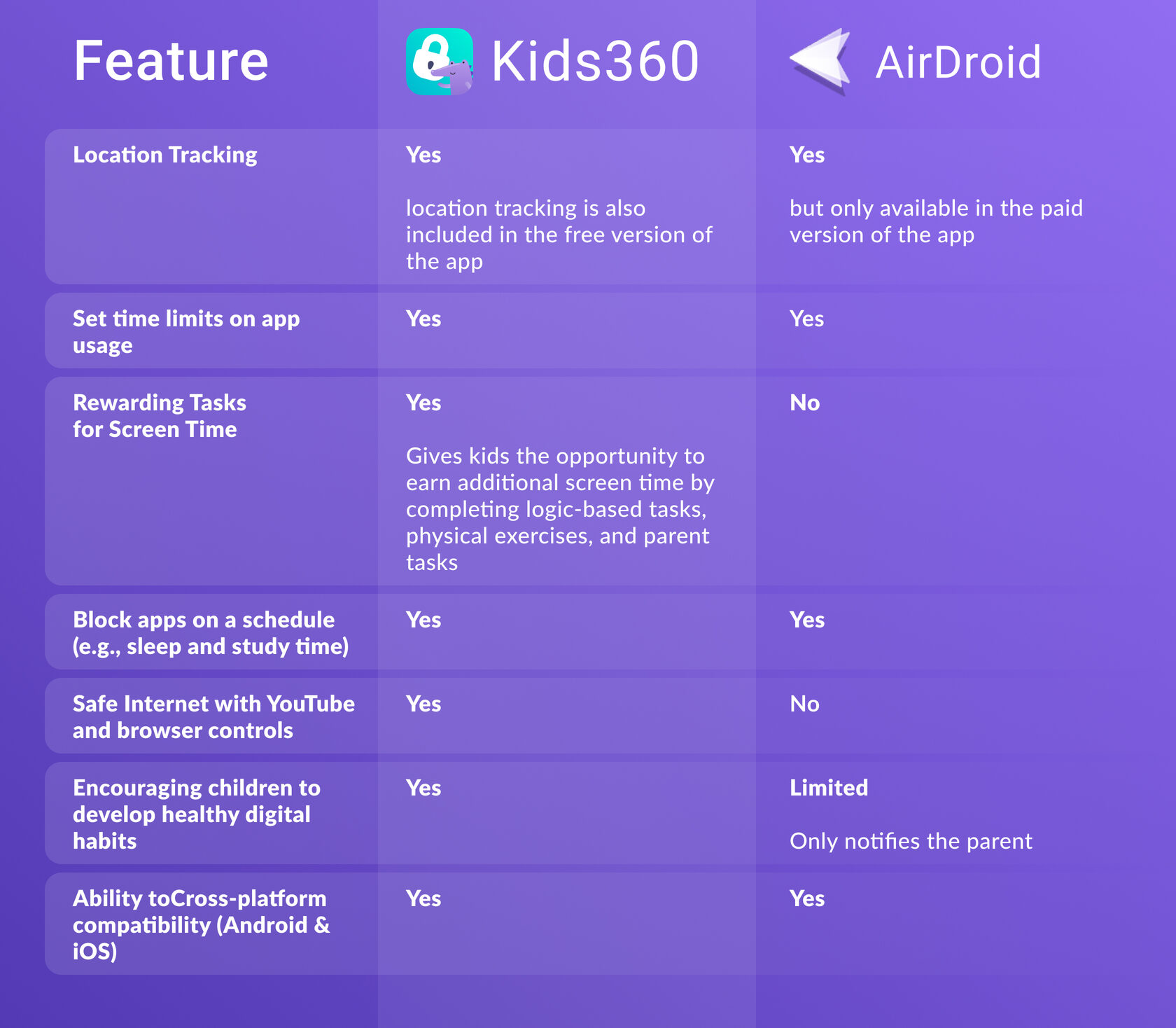
Kids360 Doesn’t Control, It Motivates
One of the stand-out features of Kids360 is the ability to help your kids develop healthy digital habits and boundaries. This app is unique in that it supports self-development by offering extra screen time for completing logic-based tasks, physical exercises, or parent-directed tasks. Your children are able to see their own screen time usage and the limits you’ve set for them. By learning to manage their device time independently, you are setting them up for a lifetime of success when it comes to digital media and technology use. Your hard work now will pay off later!
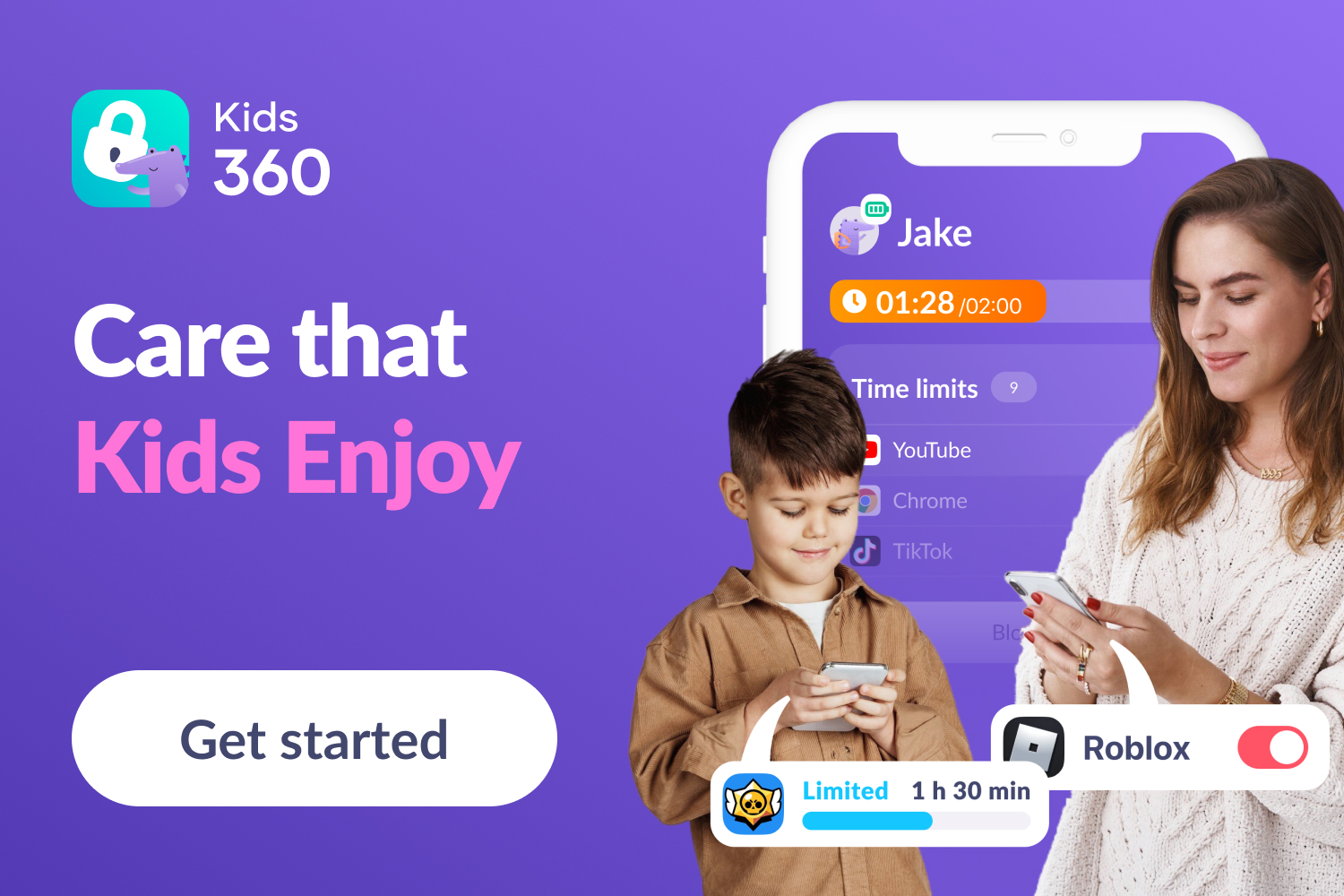
With Kids360 parents stay in control of their kids' devices until they decide the appropriate time to delete the app. AirDroid does not come with the same protection as kids can delete the app on their own once they turn 13.
How to Set Up on iPhone
On the parent’s device:
- Download AirDroid Parental Control from app store
- Sign into airdroid account
- Select “Mine” as a parent and click “Agree” to proceed
- Next, you will see a screen titled “Binding the Child’s Device” displaying a QR code and a pairing code
- Now, you will need your child’s iOS device
- Use your child’s device to scan the QR on the parent’s device
- This will take you directly to the app store on your child’s device to download and install AirDroid Kids
- After installation, open AirDroid Kids on your child’s device and enter the pairing code from the parent’s device and click “Ok” to continue
- Set up your child’s profile by choosing an avatar, and entering their name and date of birth
- Tap “Grant the Permission” to enable location tracking
- If successful, the parent’s device will show “Device iPhone bound!”
- Select “Done”
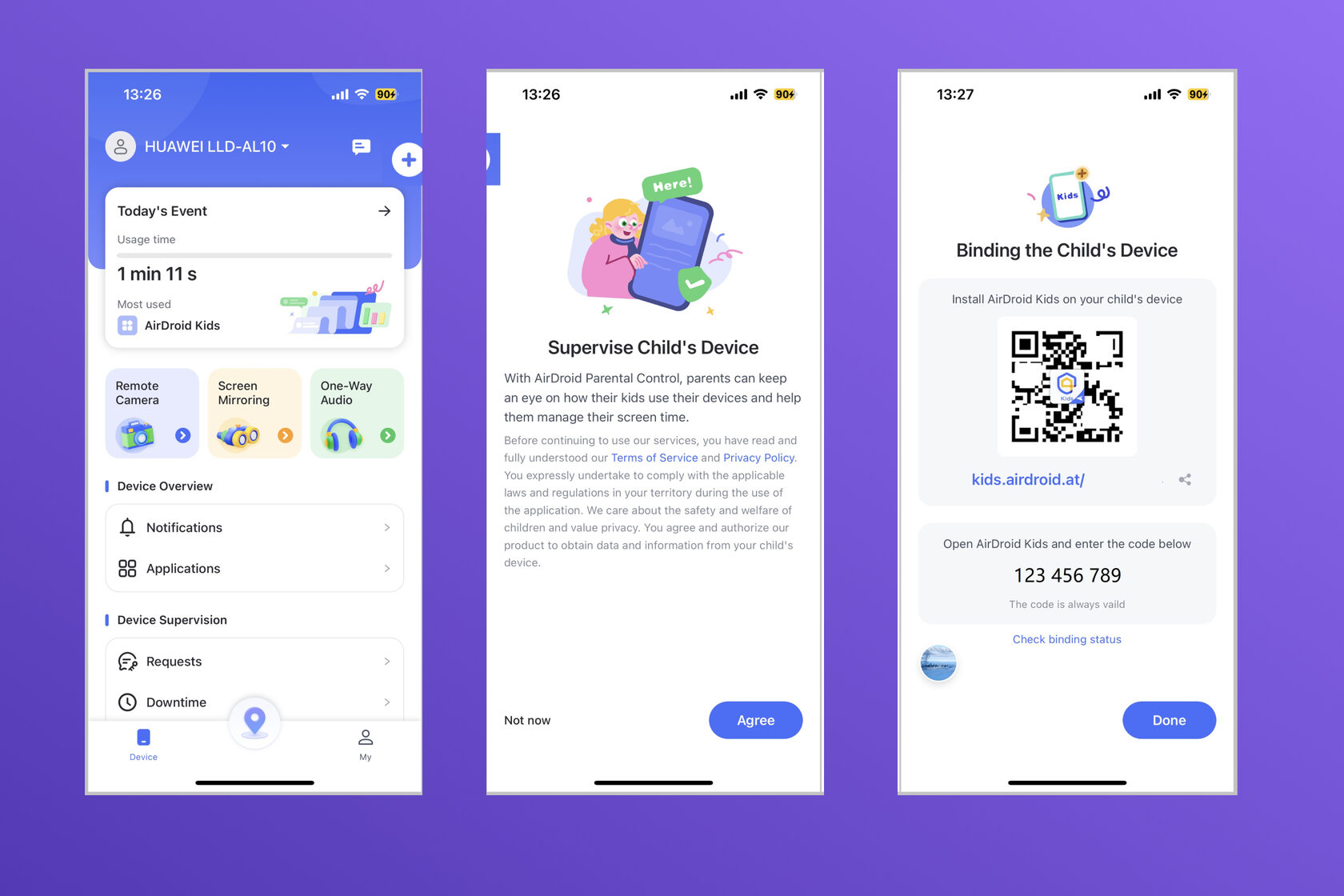
To unlock the additional features of AirDroid, you will need a home computer and a connection cable.
Pairing is now complete and you can remotely manage and supervise your child’s device from your phone.
- On your computer, visit https://apps.airdroid.con/connector/ to download Parental Connector
- Connect your child’s device to the computer via USB and tap “Trust this Computer” on your child’siPhone screen
- Select “Enable Supervision Mode” in the AirDroid Parental Connector
- Enter the pairing code from the AirDroid app on your child’s device and follow the on screen instructions
- Once completed your child’s device will restart
Pairing is now complete and you can remotely manage and supervise your child’s device from your phone.
How to Set Up On Android
- Navigate to the Google Play store and download and install AirDroid Parental Control app on the parents device
- Register or sign in to your AirDroid account
- On your child’s device, navigate to kids.airdroid.at in a browser
- Tap “Download anyway” when prompted and open the file to install the app
- Select “Done” and open the AirDroid kids app from the installation window
- On your child’s device, enter the pairing code shown on the parent’s device
- Follow the onscreen instructions to customize permissions
Pairing is complete and you can start using the parental control features.
How to Use AirDroid Parental Control App
Now that you’ve installed and set up the AirDroid Parental Control app, you’re on your way to tracking your kids’ online activities, checking on their location, and even mirroring their screen or tapping into their camera and microphone in real time, all of which can easily be accessed through the parent’s AirDroid dashboard.
While you can delay device use for a time, it’s inevitable that your child will have access to digital media sooner or later. While you can’t avoid devices altogether, you can exert some control over what’s best for your kids to do on those devices, including how much time they spend on them and what kind of content they have access to by using parental control apps such as AirDroid or Kids360.