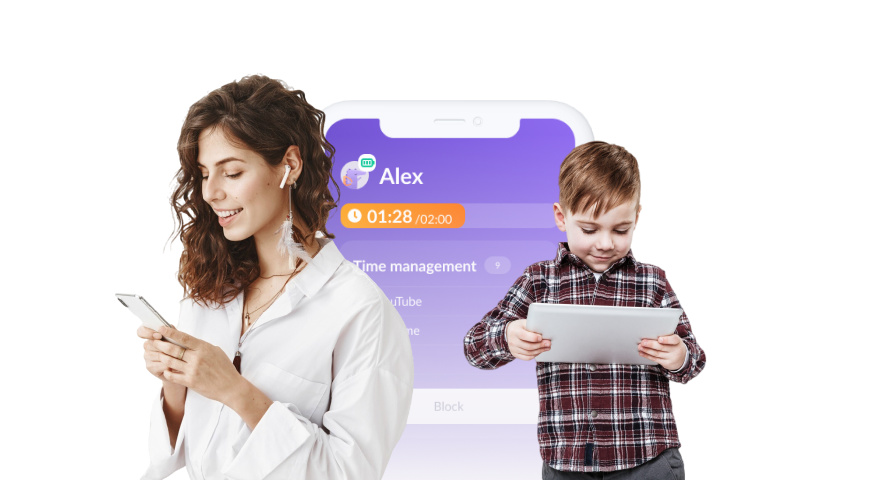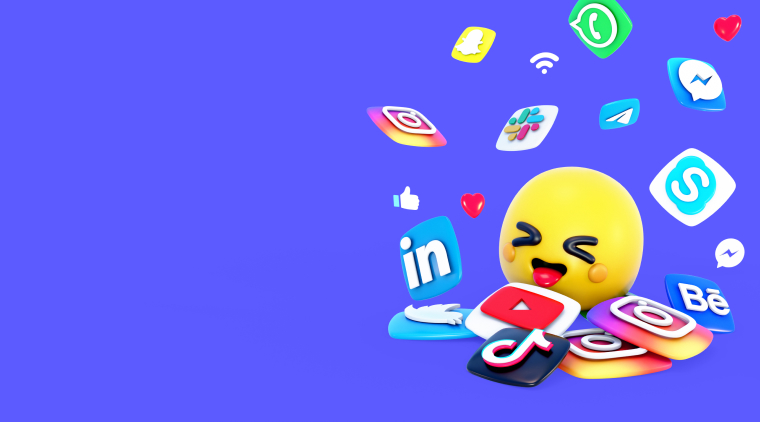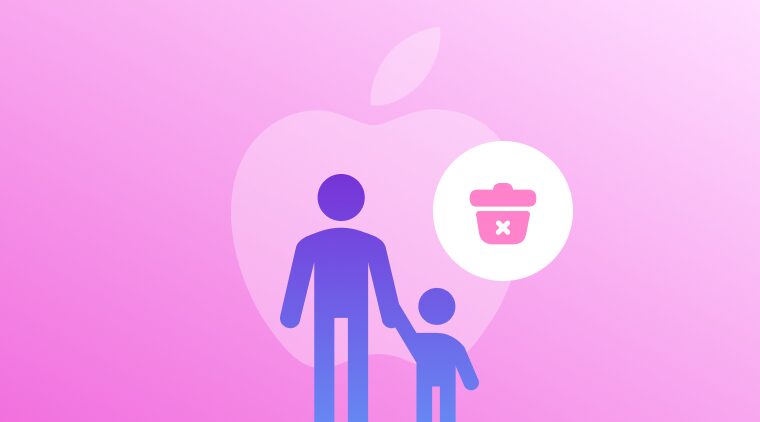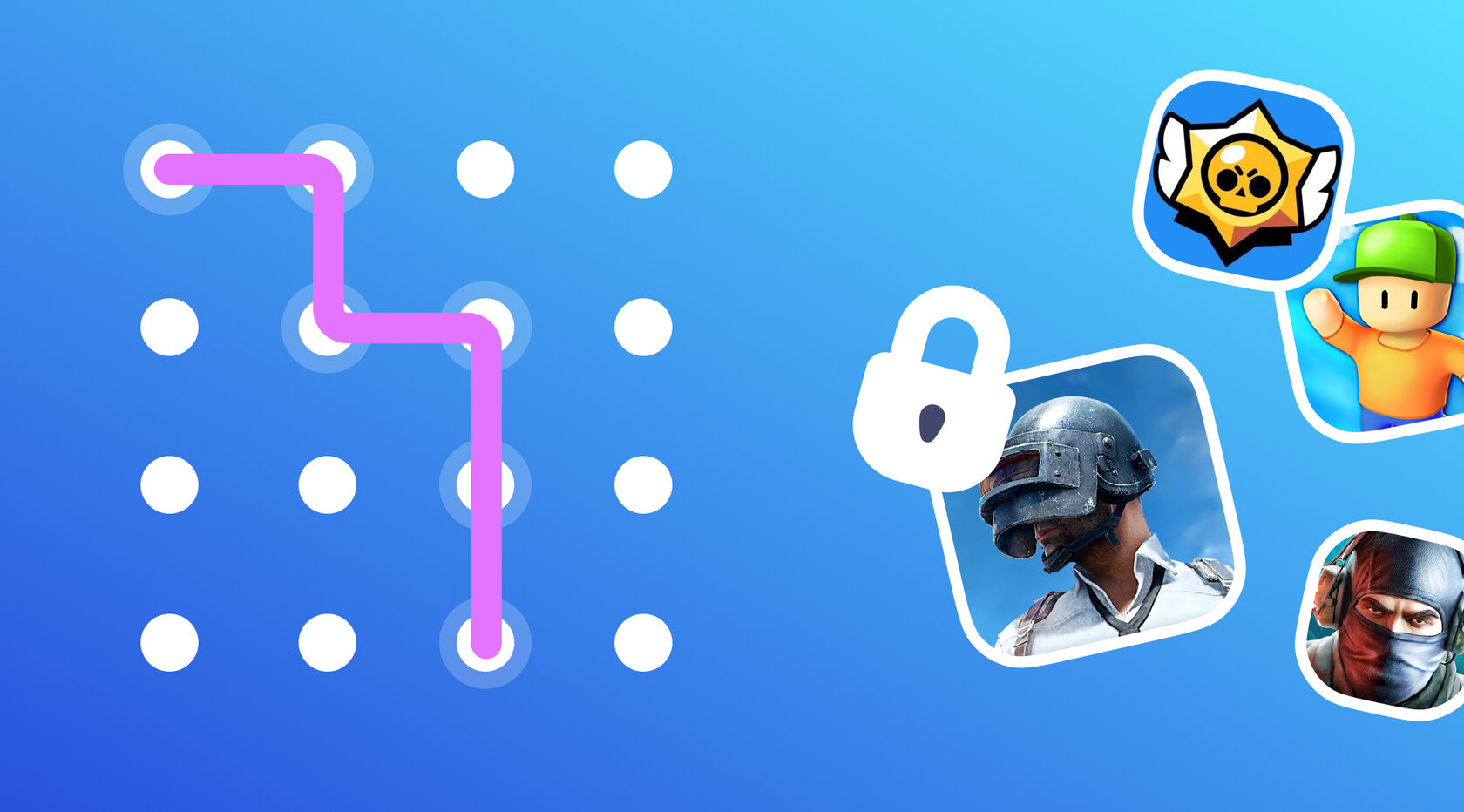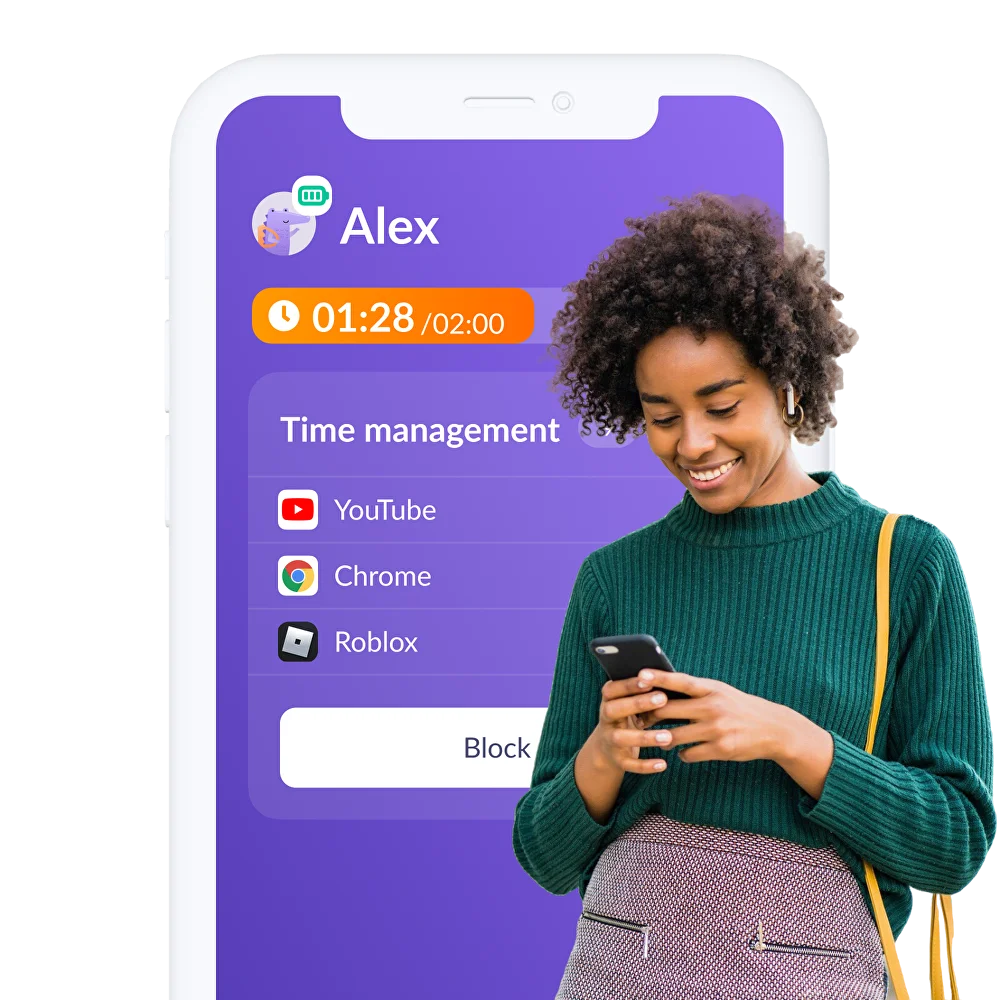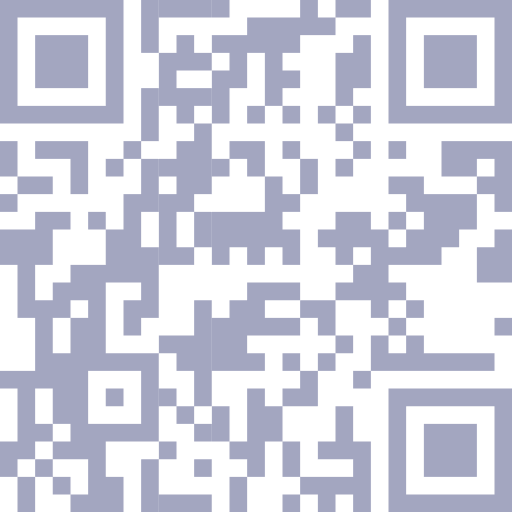How to Block Apps on iPhone

It’s inevitable that kids will have access to apps and the internet. But, they don’t need to be allowed to have access all the time. Parents have the option to block apps on their kids’ devices in a number of ways.
In this guide we will go over how to block apps on iPhone parental controls three ways:
Why Should You Block Apps on iPhone?
Just like you wouldn’t let your kids eat candy and ice cream for dinner every night, even though they want to, neither should you allow them unrestricted access to every app under the sun. Not only are there apps out there that are downright inappropriate for children, even those that are geared specifically for children should have limits. Blocking certain apps, or some apps for just a certain time, should be part of your digital parenting strategy to:
- Protect your kids from harmful and inappropriate content- blocking apps with mature, explicit, or violent content helps protect them from accidental exposure
- Help them learn digital boundaries and how to manage screen time- parents can leverage time limit tools to help lay the foundation for healthy habits for the rest of their kids’ lives
- Limit apps that are addictive or distracting- apps like social media and games can be highly addictive and learning how to have healthy interactions with these kinds of apps under parental guidance may be the first step to more responsible use when the training wheels come off
- Prioritize real world connections and activities, family time, and schoolwork- limiting screen time and blocking apps enables kids to spend more time on what matters most instead of hiding behind a screen
Blocking via Screen Time Settings
Screen Time on iPhone is a great first step in blocking access to apps, downloading only age appropriate apps from the app store, and setting time limits on apps. Here’s how to get started with Screen Time:
- Open the Settings app and select Screen Time
- Under Family, tap your child’s name
- Tap Content and Privacy Restrictions
- You may be prompted to set up or enter your Screen Time Passcode at this time
- Turn on Content and Privacy Restrictions
Once you’ve enabled Content and Privacy Restrictions you can start using parental controls to limit access to certain apps.
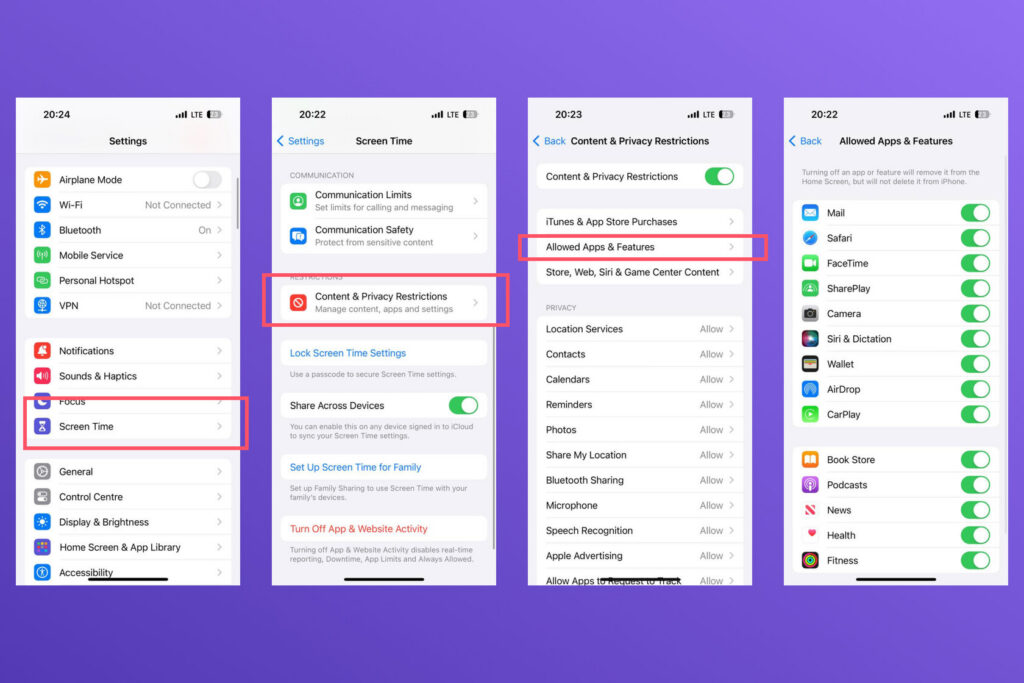
Blocking Via Kids360 Parental Controls App
While Apple’s built-in parental controls are a great first line of defense for keeping kids out of trouble on their iPhones, they could be better. Kids these days were raised on devices and are tech-savvy enough to quickly figure out how to bypass Screen Time limits, or get rid of them altogether.
To truly ensure you know what’s happening on the other side of your child’s screen, you’re going to have to shore up your parental controls with the help of a third-party app. Apps like Kids360 give parents more oversight when it comes to how much time kids are spending on their phones and on which apps.
With Kids360 parents can set daily or weekly screen time limits, helping to manage overall screen time and ensuring they don’t spend too much time on their devices.
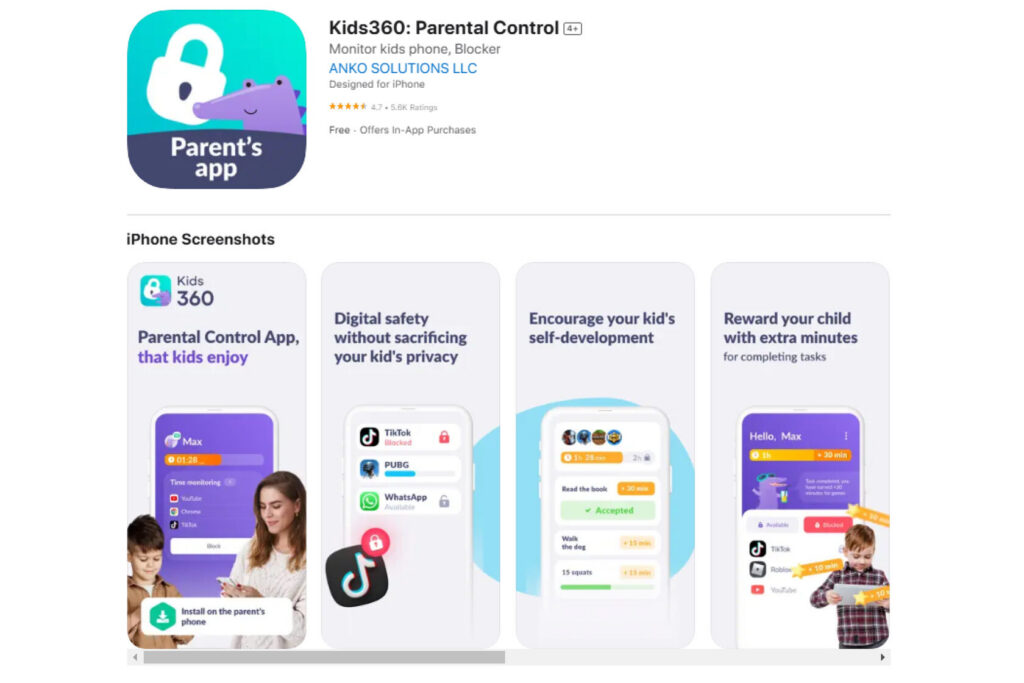
Unlike Apple’s own Screen Time settings, parents can block any app easily and in its entirety with Kids360. Kids360 let’s parents manage and monitor multiple apps in one place. Block them all, or one at a time, either way it’s simple and easy with Kids360.
Not only does Kids360 help parents manage their kids’ screen time, it helps kids learn how to manage it on their own as well. Kids360 offers kids the opportunity to earn more time on apps. Additional time can be unlocked by completing educational tasks set by parents. This empowers and encourages kids to take responsibility for their own screen time habits, balancing learning with fun.
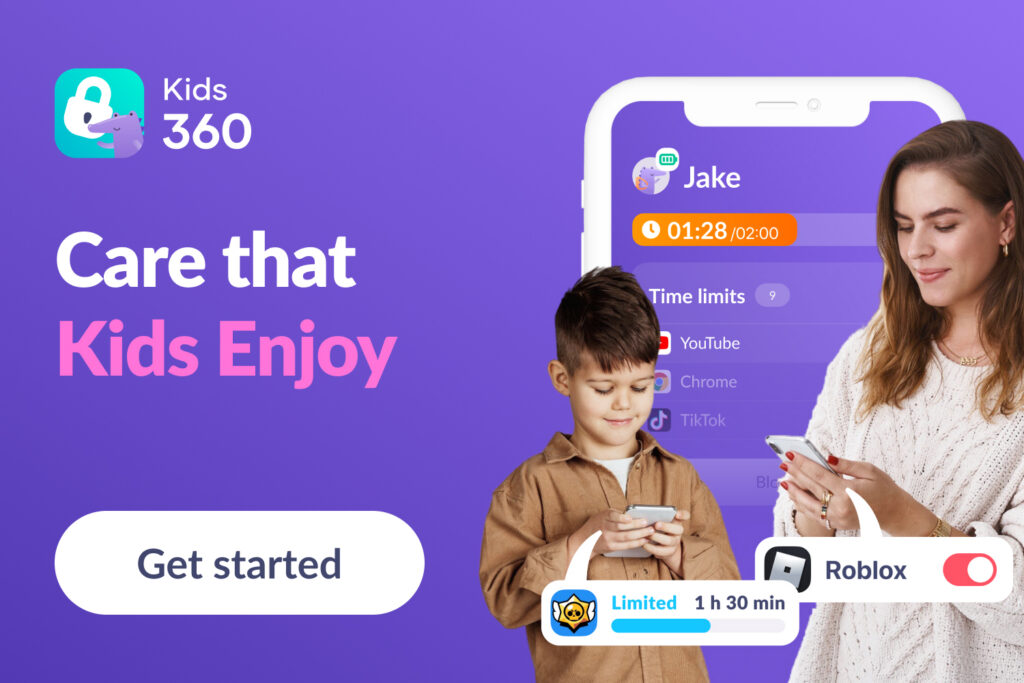
In addition, Kids360 has a full-range of parental control features such as:
- Location tracking
- The ability to send a loud signal to your child’s device, overall screen time management
- Safe internet capabilities
Blocking with Passcode
The most effective way to use iPhones’ Screen Time feature is to enable Passcode. Setting a passcode enables only the person with the passcode to change Screen Time and parental control settings.
To setup a passcode on your child’s device:
- Navigate to and open the Settings app
- Select Screen Time
- Tap Family and select the child
- Tap Lock Screen Time Settings
- Enter a passcode, and re-enter it to confirm
- Sign in with your Apple ID and password
While using a passcode to manage your kids Screen Time is a great idea, once your child discovers the passcode, your parental controls are out the window. Using a third-party app, like Kids360, adds another layer of security and gives you the confidence that you can keep your kids’ devices permanently or temporarily locked down when you need them to be.
Using Downtime on iPhone
If kids could spend all night on their phones, they would. That’s why Apple’s Downtime feature is such a great option for parents. In Downtime, you can block apps and notifications during specific time periods. When using Downtime, only phone calls and apps from the list you choose to allow are available. To give kids a heads up, Downtime issues a reminder 5 minutes before Downtime will begin.
If you choose to use a Screen Time passcode with Downtime, you can enable Block with Downtime. With this option, your child can tap One More minute one time or Ask For More Time for their parent to approve.
iPhone’s come with a great set of free, built-in parental controls. However, they’re easy to bypass, especially for kids who know their way around technology. But, not all hope is lost. Between Apple’s built-in features and third-party apps like Kids360, you can rest easy knowing your kids aren’t on apps when they’re supposed to be sleeping, studying, or spending time with friends and family, face-to-face.