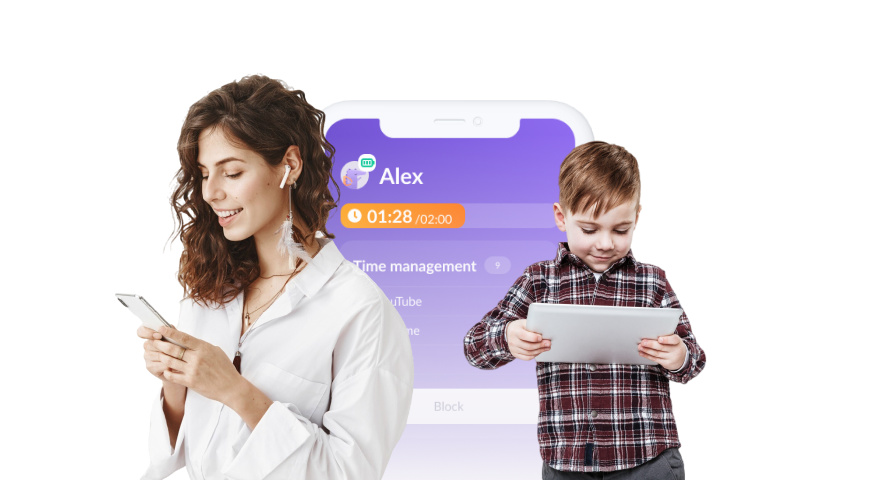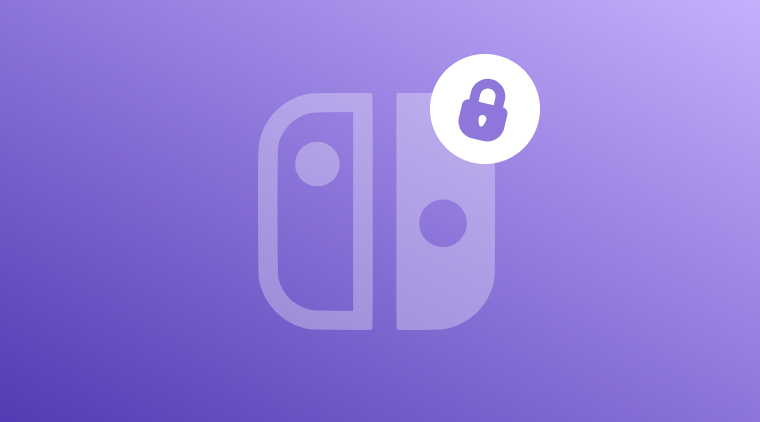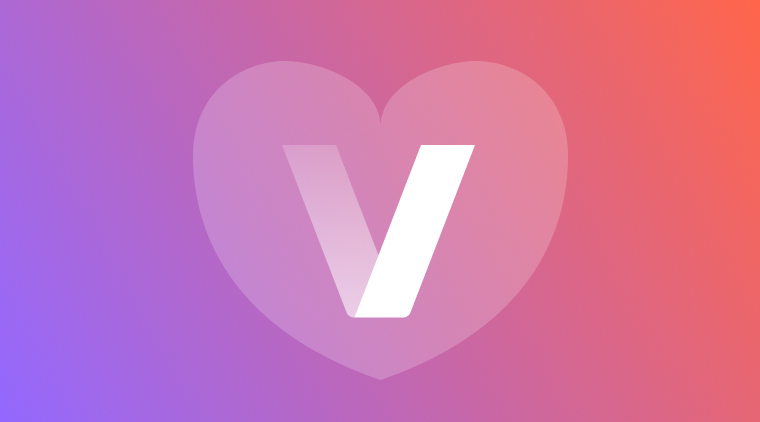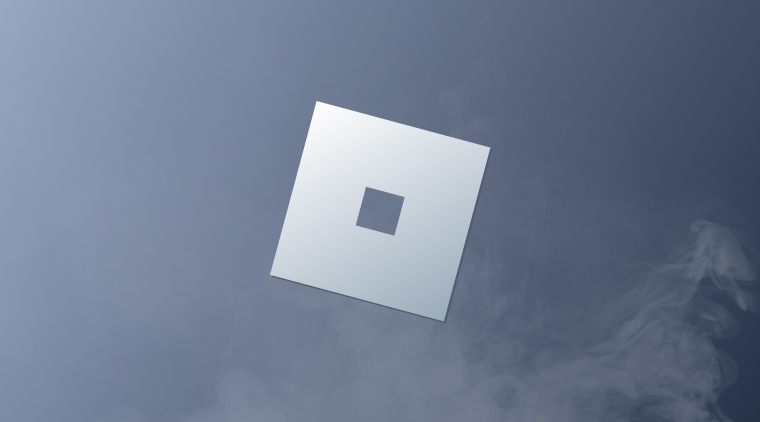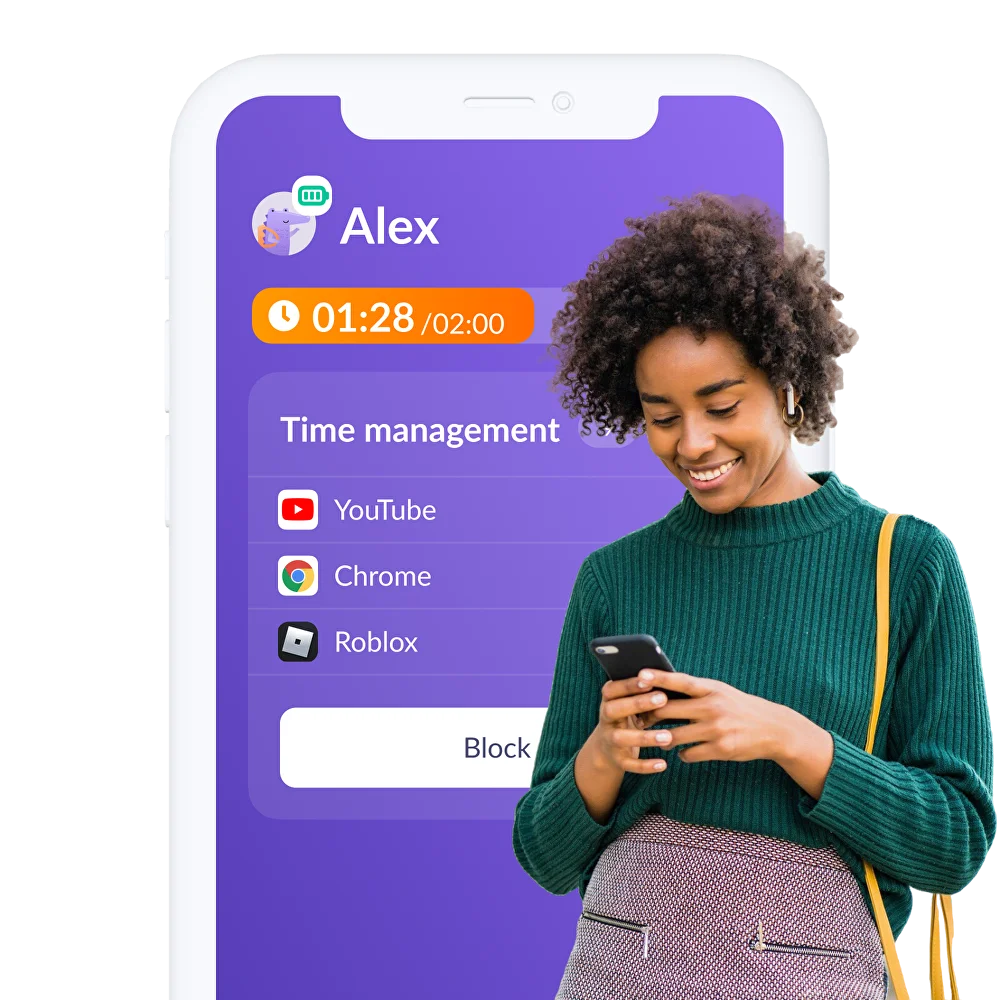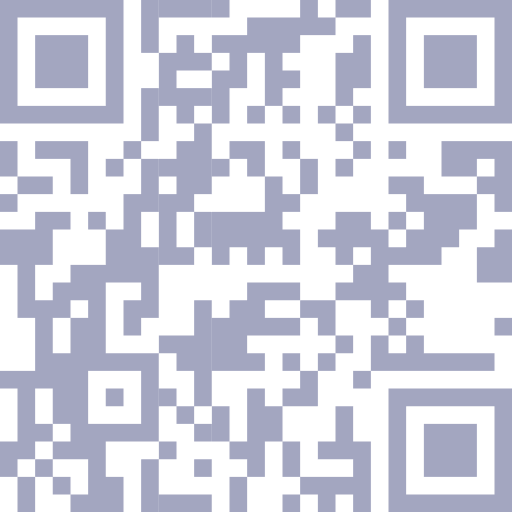Parental Controls Guide for Disney+

When it comes to streaming platforms, most parents assume Disney+ is one of the best and safest for their kids to use. But, as the Disney universe expands, so does the kind of content the popular Disney platform has to offer. With a portfolio that now includes the likes of Hulu, Marvel, and Lucasfilm, Disney+ has much more than just animated classics and kids’ shows. Parents need to be aware that their kids have access to content rated R and MA, and be prepared by using Disney Plus parental controls.
About Disney+ Parental Controls
Disney+ is one of the most popular streaming apps in the world. According to Variety, Disney+ has over 128 million subscribers. However, Disney+ has a wide range of TV series and movies that are inappropriate for children. With autoplay features and an enormous library of digital content, parents would be wise to set time limits to keep their kids from spending too much time on Disney+.
Disney realizes that the kids who watch their content aren’t the ones paying for their service–it’s their parents. So, with intuitive parental controls, Disney had made their features accessible and easy to use. Unlike other major streaming services, Disney Plus parental controls can be managed from a smartphone and include features such as:
- Junior mode for young viewers
- Profile PINs
- Profile creation restrictions
- Content restrictions
Stacking Parental Controls for an Even Better Experience
The built-in controls for Disney+, including custom profiles and content ratings, are essential. However, parents seeking to manage Disney+ on their kids’ devices more closely might choose to pair Disney+ parental controls with the built-in controls of their child’s device or use a third-party parental controls app. Third-party apps like Kids360 give parents more visibility and flexibility when it comes to keeping tabs on their kids’ Disney+ habits.
With Kids360, it’s easy for parents to do more than restrict content ratings. They can also:
Limit screen time by setting weekly or daily limits not only for Disney+, but for all of the apps on your kids’ devices. If your kid is spending a little too much time watching shows and movies on the popular streaming app, you can even disable it altogether, giving you complete control of when your child is allowed to access certain content.
Not only do parents love the additional layers of security and monitoring that Kids360 provides, but kids love this app too. Kids360 encourages kids to take control of their own digital habits. Kids can earn more time on Disney+, or any other app parents choose, by completing educational, physical, or parent-set tasks. This approach to digital parenting allows your kids to learn to manage screen time in a safe and controlled environment responsibly, setting them up for a lifetime of healthy digital habits.
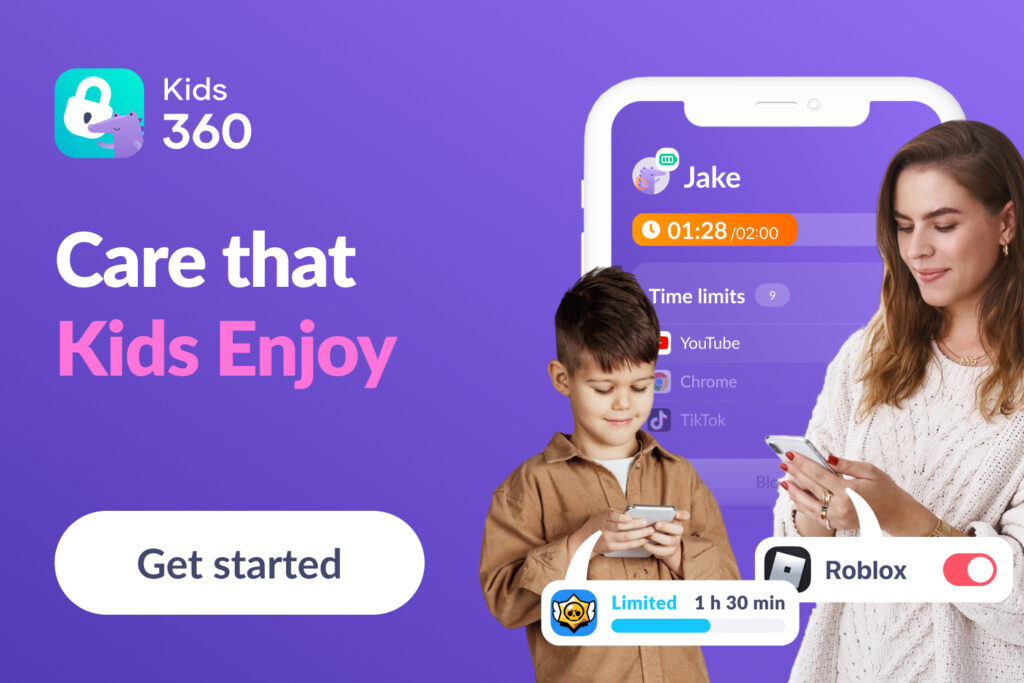
While Disney+ has great parental control options, they don’t cover everything. Here’s how what they provide stacks up with Kids360 and how they can complement each other for the best parental control experience on Disney+:
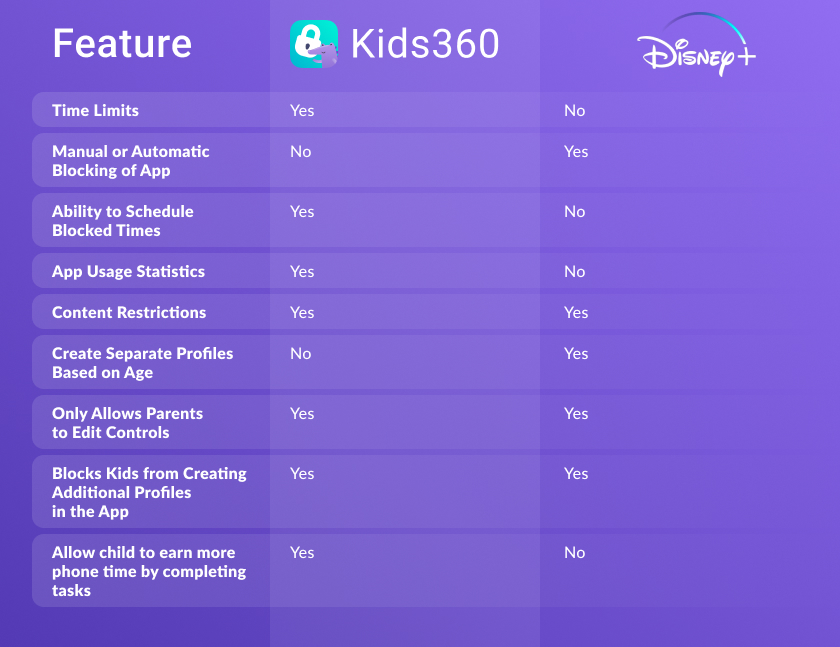
How to Set Up Disney+ Parental Controls
Setting up parental controls on Disney+ is easy.
Junior Mode
Junior Mode is perfect for the littlest viewers, keeping content age-appropriate for all ages. Junior Mode is also free of commercials, so parents don’t have to worry about questionable ad content or toddler meltdowns from commercials in the middle of an episode of Mickey Mouse Clubhouse. Parents can easily enable or disable Junior Mode right in the Disney+ mobile app or from a web browser. Junior Mode also offers the option to keep kids from navigating to other profiles on your account with an exit challenge. Profiles in Junior Mode do not use the auto play feature, allowing parents to control how many episodes their kids watch.
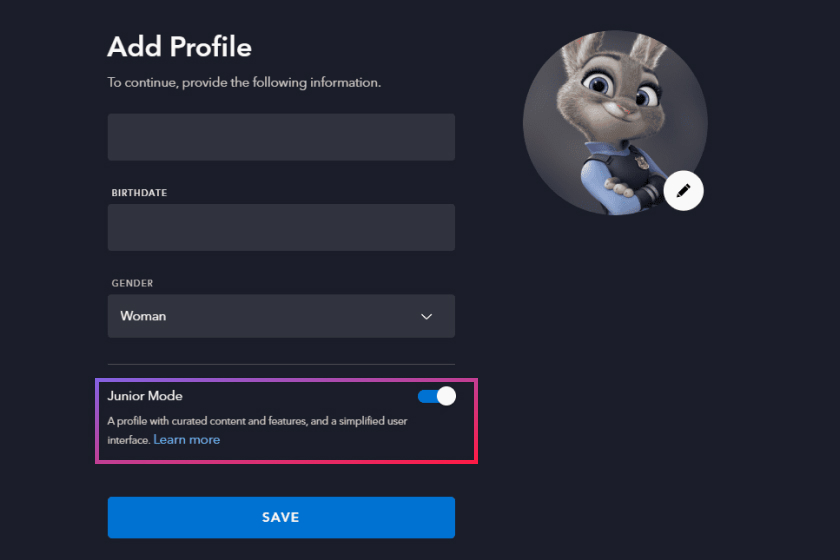
Profile PIN
To keep kids from poking around in other profiles, parents can set up a PIN. This 4-digit code can be set up in the Edit Profiles section.
- To set up or change your PIN navigate to your profiles and tap “Edit Profiles”
- Select your profile
- Go to “Profile PIN” under Parental Controls
- Enter your password and click “Continue”
- Enter, change, or remove your PIN and tap “Save”
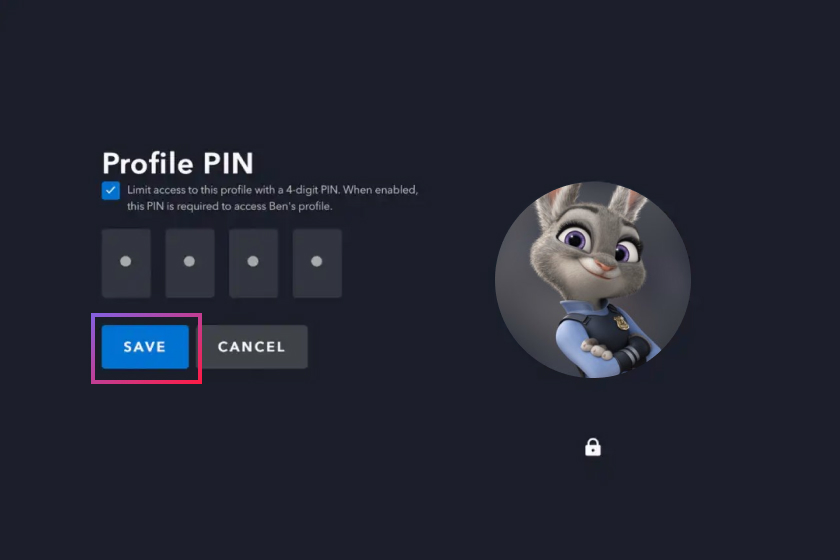
Profile Creation Restrictions
To keep your kids from bypassing your parental controls and simply creating a new profile, you can use the profile creation restriction features. With this feature, a password will be required to create a new profile.
- To enable this feature, you must be on a profile with full account access.
- Navigate to “Account”
- In “Settings,” turn Restrict profile creation” to “On”
- Enter your password when prompted and tap “Continue”
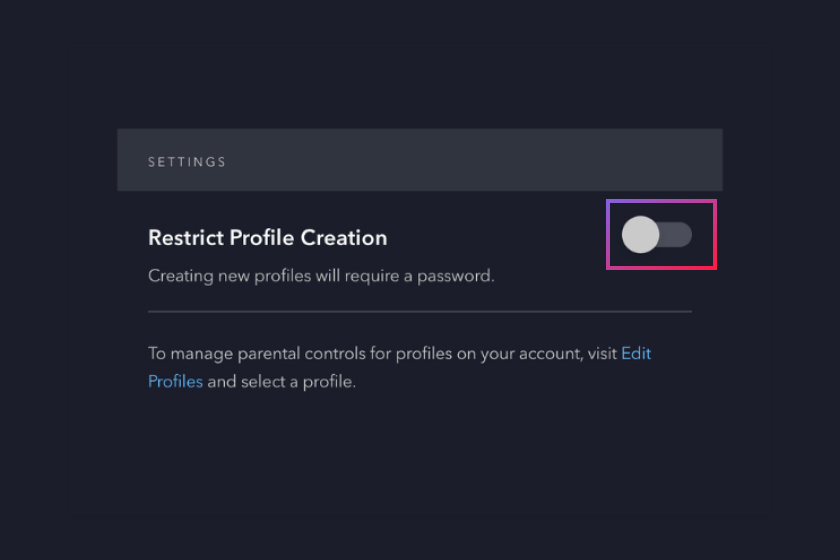
Content Restrictions
Content ratings are the most important tool to determine what your kids will have access to on Disney Plus. Disney+ content restrictions allow parents to set different content ratings for each profile. Once a content rating is set for a profile, your kids will only be able to view or search for TV and movies within that rating range. The default content rating for the primary profile is TV-MA, so you should check that profile, too. To set content rating restrictions:
- Open your Disney+ app and navigate to your profiles
- Select “Edit Profiles” and choose the profile you want to edit
- Under “Parental Controls” select “Content rating”
- Enter your password
- Choose the content rating you’d like to set for that profile and tap “Save”
Content ratings are not available for profiles set to Junior Mode, as those profiles are already set only to show content that is appropriate for all ages.
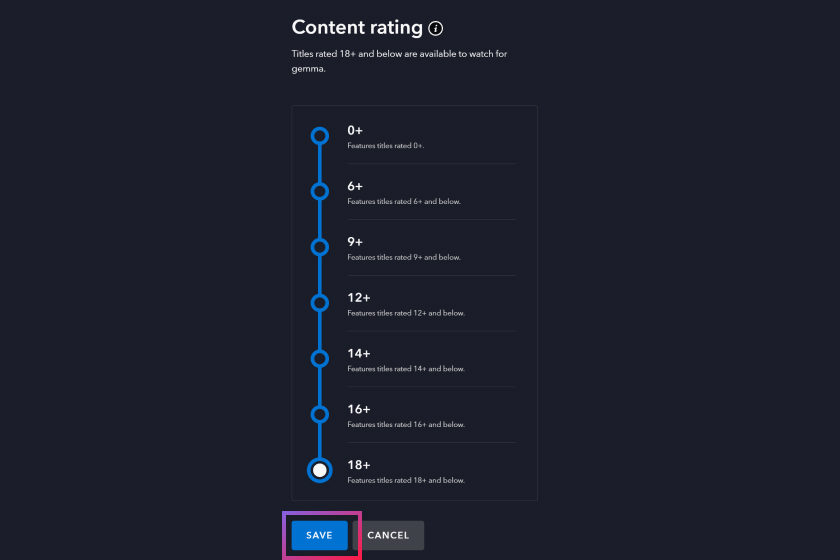
Screen Time Limits
While Disney+ doesn’t have its own feature to limit screen time, parents do have other options to make sure their kids don’t spend too much time streaming TV and movies.
- Use the built-in parental controls on your child’s iPhone or Android device to restrict Disney+ usage to certain times of the day or set a daily limit on how much time they can spend on the app
- Manually manage your kids’ time on Disney Plus by setting a timer
- Use a third-party app, like Kids360, to set screen time limits or make a schedule for Disney+ time on your child’s device.
Keeping little ones safe online is a big challenge, but keeping content age-appropriate on Disney+ is pretty straightforward. Customizable content ratings, the ability to have multiple profiles, Junior Mode, and the additional safeguard of needing a PIN or password to make changes ensure your kids are pretty well-protected on the app. For parents who want a bit more security, or who want their kids to take ownership of their screen time, third-party apps like Kids360 pair well with Disney Plus’s parental controls for a safe and secure viewing experience.
FAQ
Can I create different profiles on Disney+ for my children?
Yes, you can create up to 7 different profiles with customizable content ratings for each profile.
Can my kids disable the content restrictions I’ve set on Disney+?
Not without your PIN or password. To keep your kids from changing your settings, keep it protected.
Can I manage all of my kids’ apps with Kids360?
Yes! Kids360 is a single app that allows parents to manage and monitor multiple apps at once. You don’t need to set up 10 different parental control apps—everything is conveniently located in one place, making managing your child’s digital experience easy. And it’s easy to set up in one step.
Can Kids360 be used on Apple and Android devices?
Kids360 can be installed and used across different operating systems, on both the parent’s and child’s phone, regardless of whether it is Android or iOS.
Can my child delete Kids360?
No. Kids360 offers excellent protection against the child deleting the app.
How many devices does Kids360 cover?
Kids360 offers free and unlimited addition of child/children devices, and the free addition of a 2nd parent device.